NW Publisher can be used to view territories, work territories, complete territories and request territories
NW Publisher app also fully supports Letter Writing and Phone Witnessing Maps.
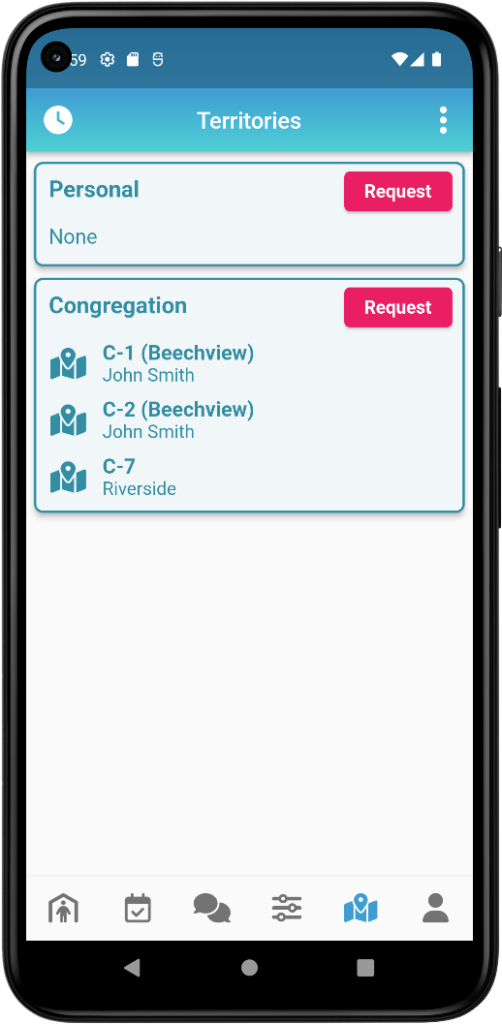
Territories
The Territories view shows all Assigned Territories, including the Territory Type icon, Territory Name, Territory Area and who the territory was assigned to.
Tap on a Territory to open that Territory.
Personal
Personal Territories are Territories that have been assigned to you as a Personal Territory. Only you can see them.
Family
Family Territories are Territories that have been assigned to your Family. Only members of your Family can see them.
Field Service Group
Field Service Group Territories are Territories that have been assigned to your Field Service Group. Only members of your Field Service Group can see them. Only the Group Overseer can Complete these territories.
Congregation
Congregation Territories lists all Assigned Territories (except Personal Territories). Everyone in the congregation can see them, but only the person assigned can Complete them.
Available to Self Assign
A list of territories that are currently Available to Self-Assign. Any publisher can tap to Self-Assign one of these territories.
Open a Territory
Tap on a Territory to open that Territory.

Territory Information
After opening a territory, you can see the following Territory Information:
- Territory Name
- Area (optional)
- Assigned to
- Date Due
- Map Thumbnail (optional)
- Link (optional)
- Notes (optional)
Territory Map Thumbnail
If you have added a Territory Map (Printed) to the territory, it will display here. Usually this is not necessary, especially if you have added Addresses and can click Open Map.
- Note: If you have any problems with the map display, in NW Scheduler simply remove the map, then re-add the map, then Send App Data.
Territory Working Notes
A notes field that allows publishers who are currently working a territory to record temporary notes, e.g. “up to house 50, finished block 2”, etc.
Can be enabled in Territory Settings.
- Note: Working Notes are automatically removed when the territory is completed, and cannot be accessed in NW Scheduler. They are designed to be temporary, and only used by publishers.
Territory Completed
The Completed button will be shown if the territory is either assigned to you, or assigned to your Field Service Group and you are a Group Overseer or Group Assistant.
When the territory has been compelted:
- Optionally enter any Notes for Territory Servant
- Click Completed
Process a Completed Territory
Completed Territories are now automatically imported into NW Scheduler.
Open Map
The Open Map button will only be shown in the following circumstances:
- The Territory is an In Person territory, and has a Territory Boundary
- The Territory is a Letter Writing territory, and has some Addresses
- The Territory is a Phone Witnessing territory, and has some Addresses
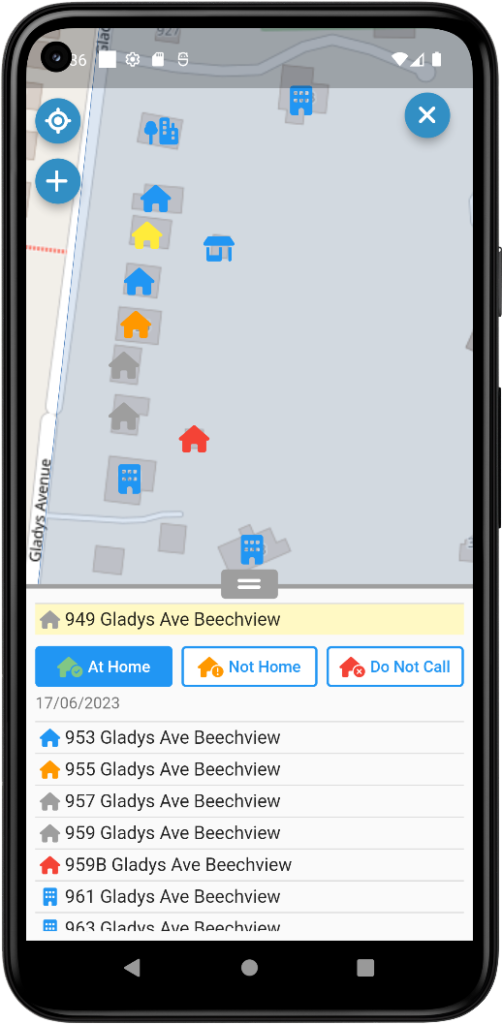
Map View
The top-half shows a Map View of the Territory, including the Territory Boundary and any Territory Addresses. You can Pan and Zoom this Map View, or tap the Reset Location button (top-left) to reset your view.
You can adjust the top/bottom sizing by dragging the middle separator either up or down.
Colors
A territory address will be blue if the Status is Available.
A territory address will be grey if the Status is Home or Not Home (max times). This helps publishers know this address no longer needs to be done.
A territory address will be orange if the Status is Not Home (not max times).
A territory address will be red if the status is Do Not Call.
Other colors will reflect any Custom Buttons you have created.
Percentage Completed
The bottom-left corner of the Map View shows the current Percentage Completed. This takes into account how many addresses or apartments, how many Not Home attempts should be made, and how many have been completed. 100% means fully complete.
Territory Addresses List
The bottom-half shows a List of Territory Addresses.
Territory Addresses are first sorted by City Suburb, then by Street, then by House Number. This cannot be changed. If you want to see which addresses are close to each other, simply look at the Map view.
Tap a Territory Address either on the Map View or the List of Addresses to select that Address.
You can then tap either At Home, Not Home or Do Not Call, and confirm.
- Note: If the person was already Not Home once, you should select the Not Home Attempt number.
- Note: The selections will be different for Letter Writing and Phone Witnessing.
You can adjust how the Territory Addresses are displayed in Territory Settings
- For example, show City Suburb and Postal Code
Update Address Status Buttons
- Note: Elders can enable or disable the status buttons in Territory Settings
- Note: The Custom button text and color can also be changed in Territory Settings
After selecting an address, up to 6 status buttons will appear:
- At Home
- Not Home
- Do Not Call
- Custom 1
- Custom 2
- Custom 3
Publishers can tap the new status, and then confirm.
- Note: If the person was already Not Home once, you should select the Not Home Attempt number.
- Note: The selections may be different for Letter Writing and Phone Witnessing, depending on your Territory Settings
Process Address Status Updates
Territory Address Status updates are automatically synchronized and updated in NW Scheduler when any brother with User Access – Receive App Territories opens NW Scheduler.
Map View buttons
- Note: Some buttons only appear after selecting an Address.
Center Map
The Centre Map button (top-left) will centre the screen on the current Territory.
My Location
- Note: Publishers must allow NW Publisher app to see your location while using the app.
- Note: The location data comes directly from the publishers phone and always remains on the publishers phone. NW Publisher does not store or record any location information.
The My Location button (top-left) will show your current location on the Map, and will show any updates to your location (Like Google Maps). This makes it easier to know how to get to the next address.
Navigate to Address
- Note: You must first select an address to see this button
The Navigate to Address button (bottom-left) will open the current address in the default Maps app of your phone (usually either Google Maps or Apple Maps)
This can be used to find directions to this address.
Copy Address
- Note: You must first select an address to see this button
The Copy Address button (bottom-left) will copy the current address to clipboard. This can be useful if recording RVs.
Edit Address Notes
- Note: Edit Address Notes can be disabled or enabled in Territory Settings
Publishers can Edit Address Notes by tapping the Edit Address Notes button (bottom-left corner of map)
Edit the notes, then click Send.
- Important: Publishers should be trained not to add notes that might prejudice the next publisher who visits, e.g. “not interested” or “angry householder”. Notes should be rarely added.
See Territory Addresses – Notes from Publisher for more information.
Process Address Notes
Address Notes are automatically updated in NW Scheduler when NW Scheduler is first opened.
- Note: The person must have User Access – Territories – Receive App Territories
Edited Address Notes will appear in the Territory under Notes from Publisher.
The Territory Servant can check the note and either click Copy to Address Notes or Clear Notes from Publisher.
New Address
- Note: Submitting a New Address can be disabled or enabled in Territory Settings
Publishers can submit a New Address by tapping the New Address + button (bottom-right)
Enter the new address information, then click Send.
Process New Addresses
New Territory Addresses are automatically updated in NW Scheduler when NW Scheduler is first opened.
- Note: The person must have User Access – Territories – Receive App Territories
New Addresses will appear in the Territory Addresses List with the Address Status as New from Publisher.
The Territory Servant should then confirm the address and either change the Status to Available, or delete the address.
- Note: New Apartment Numbers will be imported as a New Address with type Apartment, and the Apartment Number written in the notes. The Territory Servant can then determine to either add the Apartment Number to an existing Apartment, or use the newly created Apartment.
Territory Requests
Allows publishers to Request Territories using the NW Publisher app.
- Note: See Territory Settings for more information.
Email Notifications
An Email Notification can be sent anytime a Publisher submits a Territory Request or Self-Completes a Territory.
- In New World Scheduler, click Territory > Territory Settings
- Under NW Publisher app, type the email addresses of anyone who should receive an Email Notification.
- Note: Separate multiple email addresses with a semi-colon ;
- Send App Data to send the changes to the app
Common Questions or Problems
Request Territories is found on the Me view
Please see App Features – Me – Territory Requests
No, territories must be manually assigned. There are many good reasons for this.
Yes, publishers can Request either a Congregation Territory, Field Service Group Territory or Personal Territory.
They may also enter a Note for the Territory Servant to request a specific type of Territory, for example Letter Writing Territory.
Yes, publishers can see Assigned Territories on the NW Publisher app. Publishers cannot see a list of unassigned territories.
Please see Territory Assignments and App Features – Territories for more information.
After enabling or disabling any App Features, you must click Send App Data and send the changes to the app.
To fix, simply Un-Tick then Re-Tick any App Features, and then send the changes to the app.
This problem also might occur if you have Congregation Sharing Problems.
- For example: The App Feature might be enabled on your computer, but this didn’t share properly, so the feature is disabled on another elders computer. If you notice this, please see Congregation Sharing Data or Syncing Problems.
No, with the following exceptions:
- Allow Public Witnessing Reservations is only enabled for approved publishers.
- Show Publisher information can be enabled for either Elders or Ministerial Servants only.
- Submit Meeting Attendance can be enabled for either Appointed Brothers or a selected Duty.
Territory Addresses are first sorted by City Suburb, then by Street, then by House Number.
This cannot be changed.
If you want to see which addresses are close to each other, simply look at the Map view.
