Territory Settings allows you to customize a variety of settings both in NW Scheduler and the NW Publisher app.
To access Territory Settings, click Territories > Territory Settings
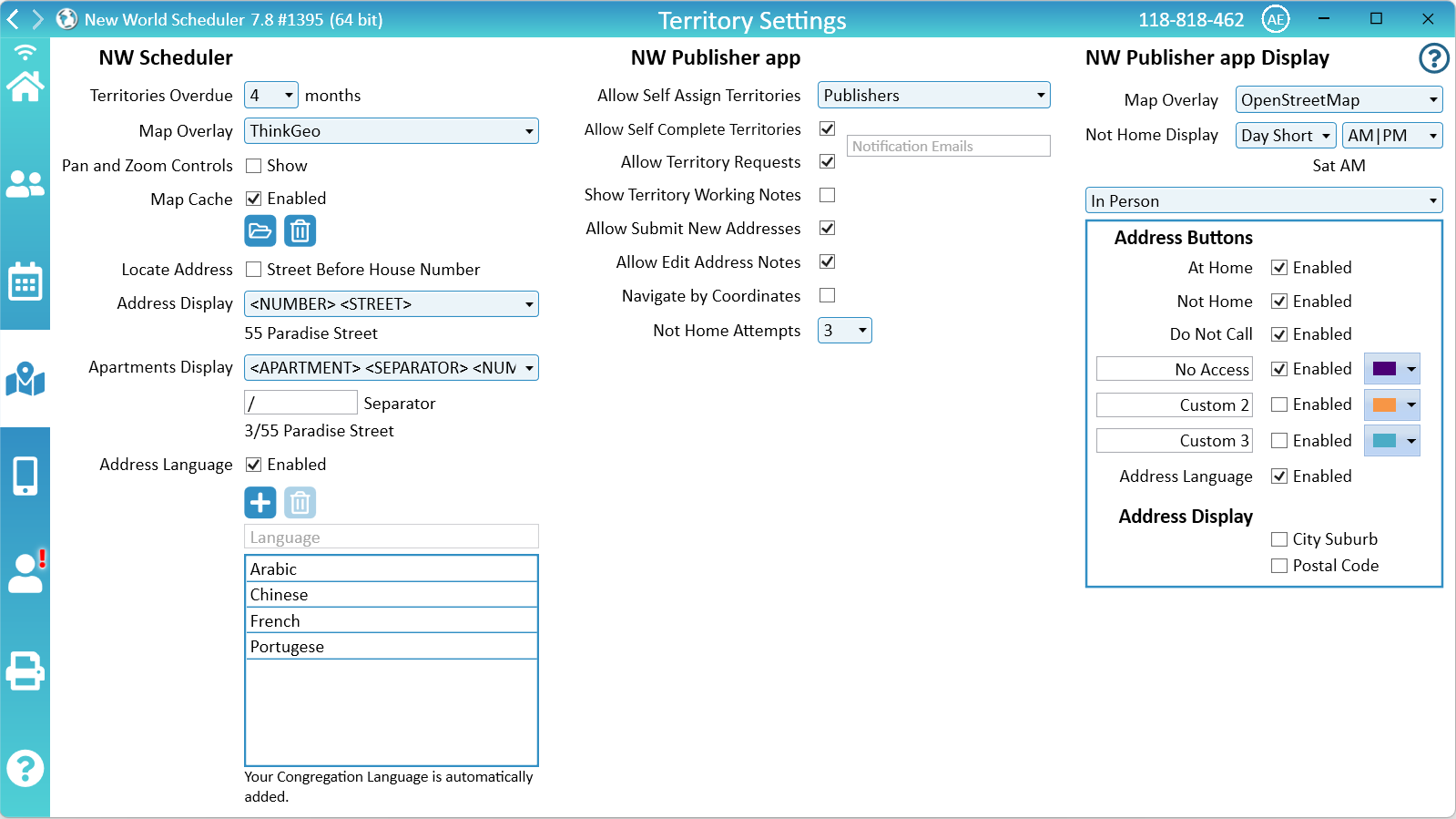
NW Scheduler Territory Settings
Territories Overdue. The amount of months before a territory is considered overdue.
Map Overlay. The Map Provider for the Master Map graphical overlay.
Geocoding Provider: The Geocoding Provider that is used when you right-click to Add an address from, or Locate Territory Address.
Pan and Zoom Controls. Shows the Pan and Zoom Controls on the Master Map.
Map Cache. The cache for the Master Map graphics data. This allows the map to be used offline, greatly reduces cost and download bandwidth. You can Open the Map Cache folder and Delete the Map Cache contents.
Locate Address – Street Before House Number. Some locations will place the Street before the House number, which can affect the GeoLocating. Tick to enable.
Address Display. How addresses should be displayed in NW Scheduler, when printing and on the NW Publisher app. An example is displayed.
Apartments Display. How apartments should be displayed in NW Scheduler, when printing and on the NW Publisher app. An example is displayed.
Apartments Display Separator. The character or word used to separate the apartment from the house number.
Address Language. Allows you to specify a Language for all Addresses and Apartments. The Language dropdown box will show on the Edit Address screen.
Languages. Add or remove languages that are both spoken in your territory and have a nearby Language congregation.
- Warning: We strongly recommend carefully reading Organized (od) Chapter 9 paragraphs 35-41, especially paragraphs 38-40, before using or enabling this feature.
NW Publisher app Territory Settings
Allow Self-Assign Territories. Allows either Elders, Ministerial Servants, Group Overseers or all Publishers to self-assign territories using the NW Publisher app.
Allow Self-Complete Territories. Allows those who have been assigned territories to mark them as Completed using the NW Publisher app.
Allow Territory Requests. Allows publishers to request a Territory using NW Publisher app.
Notification Emails. The email addresses of anyone who should receive a notification email when either a territory is Completed or Requested.
- Note: Multiple email addresses can be added by separating with a comma and NO SPACE, e.g. [email protected],[email protected]
Show Territory Working Notes. Enables the Working Notes field on the NW Publisher app. This notes field allows publishers who are currently working a territory to record temporary notes, e.g. “up to house 50, finished block 2”, etc.
- Note: Working Notes are automatically removed when the territory is completed. They are designed to be temporary.
Allow Submit New Addresses. Publishers can Submit New Addresses on the NW Publisher app.
Allow Edit Address Notes. Publishers can Edit Address Notes on the NW Publisher app.
Navigate by Coordinates. On the NW Publisher app, clicking “Navigate to Address” will use the address coordinates, not the address text.
Not Home Attempts. The amount of Not at Home attempts before the address is considered “done”.
NW Publisher app Display Settings
Map Overlap. The Map Provider for the maps graphical overlay on the NW Publisher app.
Not Home Display. How Not at Homes will display on the NW Publisher app. This can also be set to None.
Address Buttons
- Note: Address Buttons are enabled separately for each Territory Type
Each Address Status button on the NW Publisher app Open Map view can be separately enabled or disabled. A disabled button means publishers will not be able to change that Territory Address Status.
For example, to prevent publishers from changing Do Not Calls, Disable the Do Not Call button. However this will also prevent publishers from reporting any new Do Not Calls.
At Home. Enable or Disable the At Home button
Not Home. Enable or Disable the Not Home button
Do Not Call. Enable or Disable the Do Not Call button
Custom 1. Set the Custom 1 button text and colour. Enable or Disable the Custom button
Custom 2. Set the Custom 2 button text and colour. Enable or Disable the Custom button
Custom 3. Set the Custom 3 button text and colour. Enable or Disable the Custom button
Address Language. Enables the Address Language button on NW Publisher app that allows publishers to see and change an address or apartment language using NW Publisher app.
Address Display
- Note: Address Display is enabled separately for each Territory Type
City Suburb. Includes the City Suburb field when listing Addresses on NW Publisher app
Postal Code. Includes the Postal Code field when listing Addresses on NW Publisher app
Additional Help
- Territories Help
- Territories List
- Territories List and Map
- Territory Information
- Territory Addresses
- Territory Assignments
- Territory Map (Printed)
- Master Territory Map
- Territory Campaigns
- Territory Settings
- Letter Writing Maps
- Phone Witnessing Maps
- NW Publisher app Features – Territories
- Print Territory Reports and Territory Cards
- Import Territories, Addresses & Territory Assignment Records
- Common Territory Questions and Problems
