NW Publisher is a free Apple iOS, Google Android, Amazon and Windows 11 app that can be installed on all publishers phones and tablets.
It allows publishers to see upcoming Christian Life and Ministry meeting & Public Talk assignments, Reserve Public Witnessing, submit Field Service Reports, see upcoming Duties and Maintenance tasks, and much, much more!
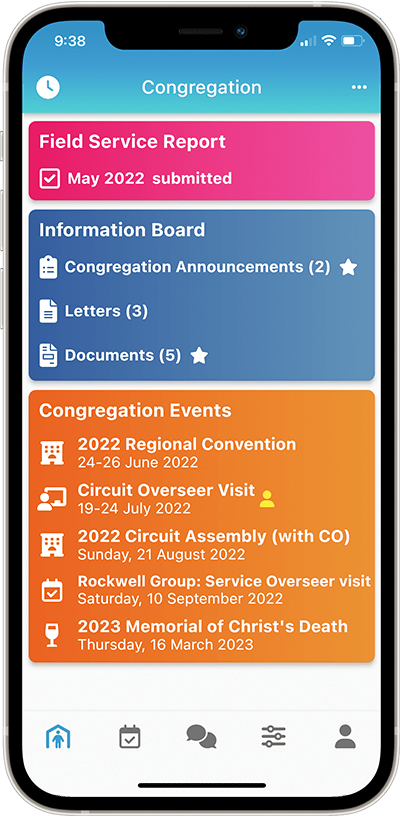
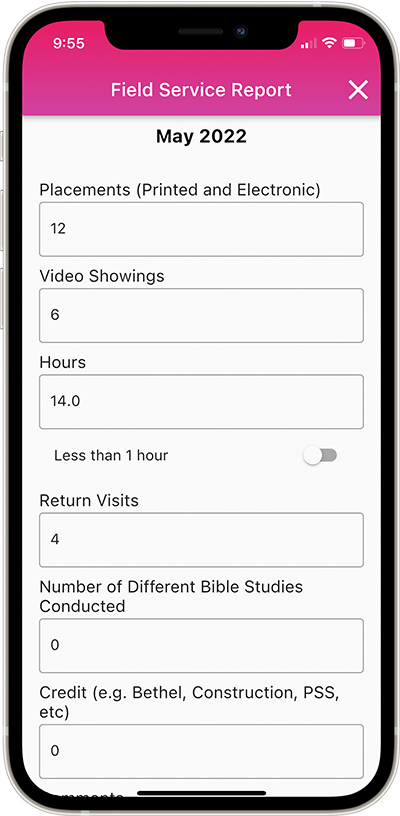
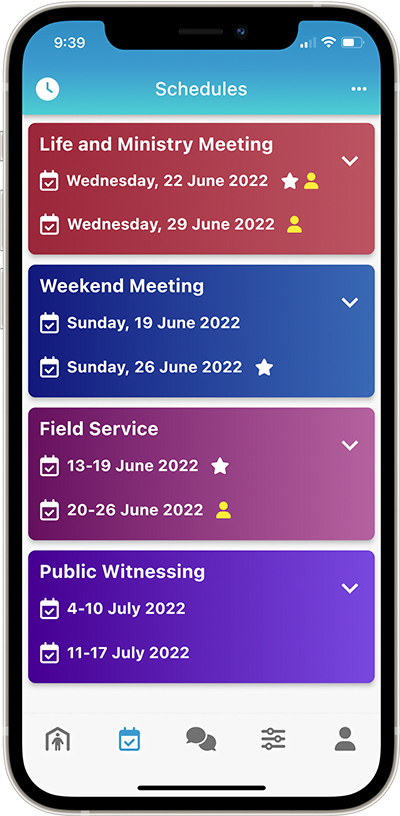
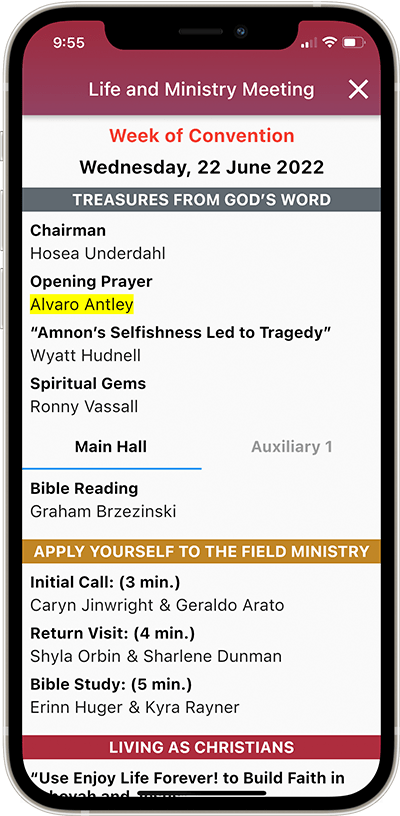
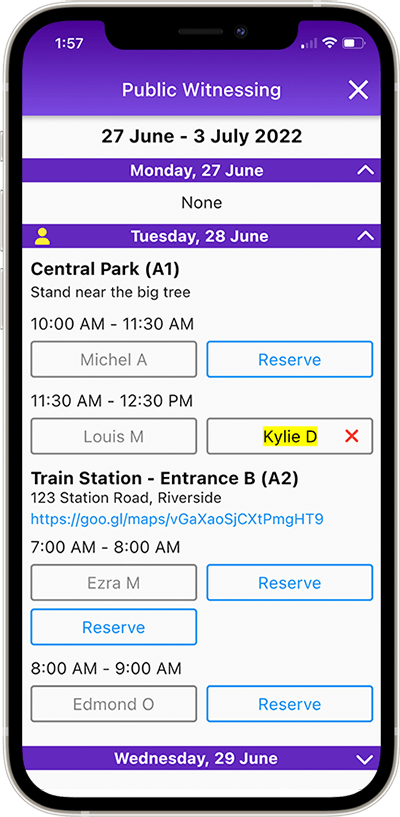
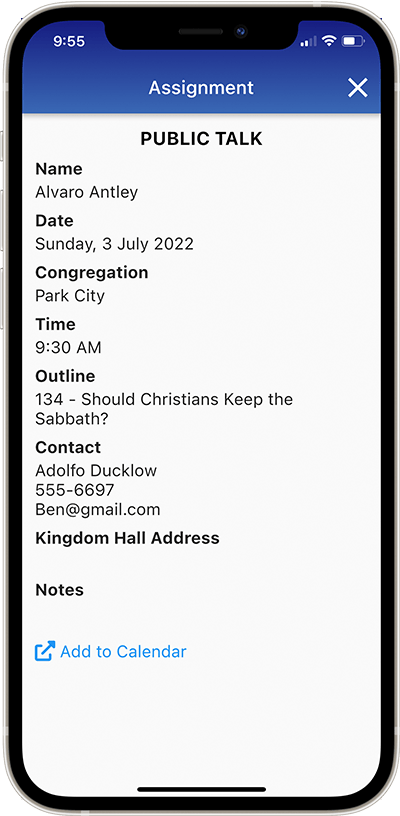
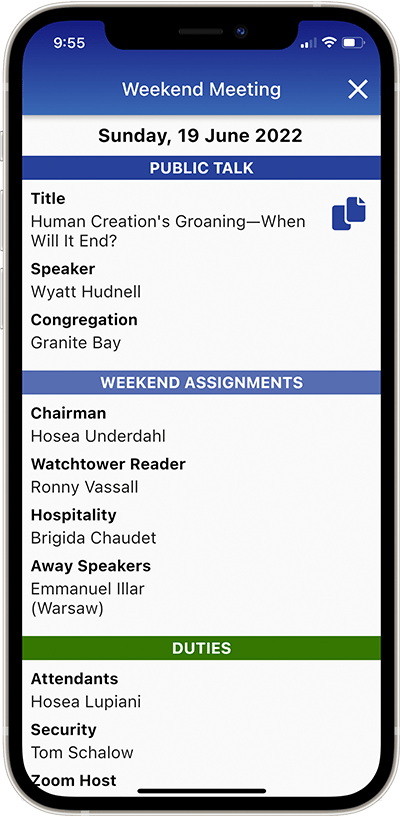
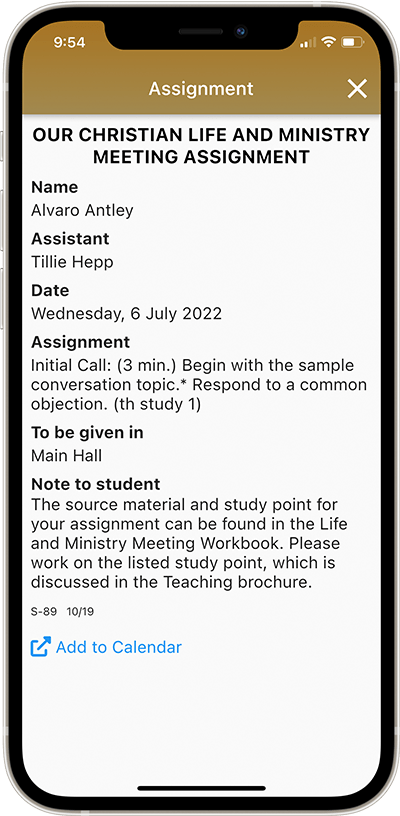
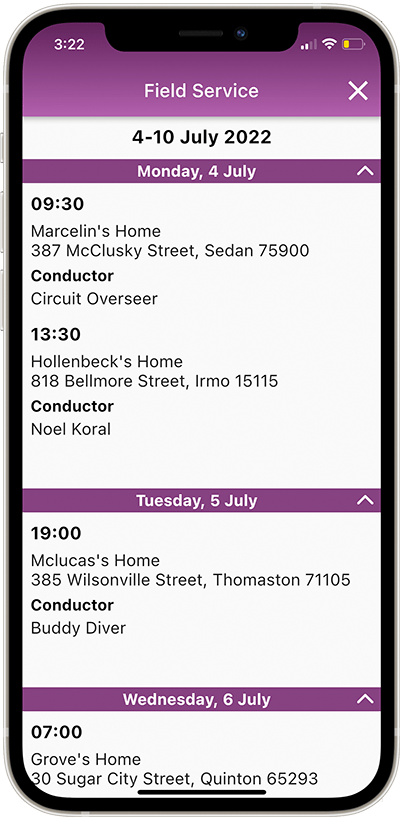
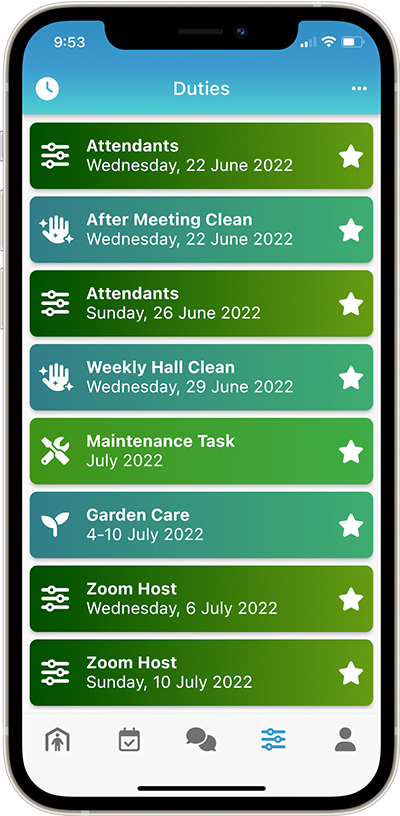
About NW Publisher app
NW Publisher app allows publishers to:
- See upcoming Assignments, such as Christian Life and Ministry Meeting assignments, Public Talks and Field Service assignments, etc.
- See upcoming Duties, such as Maintenance Tasks (LDC), Zoom Host, Attendants, Hospitality, Cleaning, etc.
- View Life and Ministry meeting, Weekend meeting and Field Service Schedules
- Submit Field Service Reports
- View upcoming Congregation Events and Congregation Announcements, and the Congregation Information Board
- Make Public Witnessing Cart reservations and view the Public Witnessing schedule
- Access their Field Service History.
- Submit Away Periods and see assigned Congregation Territories.
- Request Literature, Request Hospitality and Request Territory
- And much much more!
NW Publisher app also allows appointed brothers to:
- Submit Meeting Attendance
- View Contact Information and Emergency Contacts of publishers in their Field Service Group
- View and Submit publishers Field Service Reports
- And much more!
- See also NW Publisher app Questions
- See also NW Publisher app Problems
IMPORTANT: This is NOT an official app of Jehovah’s Witnesses and does not replace any official app. This app does not contain any misleading information, does not contain any ‘spiritual food’ and does not gather any personal data from users. All data inside this App comes from the local congregation only. Just as Skype & Zoom apps help Jehovah’s Witnesses hold digital meetings, this app helps publishers digitally receive information from the local congregation.
Enable NW Publisher app
Note: Before enabling the NW Publisher app, please ensure you understand how the App works, how to setup and how to solve any problems. We are unable to offer individual support for publishers.
- Open New World Scheduler
- Click App
- Click Enable NW Publisher app
- Click Send App Data
- Click Prepare and Send
- The App has now been enabled!
Next Steps
- Click App Features and enable/disable the features you wish to use
- If Congregation Sharing is enabled: Adjust the App User Access for other appointed brothers
- If Congregation Sharing is enabled: Tell other elders the Congregation PIN so they can connect
- Connect to the app on your mobile device and test
- Help publishers Connect to NW Publisher app
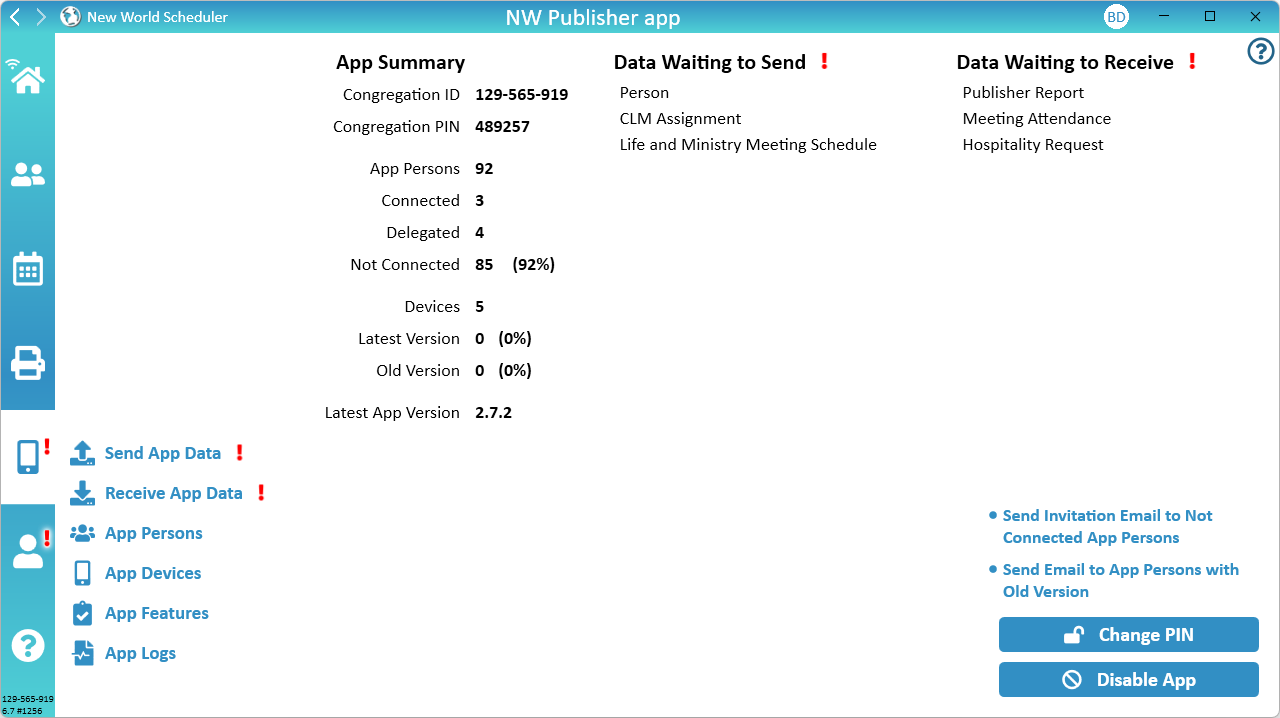
App Summary
The App Summary lists a brief summary of the App usage in your congregation, and includes the following:
- Congregation ID. This is used by publishers to connect to the App.
- Congregation PIN. This is used by both elders and publishers to connection to the App.
- App Persons. The total number of publishers in your congregation who can potentially connect to the App.
- Connected. The number of publishers who have already connected to the App.
- Delegated. The number of publishers who have their App access delegated to someone else.
- Not Connected. The total number of publishers who have not yet connected, and are not delegated.
- Devices. The total number of devices that have connected to your congregation.
- Latest Version. The number of devices using the latest App version.
- Old Version. The number of devices using an old App version.
- Note: Elders should please ensure all publishers update to the latest version as soon as practical. If publishers have installed the App via an App Store, this is usually automatic.
- Latest App Version. The latest App Version available.
Change PIN
The Change PIN button will change the Congregation App PIN to another randomly generated 8-digit number. The Congregation PIN is used by congregation publishers when connecting to your congregation, so be sure to tell publishers the new PIN.
- Important: As your Congregation PIN is also used to encrypt app data, all App Persons will need to Disconnect and reconnect to your congregation using the new Congregation PIN. Any data they have sent that is Waiting to Receive must be deleted and re-sent.
- Important: Think carefully before changing the PIN, especially if many publishers have already connected!
Disable App
The Disable App button will disable the app for your congregation. This means no publishers will be able to use the NW Publisher app.
Connect to NW Publisher app
Congregation elders can connect to NW Publisher app inside NW Scheduler to Send and Receive data.
Publishers connect to NW Publisher app using their mobile.
How Elders connect to NW Publisher app inside NW Scheduler
When an App Administrator first Enables the NW Publisher app, a Congregation PIN is automatically generated.
An App Administrator can see the Congregation PIN on the App > App Summary view.
He should give this Congregation PIN to any other elders who will Send or Receive App Data. These elders should:
- Open NW Scheduler
- Click App
- Enter the Congregation PIN
How Publishers Connect to NW Publisher app
- Note: The NW Publisher app is designed for your congregation publishers and CLM students only. Publishers in another congregation, non-publishers, disfellowshipped or moved publishers cannot use the app.
- Ask or Invite the publisher to download NW Publisher app on their mobile device. They can do this by:
- Visiting NWPublisher.com, or
- Searching for NW Publisher in the Apple Store, Google Play Store, Amazon Store or Windows Store.
- Give each publisher the following information:
- Congregation ID
- Note: This is found in App > App Summary
- Congregation PIN
- Note: This is found in App > App Summary
- Person PIN
- Note: This is found in App Persons
- First name
- Note: This is found in App Persons
- Congregation ID
- Using this information, the publisher can open the app on their device and connect to your congregation. It is very simple. Please see NW Publisher app Help for more information.
- Note: We cannot give support to individual Publishers. Publishers should receive technical support and training from their local elders or by visiting the NW Publisher app website.
- Note: We strongly recommend publishers only use 1 device. If they use multiple devices, data may not sync correctly and reminders will not work correctly.
Inviting Publishers to Connect to NW Publisher app
There are 3 ways to invite publishers to connect to NW Publisher app
- Text message, WhatsApp, phone or physically talk the publisher, and tell them the above information.
- Use the App Quick Step Send Invitation Email to Not Connected App Persons to provide publishers with instructions and the above information.
- Click App Persons, select a person, click the Send App Invitation Quick Step (on the left).
Send and Receive App Data
Data Waiting to Send
A summary of any App Data that is waiting to send. You should always Send App Data before closing or updating NW Scheduler. Your User Access will determine if you can send app data.
Please see Send App Data for more information.
Data Waiting to Receive
A summary of any App Data that is waiting to receive. You should generally Receive App Data when you first open NW Scheduler. Your User Access will determine what data can be received.
Please see Receive App Data for more information.
App Features
App Features allows you to enable or disable the various NW Publisher app features. Please see App Features Overview for more information, or see the individual sections:
App Quick Steps
App Quick Steps allows you to quickly and easily send an email to publishers:
- Send Invitation Email to Not Connected App Persons. Sends an email to any publishers who have not yet connected, providing instructions about how to connect to the app.
- Send Email to App Persons with Old Version. Sends an email to any publishers who are using an old version of the app, and encourages them to update.
Notifications & Reminders
Notifications
Reminders
Reminders are automatically generated based on the Settings of the publisher, which can be adjusted or disabled by the publisher in the App Settings.
There is no way to manually create a reminder and we do not plan on adding this feature.
- Note: Please see Common Questions and Problems – Reminders and Notifications for more information.
- Note: We strongly recommend publishers only use 1 device. If they use multiple devices, reminders will not work correctly.
The default Reminder settings are:
Submit Field Service Report
- Reminder to submit their report on the 1st of the new month at 7pm.
- Another Reminder to submit their report on the 8th of the month. (If not already submitted)
- Final Reminder to submit their report on the 15th of the month. (If not already submitted)
Assignments
- Initial Reminder 7 days before any upcoming Assignment.
- Final Reminder 24 hours before any upcoming Assignment.
Duties
- Initial Reminder 1 day before any upcoming Assignment.
- Final Reminder 1 hour before any upcoming Assignment.
Congregation Events
- Initial Reminder 7 days before any upcoming Event.
- Final Reminder 24 hours before any upcoming Event.
