New World Scheduler Public Speaker Sharing allows you to share your local Public Speaker information with nearby congregations, as well as Send and Receive Public Speaker Requests directly from New World Scheduler.
The two main benefits of Public Speaker Sharing are:
- Automatically sync and update any Public Speakers, contact details and outlines given in your entire circuit.
- Create and reply to Public Speaker Requests quickly and easily inside NW Scheduler.
Public Speaker Sharing is self-managed by all congregations within a circuit. Since elders already personally know other elders in their circuit, this ensures Public Speaker Sharing remains secure.
To open Public Speaker Sharing, click Congregation > Public Speaker Sharing
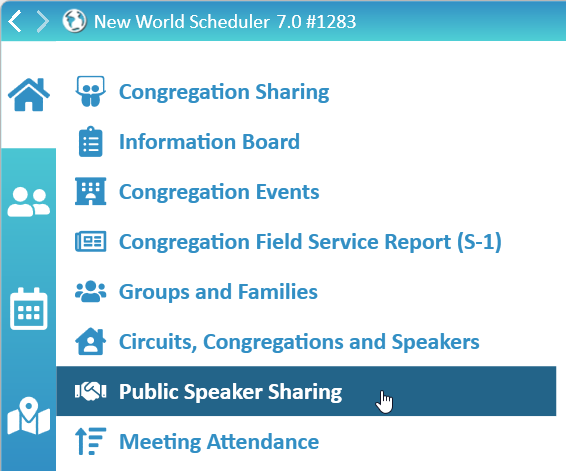
Enable Public Speaker Sharing
- Before enabling Public Speaker Sharing, please ensure:
- You have created your Circuit and assigned your congregation to this circuit. See Circuits, Congregations & Public Speakers.
- You have assigned a COBE and Public Talk Coordinator. See Congregation Responsibilities.
- The COBE and Public Talk Coordinator have a Name and either an Email or Phone. See Person Information.
- Click Congregation > Public Speaker Sharing
- Click Enable Public Speaker Sharing
- Select your Country
- Note: If you are in the United States, also select your Region
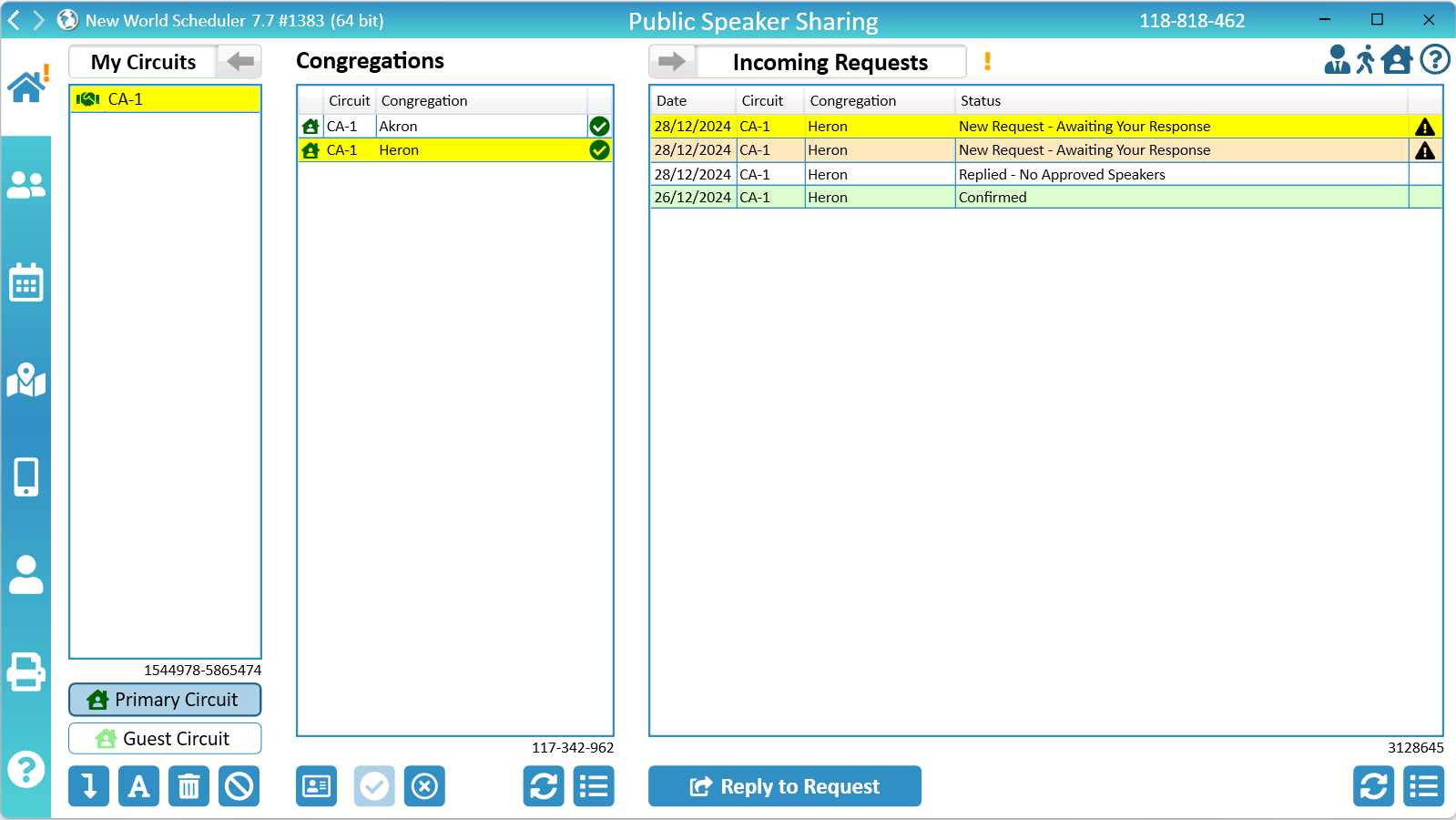
Circuits
Naming Circuits
Please carefully check your Circuit Name MATCHES the Circuit Name given by your local branch. This can be found on jw.org.
Please DO NOT include any A,B,C divisions.
Examples:
- NY-5
- NJ-12-S
- CH-01
- ESP-006
- London 06
- 103
- EU-Chinese-04
- Lazio 2
NW Scheduler will first validate your Circuit Name and ensure it fits with the correct format for your country.
If the circuit name is correct, you will be able to create your circuit. Otherwise, please change your Circuit Name to match the format used by your branch territory.
Create your Circuit
- Note: Please create your Circuit only if it doesn’t already exist, and please name your circuit correctly.
Create Circuit Locally
Before you can create the circuit on Public Speaker Sharing, you must create it locally.
Please see Circuits, Congregations & Public Speakers to create your circuit locally.
- Note: Please ensure you name your circuit correctly.
Create Circuit on Public Speaker Sharing
- Click Congregation > Circuits, Congregations & Public Speakers
- Create the Circuit on your local computer
- Click Congregation > Public Speaker Sharing
- Click Join or Create
- Select your Country
- Note: If you are in the United States, also select your Region
- If your circuit does not already exist: Click Create My Circuit. Your circuit will now be created and you will be automatically joined and Approved
Join a Circuit
- Click Congregation > Public Speaker Sharing
- Select Join or Create
- Under Circuits, select your Country
- Note: If you are in the United States, also select your Region
- Select the Circuit you wish to join
- Note: Please only join your circuit and physically nearby circuits with whom you will regularly request Public Speakers.
- Click Request Join button
- Select either Primary Circuit or Guest Circuit
- Wait for an Approved Congregation already in that Circuit to Approve you
- Note: You should phone or email them to verify who you are and ask them to Approve you
- Note: If no one approves you within 14 days, you will be automatically Approved
Rename Circuit
- Note: You can only rename a Circuit if you are an Approved Congregation in that Circuit, and please name your circuit correctly
- Click Congregation > Public Speaker Sharing
- Select the Circuit you wish to rename
- Click Rename Circuit
- Enter the new Circuit Name
- Click Confirm
- Note: This will change the Circuit Name for all congregations in that circuit
Leave Circuit
- Note: Before you can leave a circuit, you must first Cancel or Deny any outstanding Public Speaker Requests from that circuit
- Click Congregation > Public Speaker Sharing
- Select the Circuit you wish to leave
- Click Leave Circuit
- You will then be given the option to remotely delete your Public Speaker data from all congregations in that circuit. We recommend selecting No, especially if you have sent or received any Public Speaker Requests.
Congregations
The Congregations List shows all congregations in the selected Circuit, including their Status.
Congregations who have Requested to Join, but have not yet been Approved or Denied, are shown in orange.
Congregations who are in this circuit have a dark green icon, whereas Guest Congregations have a light green icon.
Sync Congregations and Public Speakers
Once you have Created or Joined a Circuit and been approved, your computer will automatically synchronize all other Approved Congregations and their Public Speakers.
These congregations and public speakers will be shown in Circuits, Congregations & Public Speakers with a handshake icon.
This also allows you to make Public Speaker Requests for any of those congregations and public speakers.
- Note: See also Remove Congregations or Circuits from your View
Approve Congregation
- Note: Please promptly Approve all congregations in your circuit, or Guest congregations that are physically near your Circuit.
- Select the Congregation
- Click the Congregation Information button (down the bottom) and ensure you recognize and trust this congregation
- Note: You could message or email them to confirm they made this request
- Click Approve Congregation
- This congregation can now share Public Speakers and make Public Speaker Requests
Deny Congregation
- Note: You should only Deny congregations who are not in your circuit, or are not physically near your Circuit
- Select the Congregation
- Click Deny
- Note: The congregation will immediately stop sharing Public Speakers and Public Speaker Requests, and will be automatically deleted in 60 days.
Guest Congregations
Guest Congregations are congregations who have been approved to join your Circuit, but are not in your Circuit. They are in a physically nearby Circuit.
The only difference between Primary Congregations and Guest Congregations is that Guest Congregations cannot Approve or Deny other congregation.
Remove a Congregation or Circuit from your View
A Congregation might join your Circuit as a Guest. This means they are not in your Circuit, but are in a nearby Circuit.
However, this congregation might be far from your congregation, and you might not want to request their Public Speakers.
In this case, under Circuits, Congregations & Public Speakers you can Disable Circuits. Any congregations or Public Speakers in a disabled circuit will not show when Scheduling Public Talks.
Public Speaker Sharing Requests
Public Speaker Sharing Requests are divided into Incoming Requests and Outgoing Requests.
- Confirmed requests are show in green
- Pending requests are shown in orange
- Denied or Cancelled requests are shown in white
Requests that require your action show an Action Required Icon, and will alert you with an orange exclamation mark !
Incoming Requests
Incoming Requests are requests which originated from another congregation. They are requesting some of your Public Speakers to give an Away Talk at their congregation.
If approved, these talks will show on your Public Talks Away Schedule.
Outgoing Requests
Outgoing Requests are requests which originated from your congregation. You are requesting Public Speakers from another congregation to give a Local Public Talk in your congregation.
If approved, these talks will show on your Public Talks Local Schedule.
Request Steps
A Public Speaker Sharing Request has 4 steps:
- Step 1: Congregation A SENDS REQUEST ==>
- Step 2: Congregation B <== REPLY
- Step 3: Congregation A CONFIRM ==>
- Step 4: Congregation B ACKNOWLEDGE
Step 1: Request Public Speakers
A Request should contain multiple weeks, multiple speakers and multiple outlines, all in order of preference. The other congregation can then choose which speakers are available on which dates, and which Outline they will give.
- Note: It is not a requirement to include multiple weeks, speakers, or outlines, but it gives the other congregation more flexibility and a greater chance of being able to approve your request. We strongly recommend you do this.
- Click Schedule > Public Talks Local
- Select the week you want to schedule
- Click Public Speaker
- Select a Shared Congregation
- Optionally: Select the Public Speaker and Outline
- Click New Request button
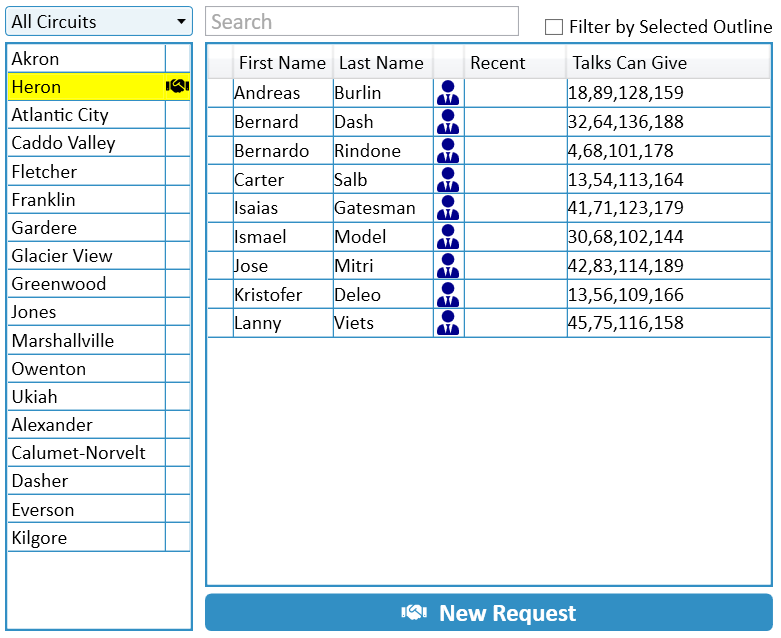
Create Outgoing Request
- Under Schedule, add the Dates you wish to request, in order of preference. The initial Date is already automatically added
- Under Speakers, add any Public Speakers you wish to request, in order of preference
- Under Outlines, add which outlines you wish to have, in order of preference
- Optionally: Add a Message
- Click Send Request
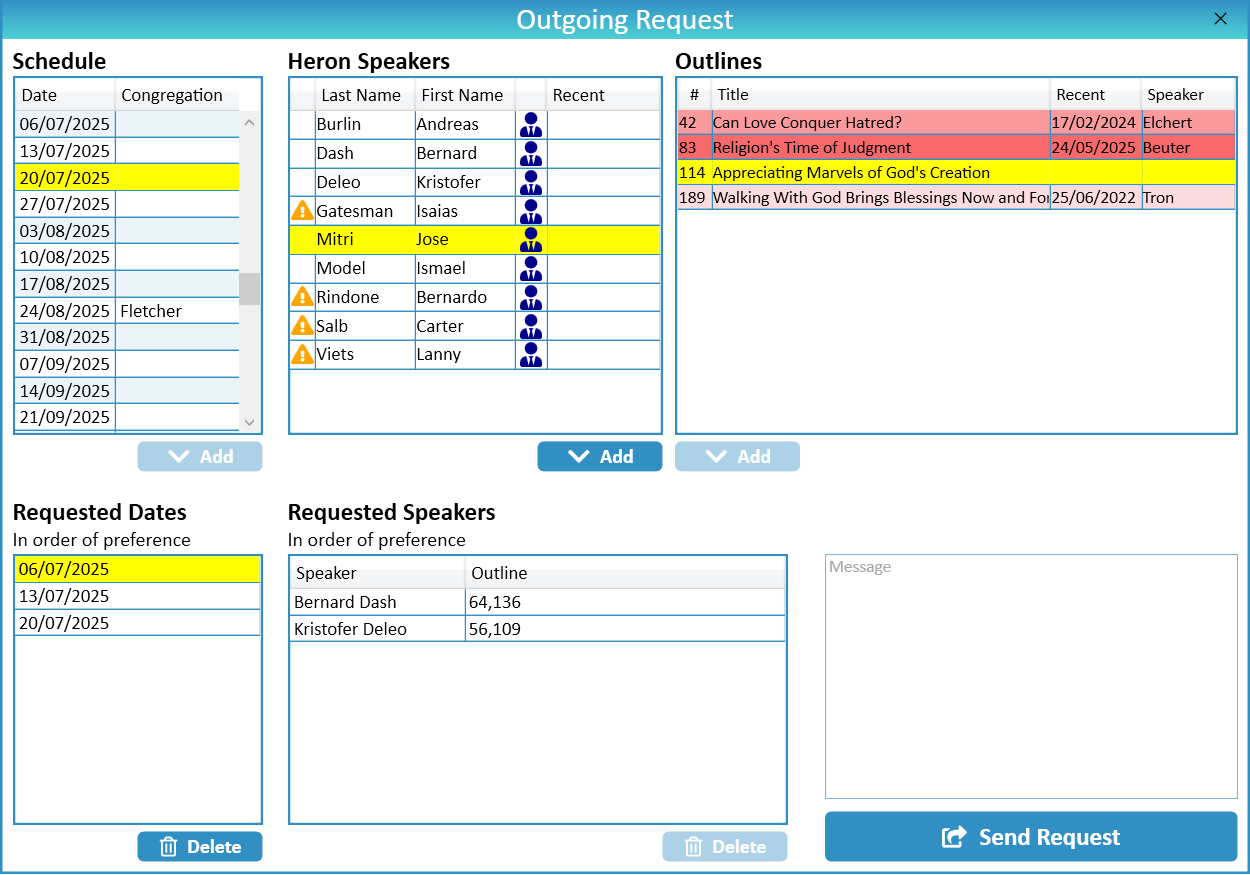
Step 2: Reply to a Request
- IMPORTANT: After you approve and send the reply, these talks will be added to your Away Public Talk Schedule, including the NW Publisher app.
- Click Congregation > Public Speaker Sharing
- Select Incoming Requests
- Select the New Request – Awaiting Your Response and click Reply to Request, OR, double-click the Request
If you do NOT want to Approve any speakers
- Do not Approve any speakers
- Optionally: Add a Message
- Click Send Reply
- Confirm you have not approved anyone
If you DO want to Approve some speakers
- Under Speakers Requested, select the first speaker you want to approve
- Under Dates Requested, select the Date you wish to approve this speaker for
- Confirm the Outline
- Click Approve
- Repeat for all other Speakers Requested that you wish to approve
- Optionally: Add a Message
- Click Send Reply
- Confirm your Approvals
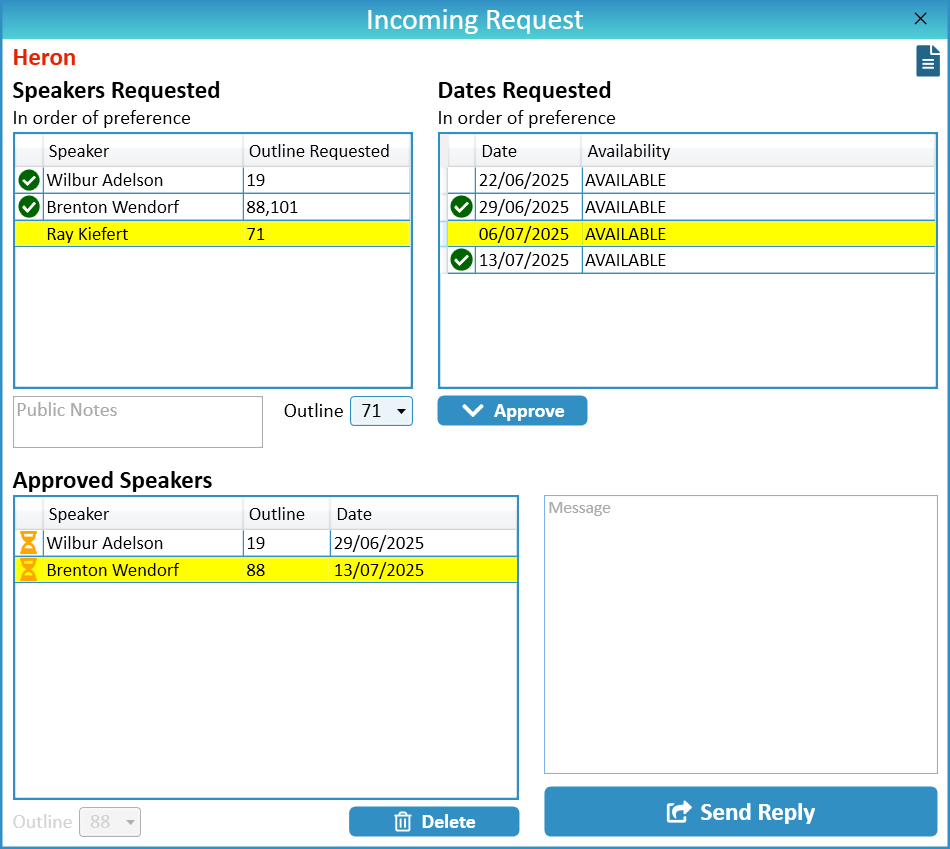
Step 3: Confirm Request
- IMPORTANT: After you Confirm and Send Confirmation, these talks will be added to your Local Public Talk Schedule, including the NW Publisher app.
- Click Congregation > Public Speaker Sharing
- Select Outgoing Requests
- Select the Reply Received – Awaiting Your Confirmation and click Edit Request, OR, double-click the Request
- Under Approved Speakers, select the approved Speaker, Outline and Date
- Either Confirm or Cancel this request
- Repeat for any other Approved Speakers
- Optionally: Add a Message
- Click Send Confirmation
- Note: Changing the Outline will update your local Public Talk Schedule only. Please also must manually inform the other Public Talk Coordinator, perhaps as a Message
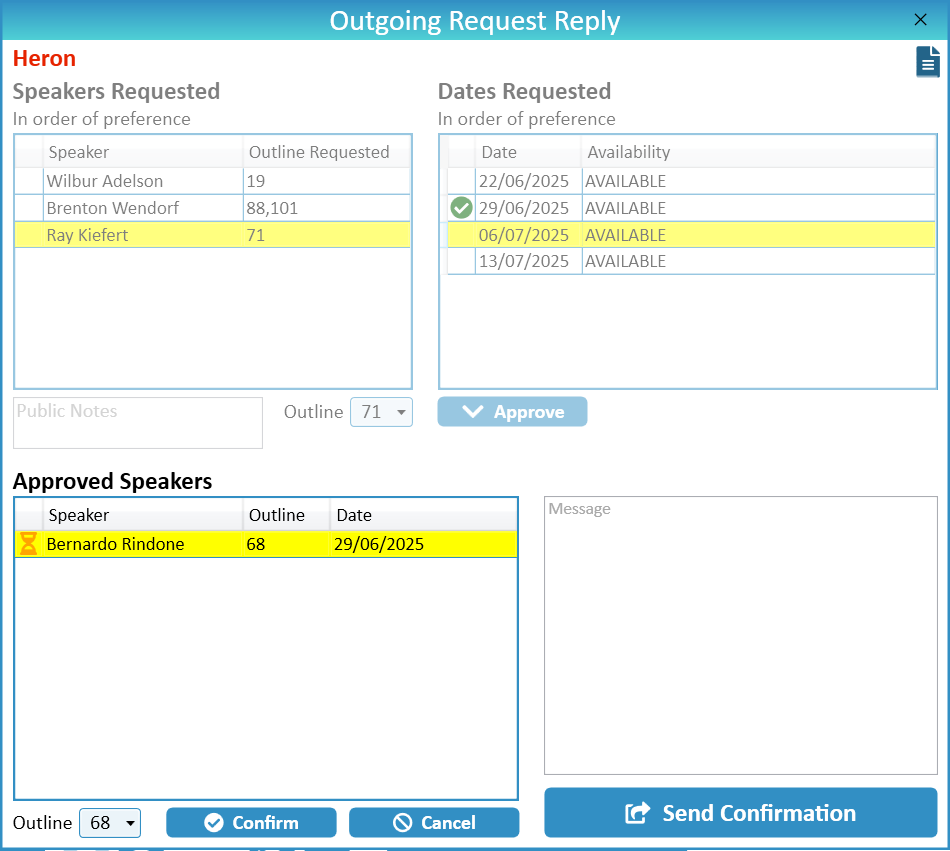
Step 4: Acknowledge
- Click Congregation > Public Speaker Sharing
- Select Incoming Requests
- Select any requests Awaiting Your Acknowledgement and click Reply to Request, OR, double-click the Request
- Click Acknowledge
- Note: This does not send any information, but is for your local acknowledgment only
- Note: Changing the Outline will update your Public Talk Schedule only. Please also must manually inform the other Public Talk Coordinator, perhaps as a Message
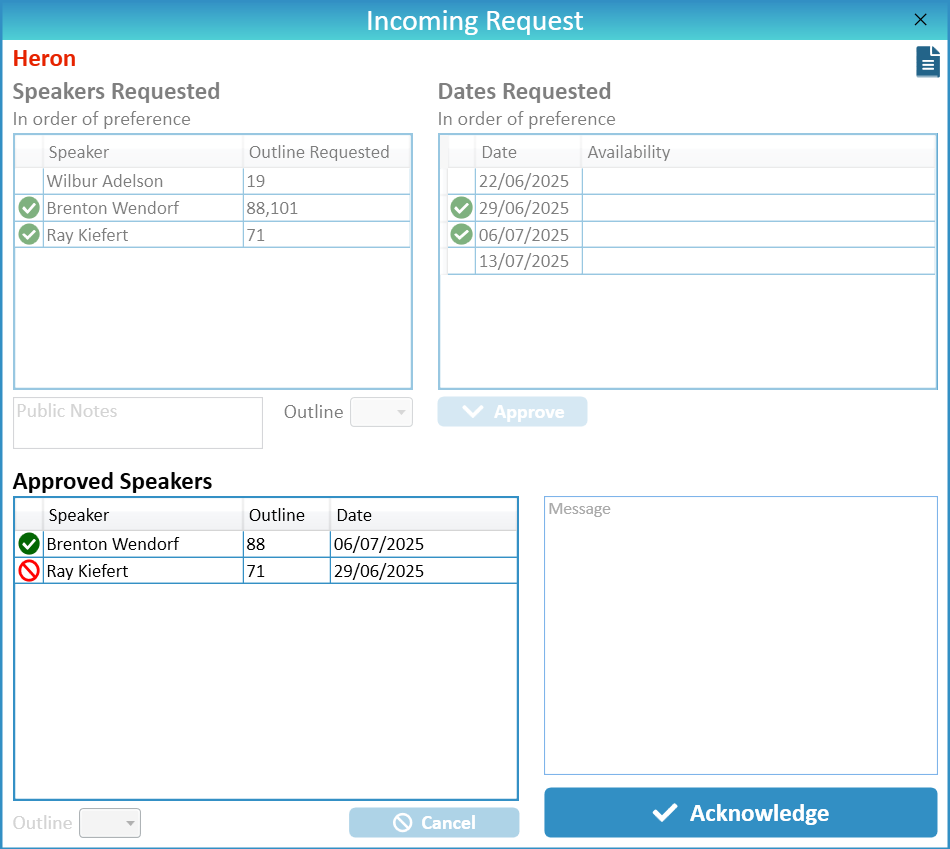
Change a Request
Once a Public Speaker Sharing Request has been Sent or Approved, it is no longer possible to change this request.
You would need to first Cancel and then create a new Request.
A future version of NW Scheduler will allow changes to be made, and will make requests more flexible.
Public Speaker Sharing Problems
There are several things both you can do, and other congregations in your Circuit can do, to diagnose and fix Public Speaker Sharing Problems.
The following should be tried in order of importance:
Step 1. Update NW Scheduler
Ensure your congregation and all other congregations in your Circuit are using the latest Minor Version of NW Scheduler.
Step 2. Check the Logs

- Under Congregations, click the Congregations and Speakers Logs button
- Under Requests, click the Requests Logs button
- Check both logs for any errors or problems, which may help you diagnose and fix the issue
Step 3. Refresh Congregations and Speakers

- Under Congregations, click the Refresh Congregations and Speakers button
- Ask other congregations in your Circuit to also click the Refresh Congregations and Speakers button
- Check the Logs after refreshing
- Note: This causes a fresh copy of your Public Speaker data to be sent to other congregations. It also forces a check for any new data from other congregations. There is no need to regularly do this, but only if you are having problems.
Step 4. Refresh Requests

- Under Requests, click the Refresh Requests button
- Check the Logs after refreshing
- Note: This refreshes all Public Speaker Requests. There is no need to regularly do this, but only if your data has problems.
Step 5. Check Congregation Sharing
It is possible your Public Speaker Sharing is working correctly, but another elder in your congregation is overwriting your Requests or the Request Status.
- Click Congregation > Congregation Sharing > Sharing Logs and check the Full Congregation Sharing Logs for Public Speaker Requests. This should show who is overwriting or changing the data.
- Limit User Access – Schedule Public Talk – Edit to only 1 or 2 brothers.
- Ensure all Shared Persons are using the latest Minor Version of NW Scheduler.
- See other troubleshooting steps under Congregation Sharing Problems
Step 6. Leave and Re-join Circuit
If a congregation is still having problems, they should Leave and then Re-join the Circuit.
If all congregations in a Circuit are having problems, you should Delete and re-create the Circuit.
I still have problems...
If you still have problems, please take multiple, full-screen screenshots of you performing all steps above, and then Contact Us.
- IMPORTANT: This means you must please take screenshots showing you performing Step 1, Step 2, Step 3, Step 4, Step 5 and maybe Step 6.
Please do not Contact Us unless you have performed all of the above, and unless you include screenshots showing you doing all of the above.
Common Questions and Problems
Circuits
Please see Rename Circuit and ensure you name the circuit correctly
Congregations are automatically approved after 14 days.
If a duplicate Circuit has been created, whichever congregation created the circuit should either remove it or rename it.
If no congregation still has access to the circuit or no one can delete it, please Contact Us and we can manually remove it.
Each congregation may join their Primary Circuit, and up to 5 other circuits as Guests. This cannot be changed.
Six circuits represents over 120 different congregations and over 2000 different Elders and Ministerial Servants, which is more than enough to schedule your Public Talks.
If you need to schedule Public Speakers from other congregations, please do so via Public Talks Local.
Congregations and Public Speakers
Yes, any changes made to your Public Speakers will automatically be shared with all Approved congregations in your circuit.
Technically you can adjust this information in Congregation > Circuit, Congregations and Public Speakers, however if a congregation is Shared and makes any changes to their own congregation information, this will overwrite your changes.
Each congregation is responsible for setting their own congregation name, meeting times, etc.
You will need to do this manually using Circuits, Congregations & Public Speakers
Congregations are automatically deleted after 120 days of inactivity.
This means all old, obsolete or duplicate congregations will be automatically deleted within 120 days. Please be patient.
If you need us to delete a certain congregation sooner, please Contact Us and send a full-screen screenshot of your Public Speaker Sharing view, clearly showing the selected Circuit ID and Congregation ID.
Please also clearly explain why this congregation should be deleted.
Congregations are automatically deleted after 120 days of inactivity.
This means all old, obsolete or duplicate congregations will be automatically deleted within 120 days. Please be patient.
If you need us to delete a certain congregation sooner, please Contact Us and send a full-screen screenshot of your Public Speaker Sharing view, clearly showing the selected Circuit ID and Congregation ID.
Please also clearly explain why this congregation should be deleted.
Requests
An orange exclamation mark ! will alert you if any Actions are required by you.
The Request view will show if the Public Speaker is Available for that weekend.
Please see Public Speaker Sharing Problems
Yes, simply open the Request to make changes.
No. Doing so would cause your NW Scheduler to say “Approved” and the other congregations NW Scheduler to say “Pending”.
The likely result is confusion, complaining NW Scheduler is not syncing correctly, and the Public Speaker not turning up.
If you make a request using Public Speaker Sharing, then you must receive a reply from the other congregation via Public Speaker Sharing.
This is both logical and reasonable.
You will need to do this manually using Circuits, Congregations & Public Speakers
Schedule
If a Public Speaker Request contains multiple dates, multiple speakers and multiple outlines (which is strongly recommended), it is impossible for NW Scheduler to know which speaker will be approved on which date.
After the Request has been approved, the Speaker Name will show on the schedule, and the Public Talk assignment will show on the App.
This is both logical and reasonable.
No. Doing so would cause your NW Scheduler to say “Approved” and the other congregations NW Scheduler to say “Pending”.
The likely result is confusion, complaining NW Scheduler is not syncing correctly, and the Public Speaker not turning up.
If you make a request using Public Speaker Sharing, then you must receive a reply from the other congregation via Public Speaker Sharing.
This is both logical and reasonable.
Additional Congregation Help
- Congregation Information
- Congregation Information Board
- Congregation Events
- Congregation Field Service Report S-1
- Groups and Families
- Circuits, Congregations and Speakers
- Public Speaker Sharing
- Meeting Attendance Records
- Literature
- Congregation Responsibilities
- Change or Delete Congregation
- Export for Circuit Overseer
- Backup or Restore
Additional Scheduling Help
- Schedule the Christian Life and Ministry Meeting
- Schedule Local Public Talks
- Schedule Away Public Talks
- Public Speaker Sharing
- Schedule Field Service
- Schedule Public Witnessing Carts
- Schedule Congregation Duties
- Schedule Kingdom Hall Cleaning
- Schedule Lawn & Garden Care
- Schedule Maintenance Tasks (LDC)
- Schedule Circuit Overseer Visit
- Auto-Assign
- Language Groups
