New World Scheduler Congregation Sharing is an optional feature that automatically shares and synchronizes data between approved brothers, allowing all appointed brothers to quickly and easily keep up-to-date with what is happening in the congregation.
Congregation Sharing does not store sensitive or confidential information online, therefore is fully compliant with sfl.
- Please see How does Congregation Sharing work? for more information about how the Congregation Sharing works
- Please see Congregation Sharing Problems if you have any problems with Congregation Sharing
Security and Privacy
Yes. We take data security and privacy very seriously.
Please see How does Congregation Sharing work? for detailed information about how safe and secure Congregation Sharing is.
New World Scheduler is not an official app or program created by the Watchtower Society. Therefore, New World Scheduler is obviously not “endorsed by”, “recommended” or “officially approved” by the organisation.
This makes sense. The organisation does not and will not create a list of books, songs, movies, websites, programs or apps we can or cant use. (see w14 7/15 14) These are personal decisions.
World Headquarters (WHQ) has been in contact with us several times over the years NW Scheduler has been in operation. They are fully aware of New World Scheduler and has no objections to its use, nor any objections to the use of Congregation Sharing.
New World Scheduler and our NW Publisher app are both used by hundreds of thousands of Jehovah’s Witnesses worldwide every single day! This includes elders, pioneers, missionaries, Bethelites and even Branch Committee members.
Please feel free to read the comments of many spiritually mature elders around the world, including in your local area.
Sharing Regions
If you are NOT a Congregation Administrator, you should select the Sharing Region that your Congregation Administrator told you.
If you are ARE a Congregation Administrator, please select the Region closest to where you live.
- North America East (located in South Carolina)
- North America Central (located in Oklahoma)
- North America West (located in Los Angeles)
- Europe North (located in Frankfurt)
- Europe South and Africa (located in Zurich)
- Asia Pacific (located in Sydney)
- South America (located in São Paulo)
If you are ARE a Congregation Administrator and want to change the Region of your whole congregation:
For security reasons, the only way to change the Sharing Region is to Disable Sharing, and then Re-Setup Congregation Sharing on the new Sharing Region.
- Note: Only Congregation Administrators should change the Sharing Region. This will affect all other Sharing Members in your Congregation, so you should immediately inform all other users of the new Region. They will then need to Disconnect, and join the new Region. If you continue to use two different regions, your data will not sync!
- Click Congregation > Congregation Sharing
- Click Disable Sharing
- Re-setup Sharing on the new Region, according to Help > Congregation Sharing
Please note you can also simply leave the region as is. There is no requirement to change it.
If you are the ONLY Congregation Administrator, please see How can I change Sharing Region above.
Otherwise, first Delete your Congregation, then click Open a Congregation from Sharing and select the correct Sharing Region.
Please note you can also simply leave the region as is. There is no requirement to change it. (This is assuming all shared users are connected to that same Sharing Region.)
IDs, Passwords, PINs and Email Addresses
Congregation ID: A unique 9-digit ID that identifies your congregation. This is used by both appointed brothers to connect to Congregation Sharing, and by publishers to connect to the NW Publisher app. Please see Help > Congregation > Congregation Information
Congregation Sharing Password: A password created by a Congregation Sharing Administrator that allows other appointed brothers to use New World Scheduler Congregation Sharing. Please see Help > Congregation Sharing > Congregation Sharing Help
Congregation PIN: This has nothing to do with Congregation Sharing. This is a 8-digit number randomly generated by New World Scheduler that is given to publishers to allow them to use NW Publisher app to connect to your congregation. It can be found on the App view. Please see Help > NW Publisher app Help
App Person PIN: This has nothing to do with Congregation Sharing. This is a 8-digit number randomly generated by New World Scheduler. This is given to publishers by their elders, and allows them to Identify themselves in the NW Publisher app. It can be found on the App > App Persons view. Please see Help > NW Publisher App > App Persons
If any Congregation Administrators are still Connected, they can check the Password Hint on the Congregation Sharing screen. Or they could click Change Password on the Congregation Sharing screen to set a new password.
However if no Congregation Administrators are still connected, please Contact Us and we can disable your Sharing, which will allow you to re-setup with a new password. Please provide your New World Scheduler Congregation ID and your sharing region.
For added security and to enable 2FA (Two-Factor Authentication), a persons Email is used for authentication.
- A persons New World Scheduler Person record Email 1 (see Person Information) must exactly match their Identify Email (see Me > Settings)
- Their Shared Person record Email must also exactly match their Person record Email 1.
For example:
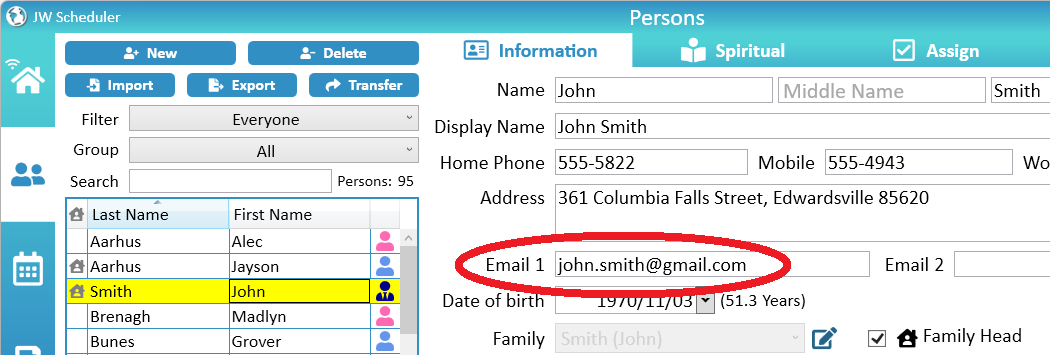
=

=
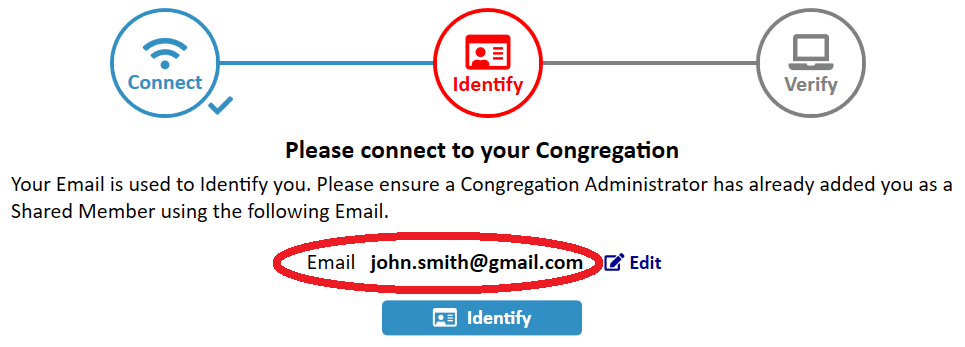
Since the Email addresses are used for authentication, a Congregation Administrator will need another administrator to help him change his Email address.
- Click Persons > select yourself > change the Email 1 to your new email address
- Click Me > Settings > and Edit your email address. Enter your new email address
- Ask another Congregation Administrator to remove you as a Shared Person, then re-add you.
Shared Persons
This is an appointed brother who has been added to Congregation Sharing. He will show in the Shared Persons list, and can then connect to your New World Scheduler Congregation.
Please see Shared Persons for more information.
You may assign different User Access to different Shared Persons.
Please see Shared Persons – Congregation Administrators
How to Connect
Please see Add Persons to Congregation Sharing
Since the Email addresses are used for authentication, a Congregation Administrator will need another administrator to help him change his Email address.
- Click Persons > select yourself > change the Email 1 to your new email address
- Click Me > Settings > and Edit your email address. Enter your new email address
- Ask another Congregation Administrator to remove you as a Shared Person, then re-add you.
Yes, this is very easy:
- Ensure you have a Congregation License
- On your first computer, Enable and Setup Congregation Sharing
- On your second computer, Open a Congregation from Sharing
Data and Syncing Questions
It can take about 30 seconds for changes to be synced with other Shared Persons.
However please note that some changes do not immediately update the User Interface. Sometimes you must either refresh the view or close and re-open New World Scheduler to see any new changes.
Congregation Sharing does not support multiple people adding/update the same type of data at the same time.
Generally having multiple people connect at the same time won’t be a problem, but it depends on what they are doing:
- If multiple brothers are only viewing data, there will be no problems.
- If multiple brothers are editing different data types, there also shouldn’t be a problem. For example, the COBE is scheduling the Life and Ministry COBE parts, while the Secretary is entering Field Service Reports.
- However, if two people are adding or editing the same information at the same time problems will likely occur.
Additionally, some changes do not immediately update the User Interface. Sometimes you must either refresh the view or close and re-open New World Scheduler to see any new changes.
Yes, that is fine.
On one computer you should Enable and Setup Congregation Sharing, then on the other computer you should Open a Congregation from Sharing. You can use the same name and email address with both your computers.
You will need a Congregation License.
No, once the data has synced, it should be immediately available. However some changes do not immediately update the User Interface, so you might need to refresh the view to see the changes.
E.G. For Meeting Attendance Records, select another month, then back to that month. For Field Service Reports, select another Member, then re-click that Member, etc.
No. Congregation Sharing is for sharing your data with other elders only. There is no “backup” made on the servers.
Please make sure you regularly make a local Backup of your data. It would be wise to save these backups off-site in case your computer crashes, is damaged or stolen.
Sharing Logs
The Pull Data button causes the current Shared Data for the selected Data Type, to be downloaded to your computer, overwriting your local data.
- For example, if a brother selects Meeting Attendance Records, then clicks Pull Data, his local Meeting Attendance Records data will be overwritten with the Shared Meeting Attendance Records.
Please see Congregation Sharing Data or Syncing Problems for more information about when this button should be used.
- Note: You should not have to regularly use this button! This should only be done on rare occasions where data is out-of-sync. If data is regularly out-of-sync, please carefully review Congregation Sharing Data or Syncing Problems.
The Push Data button causes your current Local Data for the selected Data Type to be uploaded to the Sharing Server, overwriting the Shared Data. This new Shared Data will then be automatically transferred to all other Shared Persons in your congregation.
- For example, if a brother selects Meeting Attendance Records, then clicks Push Data, their local Meeting Attendance Records will overwrite the Shared Meeting Attendance Records and be sent to everyone else.
Please see Congregation Sharing Data or Syncing Problems for more information about when this button should be used.
- Note: You should not have to regularly use this button! This should only be done on rare occasions where data is out-of-sync. If data is regularly out-of-sync, please carefully review Congregation Sharing Data or Syncing Problems.
- Note: You must have User Access – Edit Access for the data type you are Pushing.
Yes, there is a category called Sharing Errors which shows any Sending and Receiving errors in the last 14 days.
These Sharing Errors can help reveal if you have data or sync problems, and who is causing the problem.
If you notice any regular problems, please see Congregation Sharing Data or Syncing Problems
To fix this error, first note what Type of data cannot be decrypted, e.g. Field Service Meetings.
Then in the Sharing Logs, select that Type of data and click Push. Or if you do not have access to that data type, ask a Congregation Administrator to do this.
Disconnecting
This will Disconnect you from the Sharing Server, so you will no longer receive any data changes, and any changes you make will not be Shared with other members.
You should generally not click Disconnect, except when diagnosing problems or moving to another congregation.
Even if an appointed brother clicks Disconnect, his User Access does not change, so he still will only have access to parts of the program that the Congregation Administrator’s have decided.
Clicking Disconnect does not Disable Congregation Sharing.
For security reasons, only a Congregation Administrator in your congregation can either Enable or Disable Congregation Sharing.
New World Scheduler Support cannot Enable or Disable your Congregation Sharing.
- Click Congregation > Congregation Sharing
- Click Disable Sharing
- Note: This will affect all other Shared Members, and will immediately and permanently remove all encrypted data and logs from the Sharing Server.
