The Congregation Information Board acts as a “virtual Information Board” and contains Congregation Announcements, Congregation Documents and Congregation Letters.
- For example, you might post the Field Service Groups list, Duties or Cleaning schedules, Health and Safety information, etc.
These will be displayed on the NW Publisher app under Information Board.
To Add or Edit Congregation Information Board items, click Congregation > Information Board
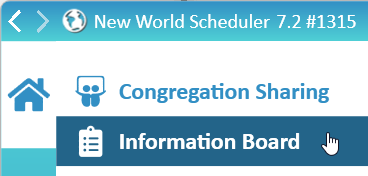
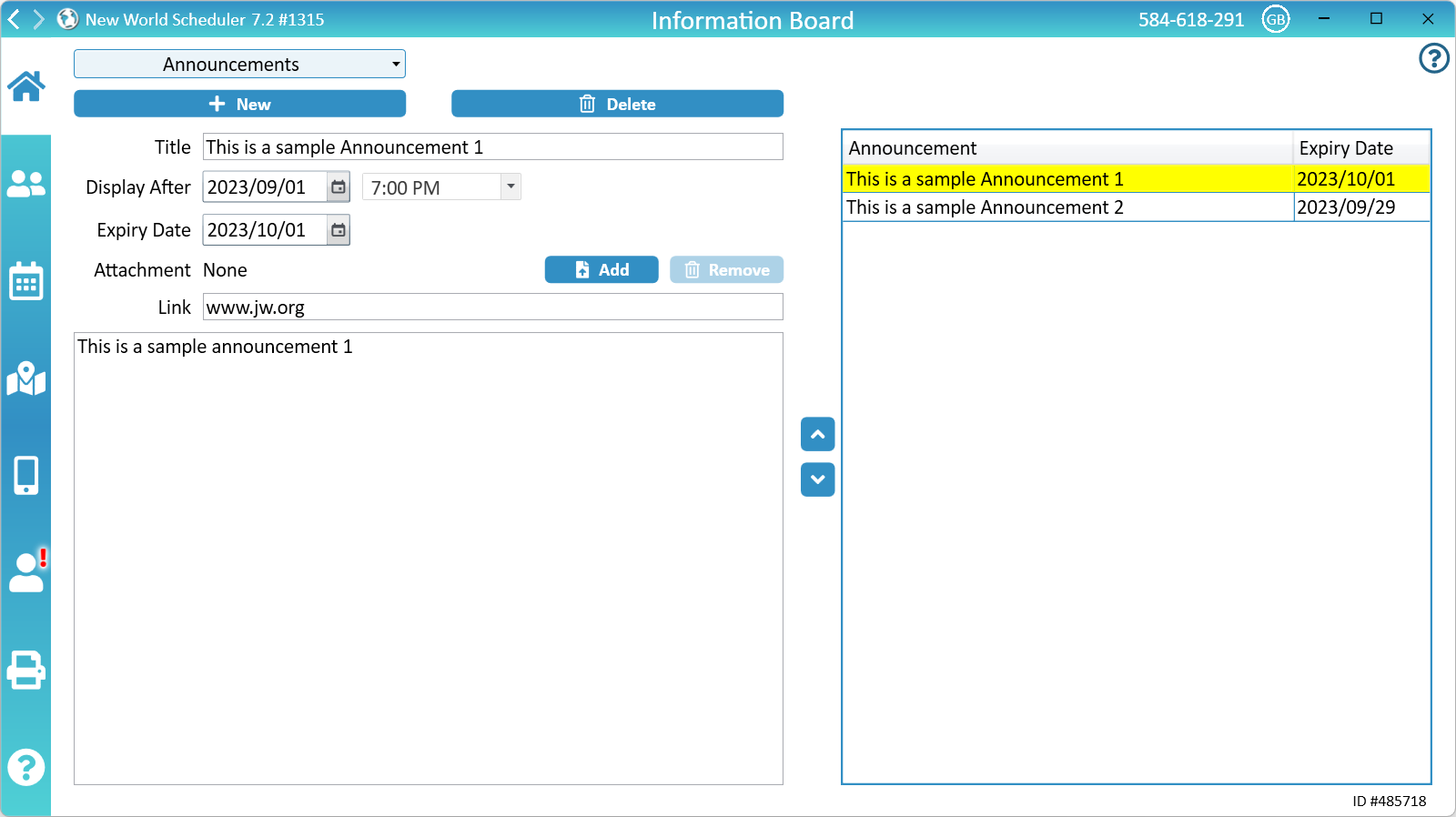
Congregation Announcements
Congregation Announcements have been designed for non-confidential announcements that are read out during the meeting or posted on the Information Board at the Kingdom Hall for a period of time (usually 30 days).
This feature is not designed for permanent notifications, nor is it designed for confidential announcements available only to elders.
All Announcements must have an Expiry date within 90 days, and expired Congregation Announcements will be automatically deleted after 1 month.
New Congregation Announcement
- Click Congregation > Information Board
- Select Announcements
- Click New
- Enter the Title
- Note: This will show as the Title in the NW Publisher app
- Set the Display After date and time
- Note: If you set this in the future, no notifications will be sent to publishers via the NW Publisher app, and the announcement will not display until after that time.
- Set the Expiry Date
- Note: The announcement will expire on this date and be automatically removed from the App and New World Scheduler
- Optionally, add an Attachment that can be opened in NW Publisher app
- Note: Attachments must be either PDF, JPG or PNG, and they must be 2MB or less. Attachment filenames must use roman characters only
- Note: Attachments can only be added if Congregation Sharing is enabled
- Optionally, add a Link
- Note: This could be a link to a video, PDF, website or anything else
- Enter the Announcement text
- Optionally, use the up and down arrows to edit the Order of the announcements
- If you have enabled the NW Publisher app, you should now Send App Data
Delete Congregation Announcement
- Click Congregation > Information Board
- Select Announcements
- Select the Announcement to delete
- Click Delete
- If you have enabled the NW Publisher app, you should now Send App Data
Congregation Documents
Congregation Documents is designed for Congregation Documents that would normally be posted on the Information Board at the Kingdom Hall, such as schedules, Field Service Group lists, convention information, etc.
It is not designed for confidential documents available only to elders, nor designed for documents that should only be viewed by a group of people.
New Congregation Document
- Click Congregation > Information Board
- Select Documents
- Click New
- Enter the Title
- Note: This will show as the Title in the NW Publisher app
- Set the Display After date and time.
- Note: If you set this in the future, no notifications will be sent to publishers via the NW Publisher app, and the document will not display until after that time
- Set the Expiry Date
- Note: The document will expire on this date and be automatically removed from the App and New World Scheduler. Documents must have an expiry date within 1 year
- Add either an Attachment or a Link
- Note: If a Document does not have either an Attachment or a Link, it cannot be sent to NW Publisher app
- Note: Attachments must be either PDF, JPG or PNG, and they must be 2MB or less. Attachment filenames must use roman characters only
- Note: Attachments can only be added if Congregation Sharing is enabled
- Optionally, use the up and down arrows to edit the Order of the documents
- If you have enabled the NW Publisher app, you should now Send App Data
Delete Congregation Document
- Click Congregation > Information Board
- Select Documents
- Select the Document to delete
- Click Delete
- If you have enabled the NW Publisher app, you should now Send App Data
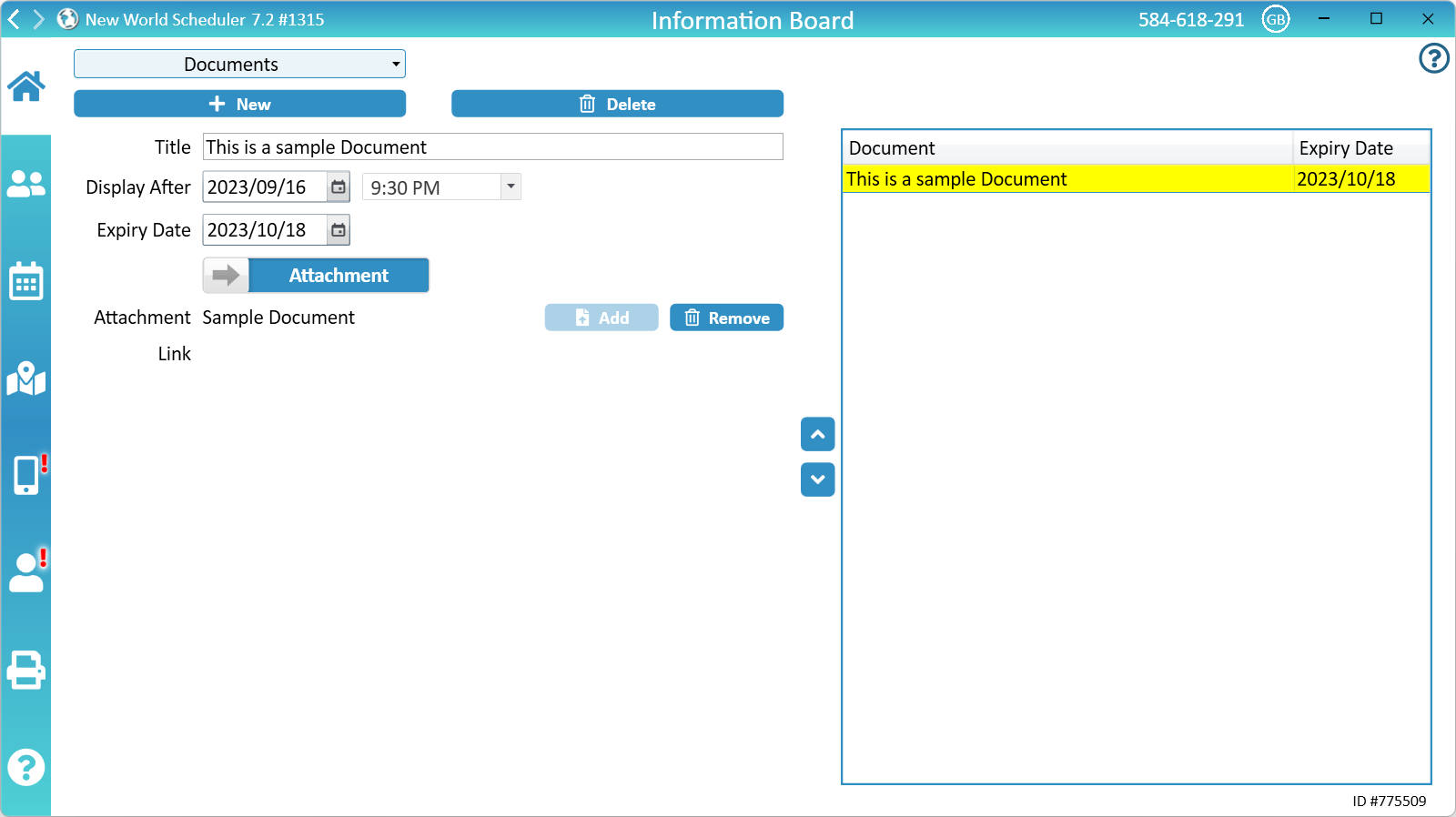
New Congregation Letter
Congregation Letters is designed for Congregation Letters that would usually be posted on the Information Board, such as certain announcements from the branch.
This should not be used for confidential letters or correspondence, or letters only sent to certain groups.
New Congregation Letter
- Click Congregation > Information Board
- Select Letters
- Click New
- Enter the Title
- Note: This will show as the Title in the NW Publisher app
- Set the Display After date and time.
- Note: If you set this in the future, no notifications will be sent to publishers via the NW Publisher app, and the letter will not display until after that time
- Set the Expiry Date
- Note: The letter will expire on this date and be automatically removed from the App and New World Scheduler. Letters must have an expiry date within 1 year
- Add either an Attachment or a Link
- Note: If a Letter does not have either an Attachment or a Link, it cannot be sent to NW Publisher app
- Note: Attachments must be either PDF, JPG or PNG, and they must be 2MB or less. Attachment filenames must use roman characters only
- Note: Attachments can only be added if Congregation Sharing is enabled
- Optionally, use the up and down arrows to edit the Order of the letters
- If you have enabled the NW Publisher app, you should now Send App Data
Delete Congregation Letter
- Click Congregation > Information Board
- Select Letters
- Select the Letter to delete
- Click Delete
- If you have enabled the NW Publisher app, you should now Send App Data
Common Questions and Problems
NW Publisher app uses an in-built PDF viewer to open PDF files, and an in-built Image viewer to view Image files.
You can also choose to use your phone’s default PDF viewer in App Settings.
NW Publisher app uses your default Web Browser to open any links.
- Ensure Congregation Sharing is enabled and connected
- Ensure publishers are using the latest version of NW Publisher app
- Ensure the attachment is either PDF, JPG or PNG format
- Ensure the attachment is 2MB or less
- Ensure the Attachment filename contains only roman characters. No special characters are allowed.
- The attachment might have expired, or failed to correctly upload. Remove and then re-add the attachment.
- Note: Don’t forget to then Send App Data!
- Ensure the attachment is not corrupted or damaged by opening it on your local computer.
- Try renaming the attachment to something simple, like “Announcement1.pdf”, then re-attach to the announcement.
- Try saving the attachment in another format., i.e. take a screenshot and save as Image, or click Print to PDF and re-save the PDF. Some PDF files have advanced embedded features that prevent phones from opening.
- Try deleting and re-creating the entire Information Board item.
If none of the above work, sorry there is nothing we can do.
Attachments can only be added if you have a Congregation License and Congregation Sharing is enabled.
Please carefully check the following:
- Attachments can only be added if you have a Congregation License and Congregation Sharing is enabled.
- Attachments must be either PDF, JPG or PNG.
- Attachments must be 2MB or less.
- Attachment filenames must use Roman Characters only, you cannot use Chinese, Arabic or other special characters, etc.
- Ensure the attachment file is closed.
- Ensure the attachment file still exists on your computer.
- Ensure the attachment file is located in a folder that NW Scheduler can access, e.g. Documents
Other things to try:
- Try restarting your computer, then re-add the attachment.
- Try renaming the attachment, then re-add the attachment.
- Try copying the attachment to your Documents folder, then re-add the attachment.
No, but you can use the Link field for this purpose.
First, place the file on Google Drive or similar, and then use the Link field to link to this video or attachment.
If you are trying to upload a PDF larger than 2MB, there are several options:
- Place the file on Google Drive or similar, and use the Link in the Announcement
- Take a screenshot of the PDF and attach the image file
- Reduce the PDF size, e.g. visit Compress PDF
- Copy and paste the text into a Word document, then save as a new PDF
- Rethink your need to upload this file
No.
The Congregation Information Board feature should only be used for Announcements, Letters and Documents that would normally appear on your Kingdom Hall Information Board, or that are read aloud during the meeting.
All Announcements, Letters and Documents should be approved by the COBE.
New World Scheduler is not a messaging application. Please do not use the Information Board to send messages or notifications to publishers.
No.
The Congregation Information Board feature should only be used for Announcements, Letters and Documents that would normally appear on your Kingdom Hall Information Board, or that are read aloud during the meeting.
It is not designed for confidential documents available only to elders.
The order shown in NW Scheduler will be the order shown in NW Publisher app.
Use the up and down arrows in the middle of the screen to adjust.
After deleting a document, letter or announcement, you must Send App Data. Otherwise no change will be made on the app.
If you forgot to do this, can you Refresh the data. Simply change any document, letter or announcement, then change it back, then Send App Data.
Additional Help
- Congregation Information
- Congregation Information Board
- Congregation Events
- Congregation Field Service Report
- Groups and Families
- Circuits, Locations and Areas
- Neighbor Congregations and Public Speakers
- Public Speaker Sharing
- Meeting Attendance Records
- Territories
- Literature
- Congregation Responsibilities
- Change or Delete Congregation
- Export for Circuit Overseer
- Backup or Restore
