Scheduling the Christian Life and Ministry Meeting in New World Scheduler is quick and easy!
To schedule the Christian Life and Ministry (CLM) Meeting, click Schedule > Life and Ministry Meeting
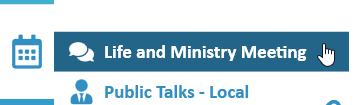
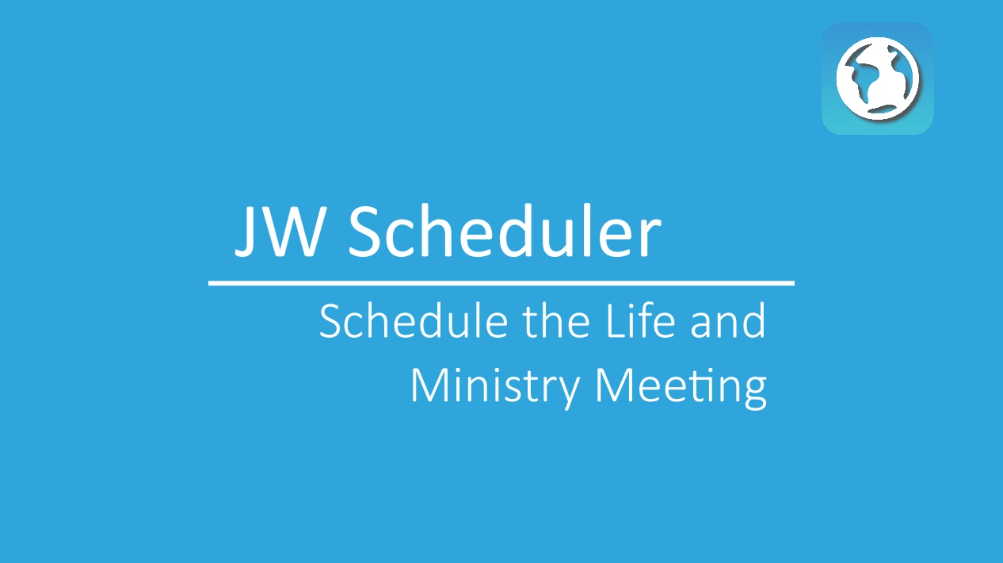
Schedule the Christian Life and Ministry Meeting
- Note: The Christian Life and Ministry meeting schedules update automatically. Please see Updating Christian Life and Ministry Meeting schedule for more information.
- Note: To add Congregation Events (e.g. CO Visit), please see Congregation Events
- Click Schedule > Life and Ministry Meeting
- On the left, select the Week you wish to Schedule.
- Note: Weeks with a Congregation Event are highlighted in blue
- Optionally: if you have added any Language Groups, either select Congregation or the Language Group name
- Optionally: Change or Edit Life and Ministry Meeting Information
- Select Persons to handle each Life and Ministry Meeting part
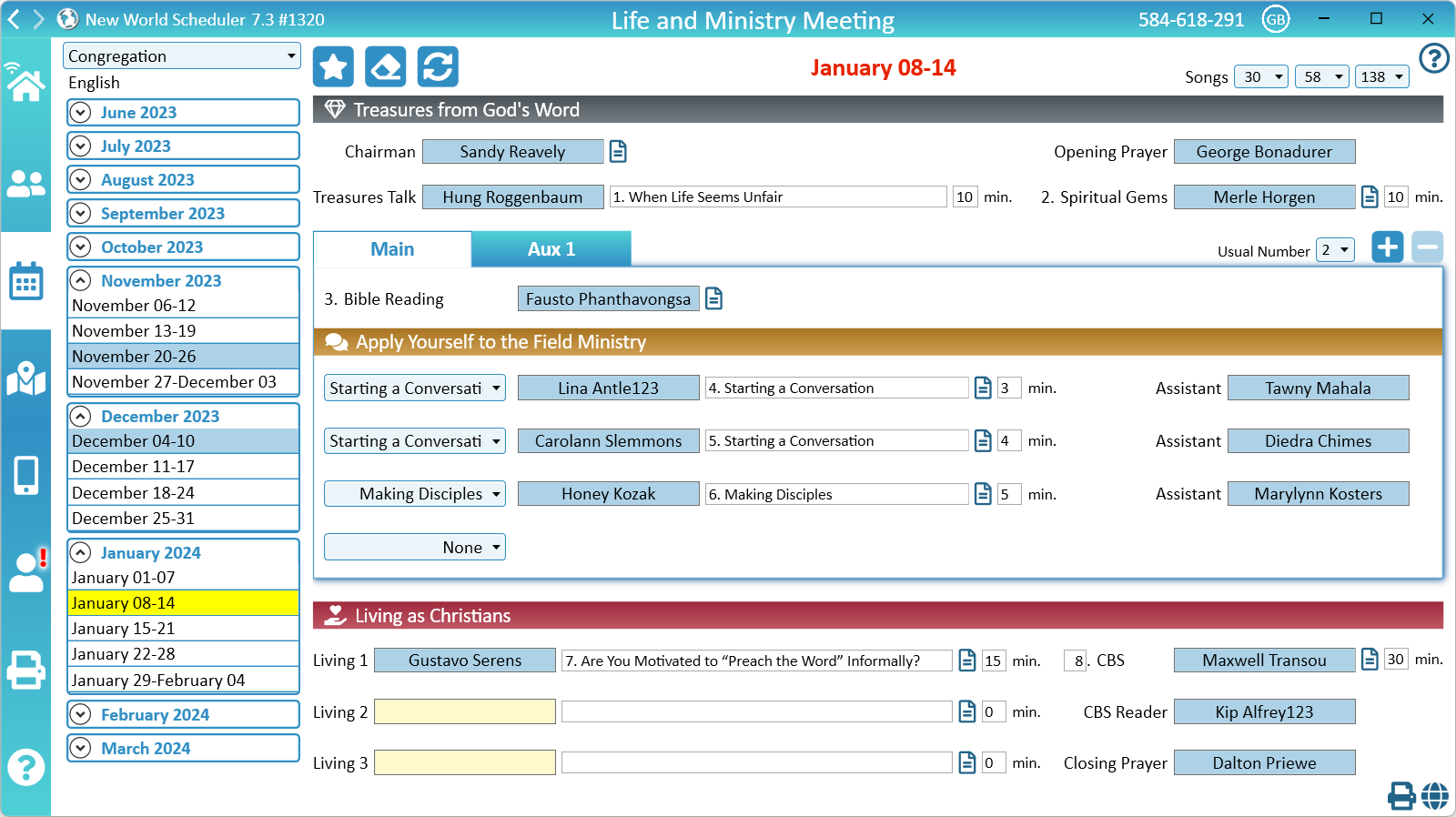
Change or Edit Life and Ministry Meeting Information
For flexibility, many parts of the Life and Ministry Meeting can be edited and adjusted to suit your local circumstances.
Songs
The opening, middle and concluding songs can be adjusted in the top-right corner.
Part Types
You can adjust the Part Type for the following parts:
- Apply Parts: Select either Talk, Starting a Conversation, Following Up, Making Disciples, Explaining Your Beliefs.
- Living as Christians: Select either Living Part or Local Needs
- Note: If you set the Part Type to Local Needs, it will now display on the Local Needs Scheduler
To adjust a Part Type, choose the type from the drop-down list.
Part Titles
- Treasures Talk
- Apply 1, 2, 3, 4
- Living 1, 2, 3
- Congregation Bible Study
- Note: During the week of the Circuit Overseer visit, you should replace the Congregation Bible Study title with the CO Service Talk theme
To adjust Part Titles, type the new title in the textbox next to the Part.
Note: Local Needs part titles can only be adjusted under Schedule > Local Needs
Part Descriptions
- Chairman
- Spiritual Gems
- Apply 1, 2, 3, 4
- Living 1, 2, 3
To adjust Part Descriptions, click the small Description button next to each part.
Part Timing
- Treasures Talk
- Spiritual Gems
- Bible Reading
- Apply 1, 2, 3, 4
- Living 1, 2, 3
- Congregation Bible Study
To edit the timing, change the minutes in the textbox next to the part.
The timing for the Congregation Bible Study will be automatically adjusted based on the combined timing of the Treasures Talk, Spiritual Gems and Living 1, 2, 3 parts.
Part Numbers (Order)
Starting in 2024, all Midweek Meeting parts have an order number. This helps the publishers know exactly which part they should prepare.
NW Scheduler handles these in the following way:
- Treasure Talk: Added to Part Title
- Spiritual Gems: Automatically adds “2.”
- Bible Reading: Automatically adds “3.”
- Apply Parts: Added to Part Titles
- Living Parts: Added to Part Titles
- Congregation Bible Study: Separate “order” field.
If you make manual changes to the Life and Ministry Meeting schedule or parts, please ensure you update the order as needed.
Select a Person to handle the part
- Select a Person to handle the part
- Note: Their History and Notes are shown on the right
- Optionally: If this part will be viewed via JW Stream, tick JW Stream
- Optionally: If this part will not be given by anyone, tick None
- Click OK to assign this person to the meeting part
List of persons
After selecting a meeting Part to Schedule, a list of Available Persons is then shown.
By default, the list is sorted by Recent. The yellow-highlighted person is the recommend person to give this part. It is also the same person Auto-Assign would choose.
- Note: Only Active persons who have the correct Assign value will show in this list, and if you are scheduling a Language Group, the person must be in that Language Group
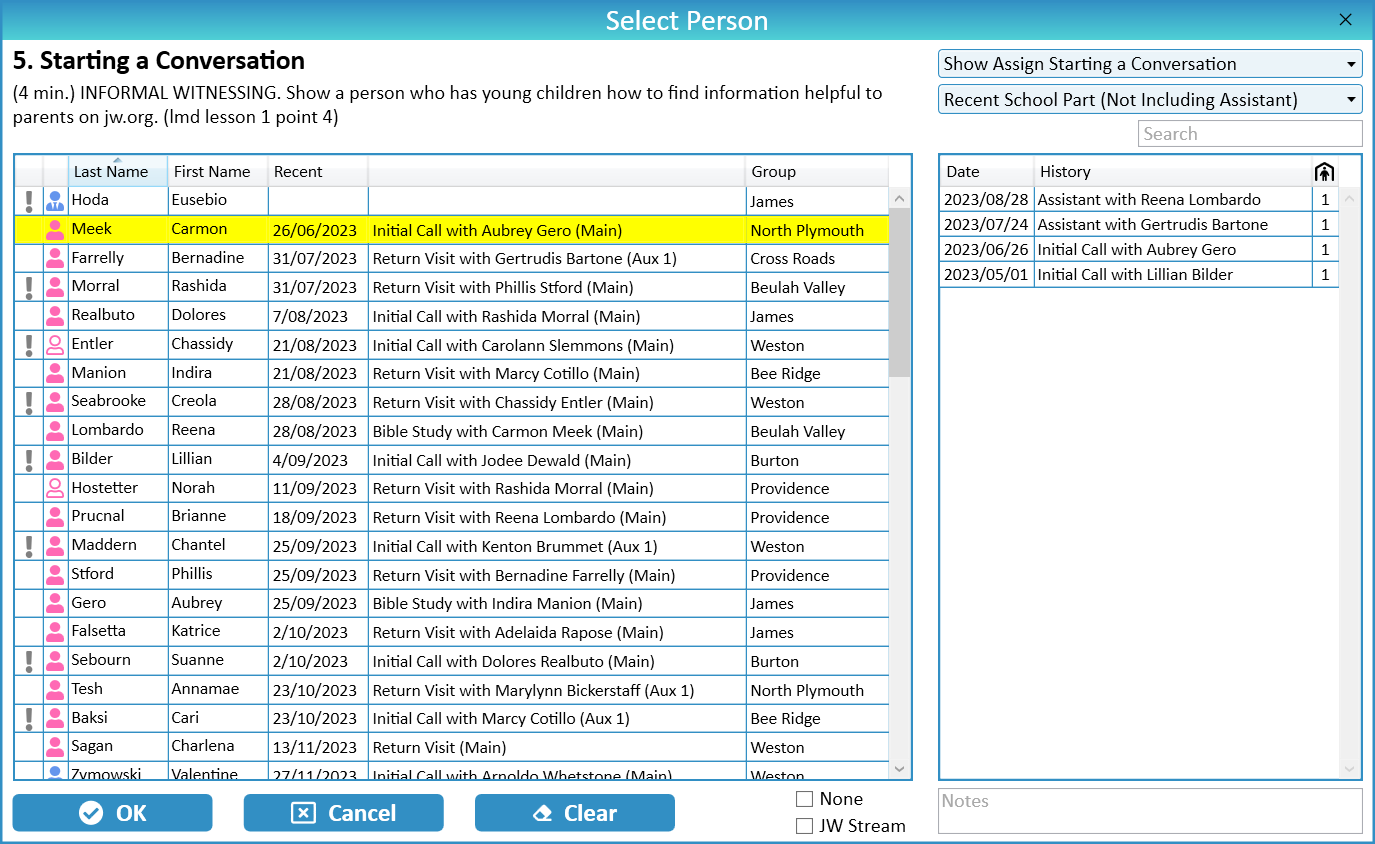
Filters
In the top-right corner there are two Filters that change how the List is shown. Please adjust to suit your local circumstances.
Search
In the top-right corner there is a Search box that can quickly locate any student.
Warnings
A grey warning symbol will be shown next to a persons name if they have been assigned a part with in the minimum specified time.
- Note: Adjust the Minimum time between CLM Parts in Schedule Settings.
A green warning symbol will be shown next to a persons name if they also have a Duty this meeting.
An orange warning symbol will be shown next to a persons name if they have another part this meeting. Hover over the warning to see what part they have.
A red warning will be shown next to a persons name if they are Away (or on holiday)
Change or Remove an Assignment
To change an assignment, simply click on the Meeting Part you wish to change, then select a new person, then click OK
To remove an assignment, simply click on the Meeting part you wish to remove, click Clear, then click OK
Schools
Adjust the Usual Number of schools to how many Life and Ministry meeting schools you usually have. This will ensure all future weeks have this amount of schools.
Add or Remove Schools
On the other hand, if you need to add a school for only a few weeks, click Add to add a School to that week.
You can also remove a school for a particular week by clicking Remove. E.G. The week of the Circuit Overseer.
Additional Scheduling Options
- As per S-38, Sample Conversation Videos are automatically assigned to the Chairman. This cannot be changed.
- ‘Video only’ Living parts should logically be assigned to whichever brother will announce the video and ask for it to be played, usually the Chairman.
Auto-Assign the Life and Ministry Meeting
Auto-Assign is a feature in New World Scheduler that allows the Coordinator of the Body of Elders and the Life and Ministry Meeting Overseer to automatically select which students will handle each part.
Auto-Assign can save time and also ensure students are evenly scheduled. However, Auto-Assign should please be used responsibly.
- Note: Please see Auto-Assign Help for more information about how Auto-Assign works, Auto-Assign limitations and how to best use Auto-Assign.
Click the Auto-Assign button up the top-left to use Auto-Assign.
Auto-Assign uses any Available Persons, as set in Assign Privileges and Duties
- Note: Tick All COBE Parts or All LMMO Parts to automatically select all COBE or LMMO parts.
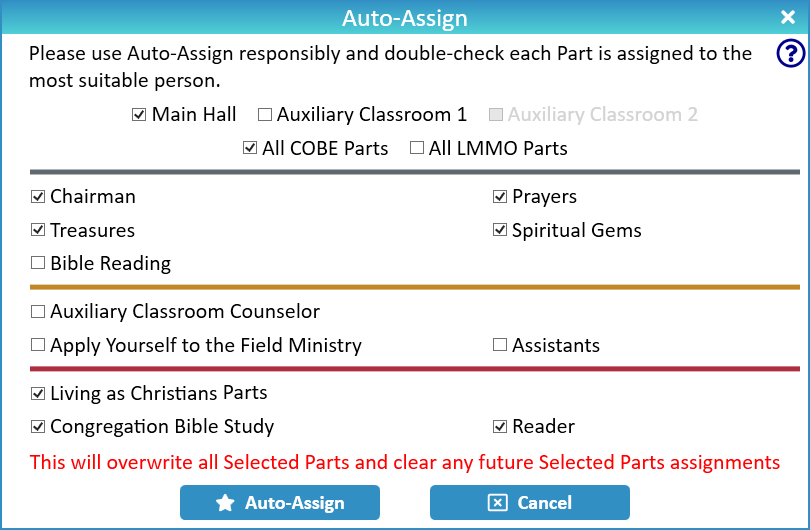
Clear Assignments
The Clear Assignments button (top-left) will remove all scheduled persons from the CLM Schedule.
- Note: This will not affect the schedule itself, e.g. Meeting Part Titles, timing, etc.
Delete Meeting Data
The Delete Meeting Data button (top-left) will remove the current Meeting Data for the selected week.
You can then Update Midweek Life and Ministry Meeting Data. This is useful if you need to Import the EPUB Meeting Data for a language that does not exist in NW Scheduler.
- Note: Reset Meeting Data will not remove any person assignments, it only affects the meeting workbook data
Chairman Notes
Chairman Notes can be added to the schedule by clicking the small Notes button next to the Chairman.
These Notes will appear on the Chairmans Outline report.
Local Needs
NW Scheduler now includes a way to schedule and manage Local Needs.
If a Living Part has the Type set to Local Needs, you must use the Local Needs Scheduler to schedule this part.
Click the Edit button to quickly navigate to the Local Needs Scheduler.
Please see Schedule > Local Needs for more information.
- Note: If you prefer not to use the Local Needs Scheduler, simply change the Living Part Type back to Living Part.
Schedule a Language Group
Language Groups can schedule their own Christian Life and Ministry meeting.
First, click Groups and Families > Language Groups and add a Language Group, and tick Midweek Meeting.
- Note: If your language is not available, select a similar language, or perhaps the language of your Host congregation, or another common language.
Now the Schedule Life and Ministry Meeting screen will allow you to chose between either the Congregation or Language Group scheduling.
- Important: Only persons who have been added to the Language Group under Groups and Families > Other Groups will be shown when selecting persons for Language Group scheduling.
No Meeting
If a Language Group does not hold a CLM meeting every week, simply tick the No Meeting checkbox for any weeks without a meeting.
Import Meeting Data for a Language not available in NW Scheduler
NW Scheduler allows the Life and Ministry Meeting data to be used in smaller or less common languages, even if this language is not Fully Supported.
This is much quicker and easier, and there is no need to contact us or request a new language.
Please see Update Meeting Data for Languages not available in NW Scheduler
Life and Ministry Meeting Reminders and Notifications
Quick Steps
The following Quick Steps are available:
- Send Life and Ministry Meeting Assignment Reminders
- Send Chairman Outlines to chairmen
- Send Assignment Slips to students
- Send School Worksheets to chairmen and auxiliary counsellors
NW Publisher app
Life and Ministry Meeting schedules and upcoming Life and Ministry Meeting assignments can be sent to and displayed on the NW Publisher app, along with Notifications and Reminders.
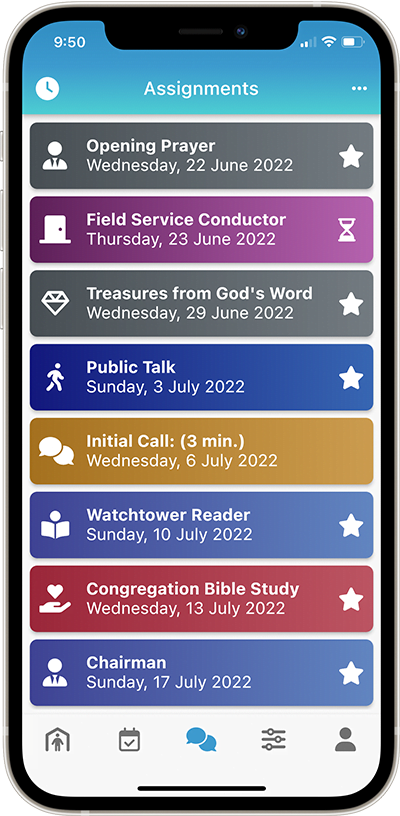
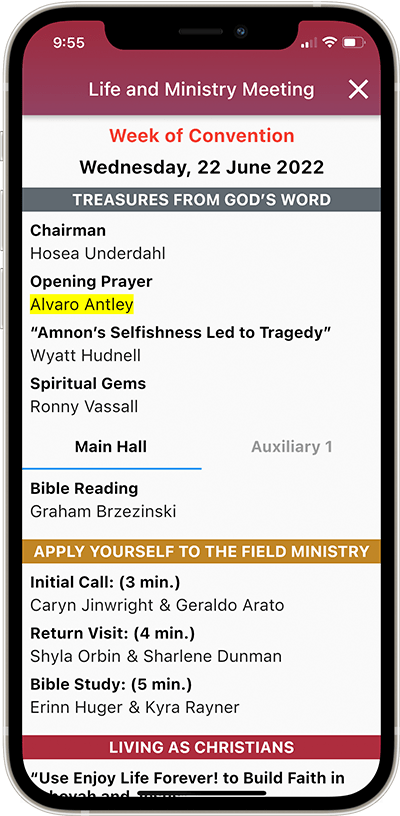
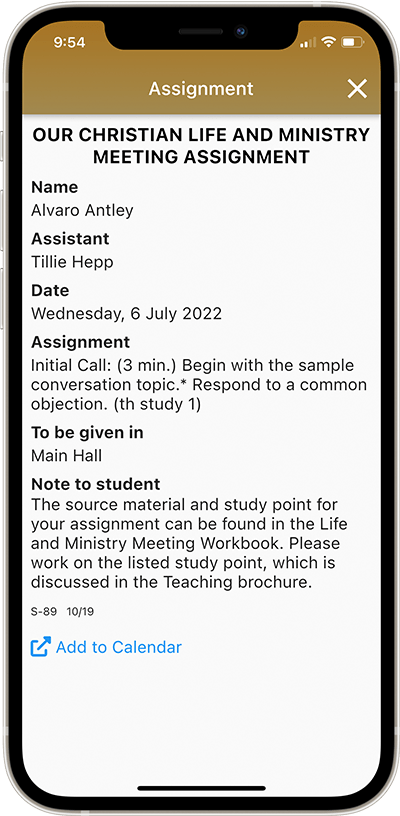
Common Questions and Problems
Schedule
Yes, please see Change or Edit Life and Ministry Meeting Parts
However please only update or change data if you know exactly what you are doing. Many brothers make changes that adversely affect or remove the data. The data we provide is 100% correct and accurate, and we recommend you use that.
If you or another brother in your congregation clicked Manually Created schedule, and then later the Meeting Workbook data becomes available, it will NOT be automatically updated. You chose manual, not automatic.
Please do not click Manually create meeting data if you want the data to automatically update.
Please do not click Manually create meeting data unless you absolutely know what you are doing. Many brothers make changes that adversely affect or remove the data. The data we provide is 100% correct and accurate, and we recommend you use that.
You can click Reset Meeting Data to fix, or see Updating Christian Life and Ministry Meeting schedule.
This problem usually occurs when a brother clicks Manually create meeting data but did not correctly enter all the meeting data information.
Please do not click Manually create meeting data unless you absolutely know what you are doing. Many brothers make changes that adversely affect or remove the data.
To fix, click Reset Meeting Data, or see Updating Christian Life and Ministry Meeting schedule.
This problem only occurs when a brother clicks Manually create meeting data but did not correctly enter all the meeting data information.
Please do not click Manually create meeting data unless you absolutely know what you are doing. Many brothers make changes that adversely affect or remove the data.
You can click Reset Meeting Data to fix, or see Updating Christian Life and Ministry Meeting schedule.
Generally, the language of the Life and Ministry meeting data comes from the Congregation Language. Please ensure this is set correctly.
Some display data comes from your Program Language. Please ensure this is also set correctly.
If you later change your Congregation Language or Program Language, this may affect the meeting data language.
Additionally, if multiple users are using a different Program languages, this may also affect the meeting data language.
Either manually change or Edit the Life and Ministry Meeting Parts or Reset the Meeting Data.
Starting in 2024, all Midweek Meeting parts have a Part Order number. This helps the publishers know exactly what part they must prepare.
These are provided from the branch and should not be removed.
NW Scheduler handles these in the following way:
- Treasure Talk: Added to Part Title
- Spiritual Gems: Automatically adds “2.”
- Bible Reading: Automatically adds “3.”
- Apply Parts: Added to Part Titles
- Living Parts: Added to Part Titles
- Congregation Bible Study: Separate “order” field.
If you make manual changes to the Life and Ministry Meeting schedule or parts, please ensure you update the order as needed.
Please carefully re-read the section Schedule the Christian Life and Ministry Meeting above.
As per S-38, Sample Conversation Videos are automatically assigned to the Chairman. This cannot be changed.
‘Video only’ Living parts should logically be assigned to whichever brother will announce the video and ask for it to be played, usually the Chairman.
Sorry, this is not possible.
After creating the schedule you should Send App Data to the NW Publisher app.
Yes, please see Select a Person to handle a Life and Ministry Meeting part.
If a part will not be given by anyone, tick None
Please see Congregation Information and ensure This Year and Next Year meeting Day and Time is correct.
8 weeks of Life and Ministry Meeting schedules, Weekend Meeting schedules, Field Service schedules and Public Witnessing schedules are shown in NW Publisher app. This cannot be changed.
Persons (Students)
Please carefully re-read the section Schedule the Christian Life and Ministry Meeting above.
Only Active persons who have the correct Assign value set will show in this list.
Please check the person is:
- Either Active or a CLM Student. See Person > Spiritual
- Assigned to that assignment or duty. See Persons > Assign
- If you are scheduling a Language Group, the person must be in that Language Group (see Groups and Families > Other Groups)
Yes, please see Select a Person to handle a Life and Ministry Meeting part.
If a part will not be given by anyone, tick None
No, not in NW Scheduler.
The Instructions for Our Christian Life and Ministry Meeting clearly state: “The ‘Record Your Progress’ section of the brochure is designed for student use and should not be marked by the chairman.”
The is no direction that the Study Points should be recorded or tracked. In fact, the Branch Privacy Policy makes it clear that only a minimal amount of personal data should be saved. NW Scheduler does not record or track Study Points.
It is up to you, but we recommend simply adjusting the schedule after the meeting to reflect what actually happened, and who actually gave each part. That way the Part History will be correct.
There is no way to track or record who “cancelled” or who “filled-in”, nor is this necessary.
The Branch Privacy Policy makes it clear that only a minimal amount of personal data should be saved.
Circuit Overseer Visit and Congregation Events
Please use the Change Meeting Day Congregation Event
During the week of the Circuit Overseer visit, you should replace the Congregation Bible Study description with the Circuit Overseer Service Talk Theme.
Please see Change or Edit Life and Ministry Meeting Information
This is not possible, and not necessary.
The Circuit Overseer already knows he is giving the Closing Prayer, so there is no need to schedule him to do so.
Simply leave the Closing Prayer field blank.
Please carefully re-read Schedule the Christian Life and Ministry Meeting above.
Local circumstances vary, and some congregations may still have certain parts during the week. Additionally, sometimes brothers set the wrong week as a Congregation Event.
Therefore, New World Scheduler will not automatically clear or remove any assignments for Special Event weeks. If need, you can do this manually. Additionally assignments can still be scheduled on these weeks if needed.
Language Groups
Yes, on the schedule view, tick the “No Meeting” box.
History
No, not in NW Scheduler.
The Instructions for Our Christian Life and Ministry Meeting clearly state: “The ‘Record Your Progress’ section of the brochure is designed for student use and should not be marked by the chairman.”
The is no direction that the Study Points should be recorded or tracked. In fact, the Branch Privacy Policy makes it clear that only a minimal amount of personal data should be saved. NW Scheduler does not record or track Study Points.
NW Scheduler strictly follows the Branch Data Retention Policy, which limits how much data and history may be kept.
NW Scheduler will keep 9 months of student history. This cannot be changed.
8 weeks of Life and Ministry Meeting schedules, Weekend Meeting schedules, Field Service schedules and Public Witnessing schedules are shown in NW Publisher app. This cannot be changed.
Additional Help
- Schedule the Christian Life and Ministry Meeting
- Schedule and Manage Local Needs
- Schedule Local Public Talks
- Schedule Away Public Talks
- Public Speaker Sharing
- Schedule Field Service
- Schedule Public Witnessing Carts
- Schedule Congregation Duties
- Schedule Kingdom Hall Cleaning
- Schedule Lawn & Garden Care
- Schedule Maintenance Tasks (LDC)
- Schedule Circuit Overseer Visit
- Auto-Assign
- Language Groups
