New World Scheduler can create and manage congregation Territories and maps, including Territory Boundaries, Territory Information, Territory Addresses, Territory Assignments, Territory Maps and more.
Territories can be viewed and edited from the NW Publisher app, or can be printed as Territory Cards (Maps).
NW Scheduler also fully supports Letter Writing and Phone Witnessing Maps.
To access Territories, on the left menu click Territories
Territories Dashboard
The Territories view shows an overview of your congregation’s territories, including simple statistics about the territory coverage in your congregation.
Appealing graphs are shown to help you understand how many territories are currently being worked, and have already been completed.
Adjust the Period, Type and Categories to see different statistics and graphs.
The territories view also shows the Next to Assign, Recently Completed and Overdue territories.
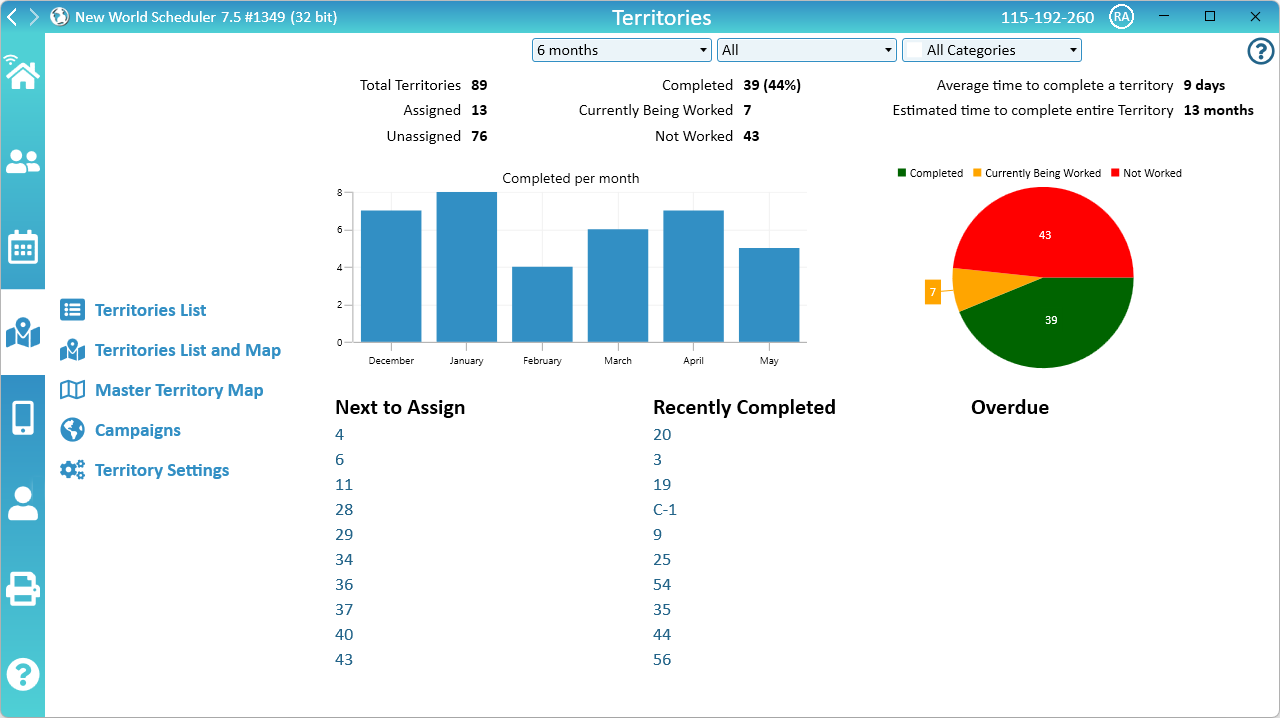
Territories Menu
- Territories List. View and edit your congregation Territories in a well organized Territory List.
- Territories List and Map. View and edit your congregation Territories in a well organized Territory List with a Map showing each boundary.
- Master Territory Map. Draw, or import from JW.org, your Master Territory Map Border, then save to file.
- Campaigns. Create specific campaigns and track how many Territories have been assigned to the campaign, and how many are completed.
- Territory Settings. Settings for how the territories display in both NW Scheduler and NW Publisher app.
Territories How to...
- To add or remove Territory Categories, see Territories List
- To add or remove Territories, see Territories List
- To draw the Territory Boundary, see Territory Boundary
- To add Territory Labels, see Territory Labels
- To add territory information, see Territory Information
- To add, edit or remove Addresses, see Territory Addresses
- To Assign this territory, see Territory Assignments
- To add a printed Map, see Territory Map (Printed)
- To draw or import the Master Territory Map, see Master Territory Map
- To create a Territory Campaign, see Territory Campaigns
- To make a Letter Writing territory, see Letter Writing Maps
- To make a Phone Witnessing territory, see Phone Witnessing Maps
- To access territories on the NW Publisher app, see NW Publisher app Features – Territories
- To Import Territories, Addresses or Assignment, see Import Territories, Addresses & Territory Assignments
- To Export Territories, Addresses or Assignment, see Export Territories, Addresses & Territory Assignments
Registration
Your New World Scheduler registration affects how many territories, and what territory features you have access to.
- Congregation Gold: 1000 territories, Territory Management, Territory Assignments, Draw Territory Boundaries, Territory Addresses, Territory Campaigns, Master Map.
- Congregation Silver (Premium): 500 territories, Territory Management, Territory Assignments, Territory Campaigns.
- Congregation Bronze (Standard): 100 territories, Territory Management, Territory Assignments, Territory Campaigns.
- Individual: 100 territories, Territory Management, Territory Assignments, Territory Campaigns.
See Registration Options for more information.
Additional Help
- Territories Help
- Territories List
- Territories List and Map
- Territory Information
- Territory Addresses
- Territory Assignments
- Territory Map (Printed)
- Master Territory Map
- Territory Campaigns
- Territory Settings
- Letter Writing Maps
- Phone Witnessing Maps
- NW Publisher app Features – Territories
- Print Territory Reports and Territory Cards
- Import Territories, Addresses & Territory Assignment Records
- Common Territory Questions and Problems
