Scheduling Public Talks in New World Scheduler is easy and simple. The Coordinator of the Body of Elders or the Public Talk Coordinator can use New World Scheduler to schedule both Local and Away Public Talks.
To schedule local Public Talks, click Schedule > Public Talks Local, or click Schedule > Public Talks > Public Talks Combined
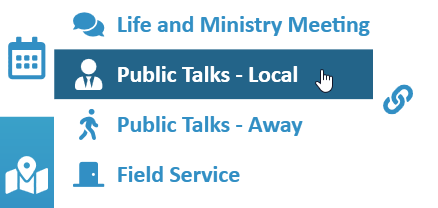
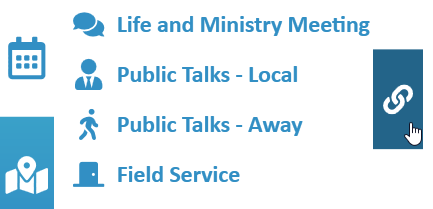
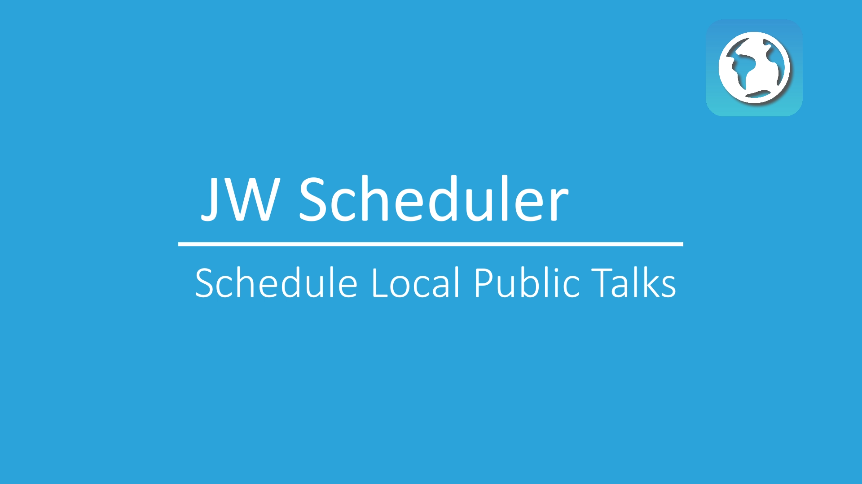
Schedule Public Talks
New World Scheduler Public Talks Local allows you to schedule Public Talks and Weekend Assignments up to 18 months in advance. Past Public Talk history is kept for 4 years (48 months).
Before scheduling Local Public Talks, please add some Neighbor Congregations and Public Speakers and Local Public Speakers.
To set a week as Circuit Overseer, Circuit Assembly or any other Special Event, please see Congregation Events.
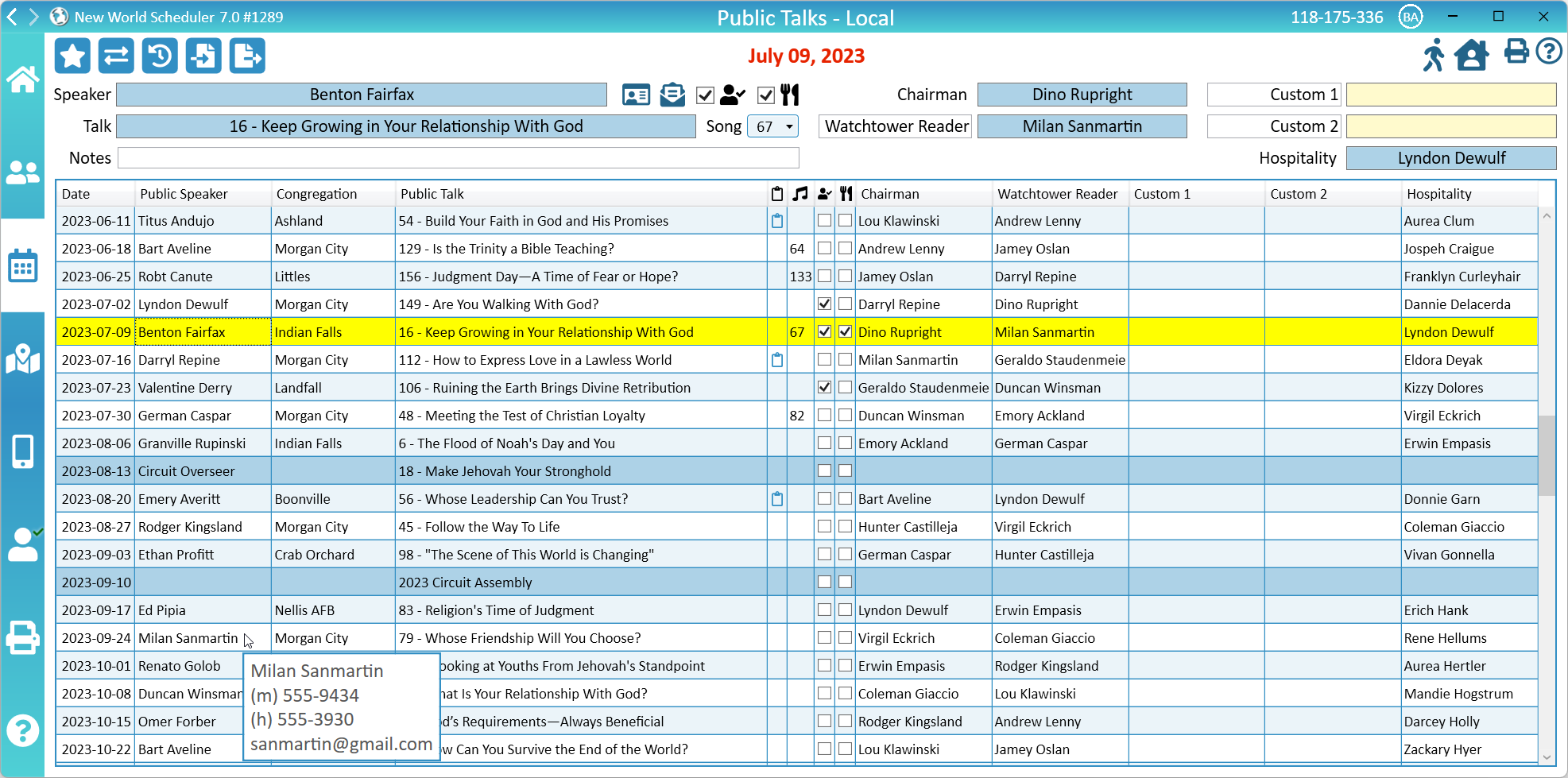
If Public Speaker Sharing has been enabled, your schedule may also show color highlighting:
- Approved requests are show in green
- Pending requests are shown in orange
Select Public Speaker and Outline
- Note: To add Neighbor Congregations and Public Speakers, see either Help > Persons > Assign Privileges and Duties (for local speakers) or Congregation > Neighbor Congregations and Speakers (for neighbor speakers)
- Click Schedule > Public Talks Local
- Optionally, if you have added any Language Groups, either select Congregation or the Language Group name
- Select the Meeting you wish to Schedule
- Either click the Public Speaker button, or click the Talk button, or double-click the Meeting
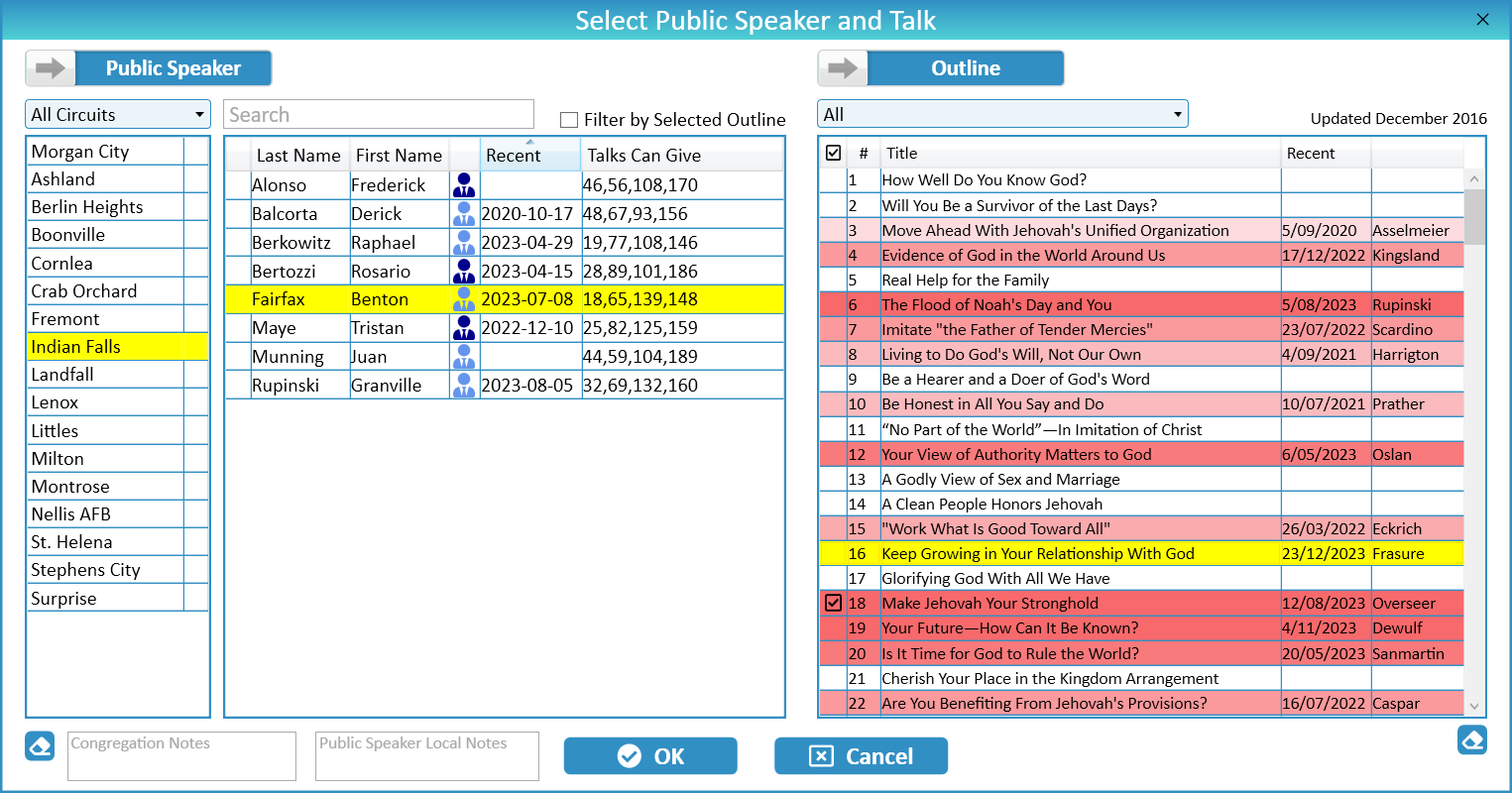
Option 1. Choose Public Speaker, then select Outline
- Select a Circuit or select All Circuits
- Optionally, Search for a Public Speaker in all congregations
- Select a Congregation
- Select a Public Speaker in that congregation
- On the right-side, select an Outline
- Note: A ticked-box means the Public speaker can give that Outline
- Note: Optionally, change the Outline Filter to Selected Speaker Can Give
Option 2. Choose an Outline, then select a Public Speaker
- Optionally, change the Outline Filter to Last Given 1+ Years (or more)
- Select an appropriate Outline
- Note: See Chose the most appropriate Outline
- Tick Filter by Selected Outline to show all speakers who can deliver this outline
- Select a Public Speaker
Option 3. Choose Other Speaker and/or Special Outline
Other Speaker
- Note: Select Other Speaker if you wish to manually type in the Speaker Name. This should only be done if that speaker is not in your circuit or a nearby circuit, for example the Circuit Overseer.
- Slide Public Speaker to Other Speaker
- Manually type in their name
Special Outline
- Note: Select Special to enter your own Public Talk text, for example Circuit Overseers visits, Special Talks or for Branch representatives.
- Slide Outline to Special
- Manually type in the talk name
Option 4. Schedule via Public Speaker Sharing
Please see Public Speaker Sharing Help
Choose the most appropriate Outline
When selecting the Public Talk Outline, New World Scheduler will show a list of all Public Talk Outlines, including the Date the Public Talk was last given in your congregation, and the name of the Public Speaker.
This list is shaded in red, depending on when the public talk was last given. Dark Red means the public talk was recently given or will be given in the future, whereas Light Red means the Public Talk has not been given for a long time.
No shade (white) means the Public Talk Outline either has never been given in your congregation, or has not been given for a very long time.
Song
Select the Opening Song number the Public Speaker has chosen. This will display on any printed schedules and the NW Publisher app
Speaker Confirmed
Tick the Confirm Speaker button if the speaker has confirmed. This does not have any other effect on the program, and is for your own reference only.
Available for Hospitality
Tick Available for Hospitality if the speaker is available for hospitality.
- Note: Available for Hospitality must be ticked for the Request Hospitality button to show on NW Publisher app.
Notes
Enter any notes about the Public Talk or Public Speaker for that week. All notes are local only, and will not appear on the Public Talk Scheduler or NW Publisher app.
- Note: If you Send Public Talk Reminder, the Notes will automatically be updated with the date you sent the reminder.
Public Talk Reminders and Notifications
Send Reminder, Invitation or Confirmation to Public Speaker
This is a Quick Step that will send a Public Talk Reminder, Invitation or Confirmation to the selected upcoming Public Speaker, and optionally their Public Talk Coordinator.
- Note: You can only send reminders, invitations and confirmations to Public Speakers and Public Talk Coordinators who have been added in Neighbor Congregations & Public Speakers
- Select a week (either this week or a future week)
- Click the Reminder, Invitation or Confirmation button (up the top, next to the Public Speaker name)
- Choose either Reminder, Invitation or Confirmation
- Optionally, tick Cc Public Talk Coordinator
- Click OK
- Check the Email and click Send
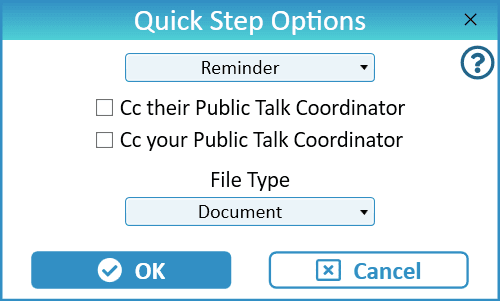
Public Speaker Contact Information
There ware many ways to quickly and easily access the Public Speakers contact information:
- Hover the mouse over any Public Speaker name in the Public Talk Schedule, or
- Hover the mouse over the Contact Information button (up the top, next to the speakers name), or
- Click the Contact Information button (up the top, next to the speakers name)
Other Quick Steps
The following other Quick Steps are available:
- Send Upcoming Public Talk Assignments to appointed brothers
- Send Visiting Speaker Invitations to Public Talk Coordinators
NW Publisher app Reminders
Public Talk schedules and upcoming Public Talk and Weekend Meeting assignments can be displayed on the NW Publisher app, along with phone Notifications and Reminders.
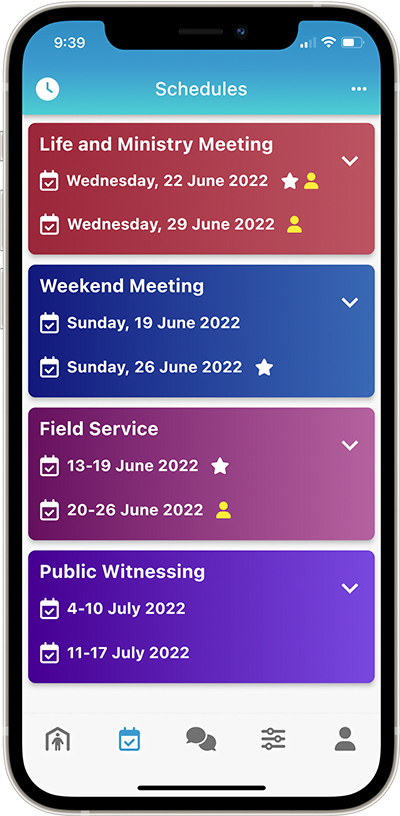
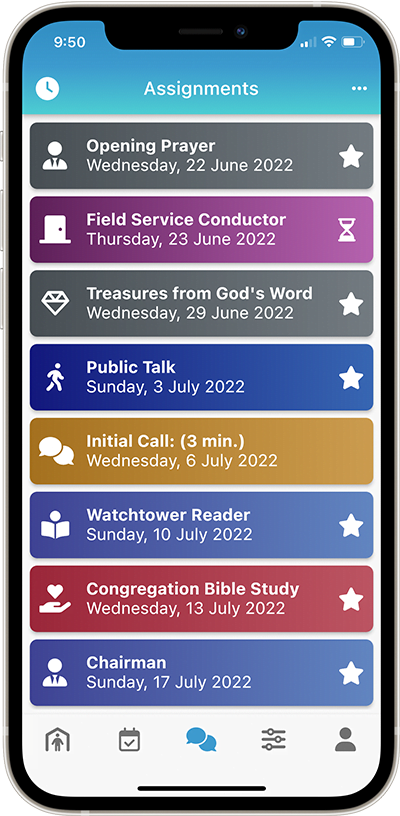
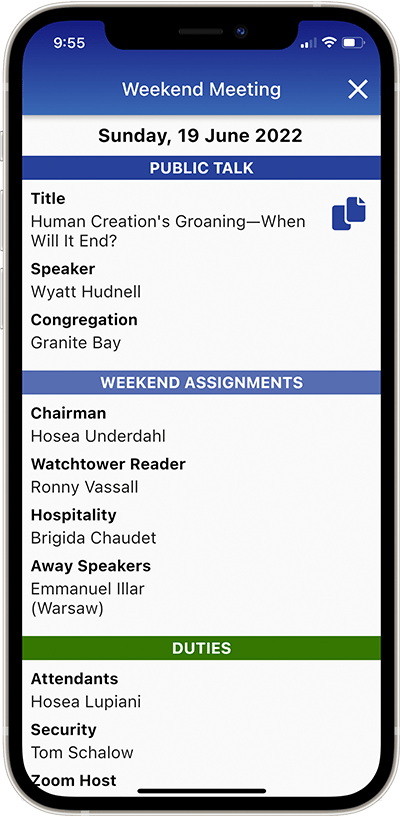
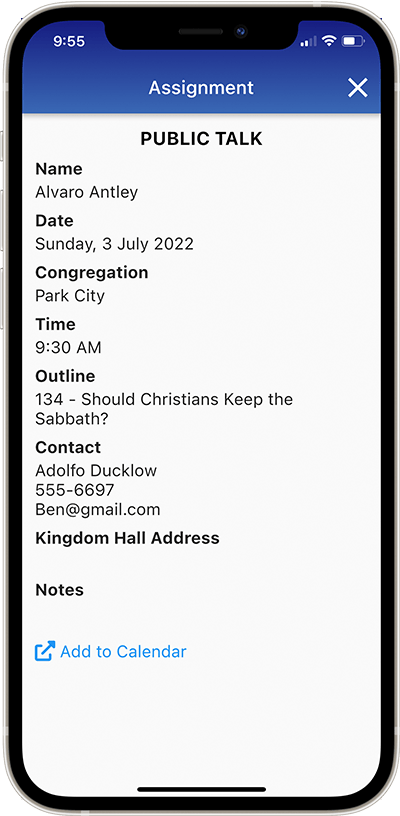
Change Public Talks
- Note: If a Public Talk was Requested and scheduled via Public Speaker Sharing it is not possible to make changes. You will need to first Cancel the Request and then make a New Request. We are hoping to improve this in a future update.
- Select the week you wish to change
- Click the Public Speaker or Public Talk button
- Make the necessary changes
- Click OK
Swap a Public Talk
New World Scheduler can swap a Public Talk and Speaker with another week.
- Note: Other Weekend Assignments will not be swapped.
- Up the top-left, click Swap
- Select the From Date
- Select the To Date
- Click OK
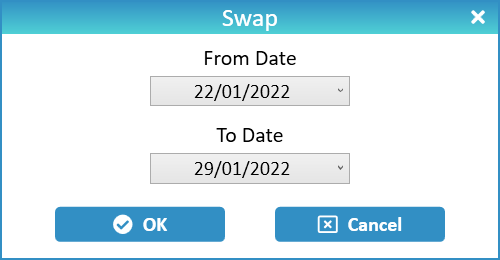
Cancel or Remove a Public Talk
- Select the week you wish to change or cancel
- Click the Public Speaker or Public Talk button
- Under Public Speaker, click Clear
- Note: This will clear both the Public Speaker and his congregation.
- Under Outline, click Clear
- Click OK
- The Public Talk for that week will be cleared. If needed, re-assign another Public Speaker for this week.
Enter past Public Talk History
When you first start using New World Scheduler, you might like to enter your congregation’s past Public Talk History. This will ensure you don’t repeat two Public Talks in a short period of time.
Public Talk History can be quickly and easily entered and will be kept for 4 years (48 months).
- Up the top-left, click the Past History button
- Select the Year and Month
- Optionally, select the Public Speaker who gave that talk
- Enter the Public Talk Number
- Click + to add the Public Talk to that month
- Repeat for all talks given during that month
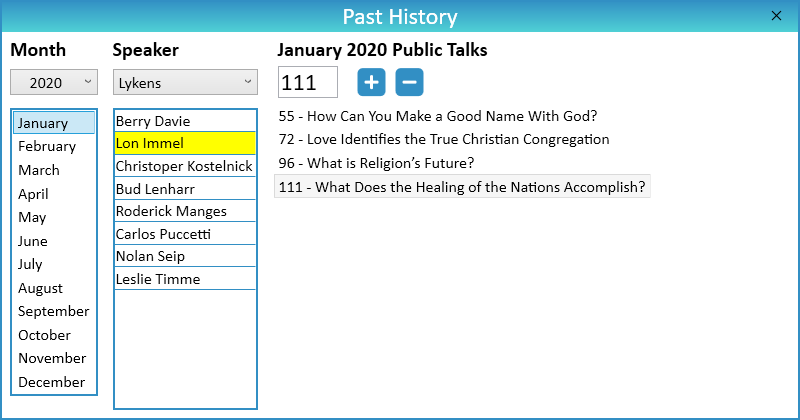
Add or Edit Public Talk Outlines
Please see Add or Edit Public Talk Outlines
Schedule Weekend Assignments
- Note: You can use Auto-Assign to automatically assign Weekend Assignments
- Note: Most Weekend Assignments that can be customised as needed. If you do not want to use certain Weekend Assignments, simply clear the name of the Assignment. Empty assignments will not display on Reports, Schedules or the NW Publisher app.
- Optionally, if you have added any Language Groups, either select Congregation or the Language Group name.
- Select the Meeting you wish to Schedule.
- Click the Weekend Assignment you want to schedule (e.g. Chairman)
- Select the person
- Note: See Assign Privileges and Duties to add or remove persons
- Click OK
- Note: Some assignments like Opening or Closing Prayer would normally be given by the Chairman or Public Speaker. Therefore scheduling things like the Closing Prayer should only be considered a backup in case the speaker leaves early. If the speaker will give the Closing Prayer, simply leave this blank. That is normal.
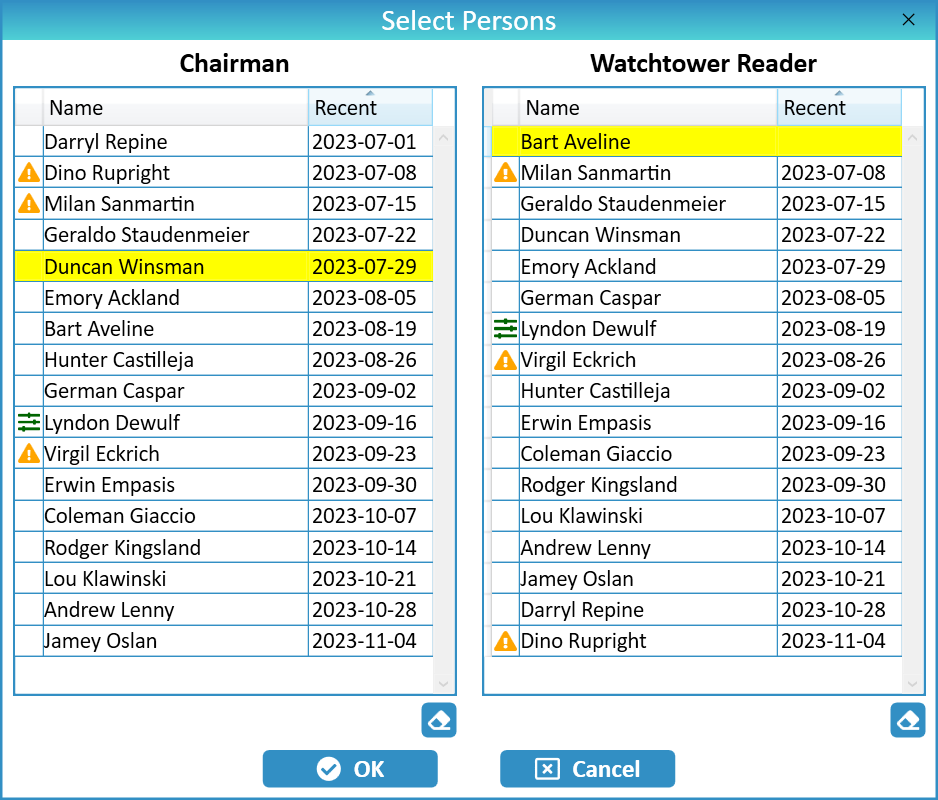
Auto-Assign Weekend Assignments
Auto-Assign is a feature in New World Scheduler that allows the Coordinator of the Body of Elders or Public Talk Coordinator to automatically schedule the Weekend Meeting Assignments, such as Chairman, Watchtower Reader and Public Speaker Hospitality.
Auto-Assign can save time and also ensure students are evenly scheduled. However, Auto-Assign should please be used responsibly.
- Note: Please see Auto-Assign Help for more information about how Auto-Assign works, Auto-Assign limitations and how to best use Auto-Assign.
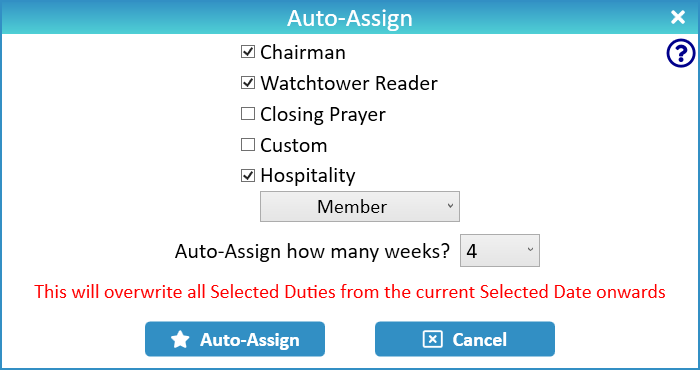
Weekend Assignment Reminders
The following other Quick Steps are available:
- Send Weekly Overview to appointed brothers
- Send Weekend Meeting Assignment Reminders
- Send Public Speaker Hospitality Reminder
Remove Assignments
- Optionally, if you have added any Language Groups, either select Congregation or the Language Group name.
- Select the Meeting.
- Click the Weekend Assignment you want to clear (e.g. Chairman)
- Click the Clear button (down the bottom)
- Click OK
- Note: If you don’t want to use certain Weekend Assignments (E.G. Custom 1), simply clear the Name of the assignment.
Schedule Hospitality
- Note: You can use Auto-Assign to automatically assign Hospitality
- Note: Hospitality cannot be separately assigned for Language Groups.
- Select the Meeting you wish to Schedule.
- Tick Available for Hospitality if a Public Speaker is Available for Hospitality for a particular week.
- Click Hospitality
- Set the dropdown box to either Person, Field Service Group or Other Group
- Select the person or group
- Note: See Assign Privileges and Duties
- Click OK
Available for Hospitality
Tick Available for Hospitality if a Public Speaker is Available for Hospitality for a particular week.
- Note: If you wish to allow publishers to use the NW Publisher app to Request Hospitality for a week, or if you Print the Local Public Talk Schedule and allow publishers to write their own names under Hospitality for a week, you will need to tick Available for Hospitality.
NW Publisher app Hospitality Requests
If enabled, publishers can request hospitality using NW Publisher app for the Public Speakers and weeks they choose.
- Enable the App Feature Allow Hospitality Requests
- Under Schedule Public Talks Local, Available for Hospitality must be ticked for the week.
- Publishers can then Request Hospitality for that week using NW Publisher app.
- An assigned brother should Receive and Import any Hospitality Requests.
- Note: See Receive or Import App Data.
- After import, a new Custom Task will be automatically generated and assigned to the Public Talk Coordinator.
- Note: If no one has been assigned as Congregation Responsibilities > Public Talk Coordinator, no task will be generated
- Note: Imported Hospitality Requests do not automatically update the schedule. They simply generate a Task for the Public Talk Coordinator
- The Public Talk Coordinator should then review the requests, and manually assign Hospitality in the normal manner.
Schedule a Language Group
- Note: Please see Groups and Families > Language Groups to add a Language Group and enable the Weekend Meeting
Language Groups can schedule their own Weekend meetings, including Public Talks and Weekend Assignments.
After you have added a Language Group and ticked Weekend Meeting, the Schedule Public Talks – Local screen will allow you to chose between either Congregation or Language Group scheduling.
- Important: Only persons who have been added to the Language Group under Groups and Families > Other Groups will be shown when selecting persons for Language Group scheduling.
If the Language Group does not hold a weekend meeting every week, simply tick the “No Meeting” box on the Schedule view for the weeks without a Language Group meeting.
Common Questions and Problems
Public Talks
There are two ways:
Method 1: Simply schedule the brother who is giving the talk (not the elder helping). Technically it is his talk, so it is appropriate to have him listed, even if another elder is helping with a part of the talk.
- Note: This method will only send an assignment to the main brother on the NW Publisher app, not the helper.
Method 2: When selecting the Public Speaker, select Other Speaker and type in the names of both speakers.
- Note: This method will not send an assignment to either of those brothers on the NW Publisher app.
The Special Talk should be scheduled in the usually way, except when selecting the Outline:
- Sometimes the Outline is an existing Outline that may have been updated, and appears on the S-99. In that case, simply select that Outline
- Sometimes the Outline is a new Outline that does not yet appear on the S-99. In that case, select Special
Note: Only Outlines that have been officially released and appear on S-99 should be added as a NW Scheduler Outline that can be “selected”. All other outlines should use the “Special” selection.
Please see Select Public Speaker and Outline for more information.
Public Talks Scheduler can only schedule your regular weekend meeting.
If you have an extra or special meeting, we recommend adding this as a Congregation Event. The time, speaker and details can be added to the Event Details.
You can schedule Local Public Talks up to 18 months in advance. Dates automatically update and cannot be changed.
There is no reasonable reason anyone should ever need to schedule further into the future, and no written direction to do so.
For example, Bethel only arranges Bethel Public Speakers about 9-12 months in advance. Convention and Assembly assignments are only given 3-6 months in advance. Even assemblies and conventions themselves are rarely scheduled more than 12 months in advance.
The vast majority of congregations worldwide schedule about 6-12 months in advance. In some very rare cases, congregations might schedule up to 18 months in advance. (1 Corinthians 1:10)
The “Recent” column shows the Weekend date, or the Week date, and not your meeting date. This is normal and the way the program was designed.
Public Speakers
Yes, you can send Reminders, Invitations and Confirmation emails to Public Speakers.
For Incoming speakers, please see Incoming Public Talk Reminders and Notifications
For Outgoing speakers, please see Outgoing Public Talk Reminders and Notifications
Yes, please see Select Public Speaker and Outline
You can first select a Public Talk Outline, and then tick Filter by Selected Outline to show all speakers who can deliver this outline.
To add Neighbor Congregations and Public Speakers, see either Help > Persons > Assign Privileges and Duties (for local speakers) or Congregation > Neighbor Congregations and Speakers (for neighbor speakers)
For Public Speakers in your congregation, see Help > Persons > Assign Privileges and Duties
For Public Speakers from Neighboring Congregations, see Congregation > Neighbor Congregations and Speakers
Weekend Assignments
Only Active persons who are not Away, not Removed (disfellowshipped) and have the correct Assign value set will show in this list.
- Note: Inactive, Removed (disfellowshipped) or Moved persons will not appear for scheduling.
Please check the person is:
- Active. See Person > Spiritual
- Not Away during that time. See Person > Information > Away Periods
- Not Removed (disfellowshipped). See Person > Spiritual
- Assigned to that assignment or duty. See Assign Privileges and Duties
- If you are scheduling a Language Group, the person must be in that Language Group (see Groups and Families > Other Groups)
Please do not contact us unless you provide screenshots of all of the above.
As per sfl, the Watchtower Study Conductor should not be scheduled. Instead, this brother is selected by the body of elders and handles this assignment each week.
The body of elders may assign another elder as his assistant who would conduct the Watchtower Study in his absence.
If your congregation does things differently, feel free to use one of the custom Weekend Assignments or Duties to schedule the Watchtower Conductor.
If you do not want to use certain Weekend Assignments, simply clear or remove the name of the assignment and leave it blank.
It will then not display on the schedule, reports or the NW Publisher app.
Additional Help
- Schedule the Christian Life and Ministry Meeting
- Schedule Local Public Talks
- Schedule Away Public Talks
- Schedule Field Service
- Schedule Public Witnessing Carts
- Schedule Congregation Duties
- Schedule Kingdom Hall Cleaning
- Schedule Lawn & Garden Care
- Schedule Maintenance Tasks (LDC)
- Schedule Circuit Overseer Visit
- Auto-Assign
- Language Groups
