The NW Publisher app has been designed to be used in a variety of congregations and settings. Therefore, it can be configured by the local elders to suit local circumstances.
To enable or disable App Features, click App > App Features
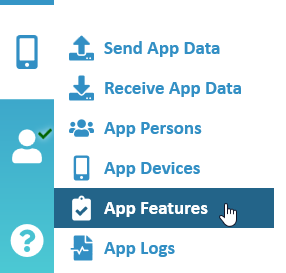
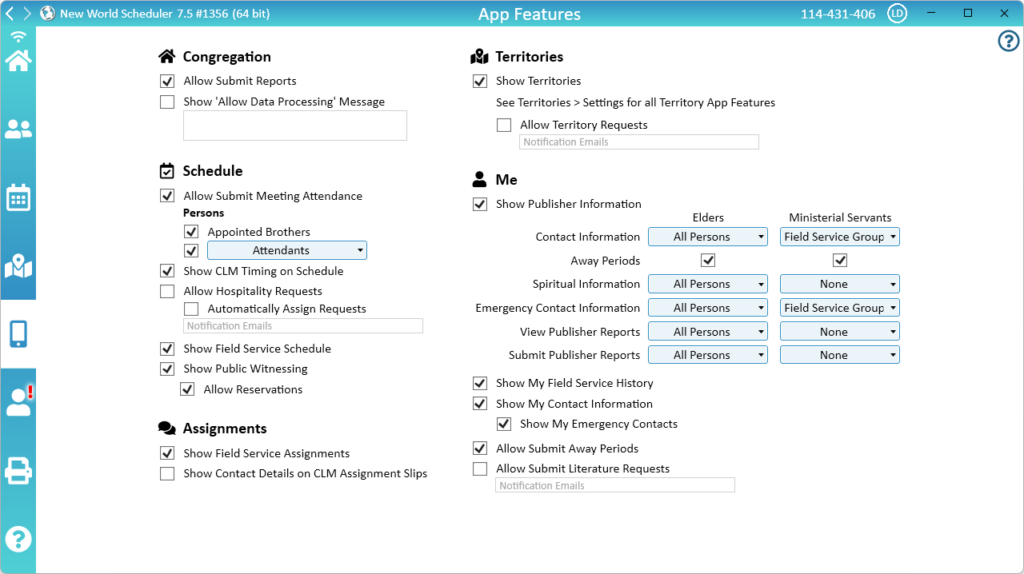
Enable or Disable App Features
- In New World Scheduler, click App > App Features
- Tick all the App Features you wish to Enable, and Un-Tick all the features you wish to Disable.
- Confirm each selection
- Click Send App Data and send the changes to the app
Common Questions or Problems
Please carefully re-read the sub-heading Enable and Disable App Features.
After enabling or disabling any App Features, you must click Send App Data and send the changes to the app.
To fix, simply Un-Tick then Re-Tick any App Features, and then send the changes to the app.
This problem also might occur if you have Congregation Sharing Problems. I.E. the App Feature might be enabled on your computer, but this didn’t share properly, so the feature is disabled on another elders computer. If you notice this, please see Congregation Sharing Data or Syncing Problems.
No, with the following exceptions:
- Allow Public Witnessing Reservations is only enabled for approved publishers.
- Show Field Service Group can be enabled for either Group Overseers, Group Assistants or Elders only.
- Submit Meeting Attendance can be enabled for either Appointed Brothers or a selected Duty.
