New World Scheduler allows appointed brothers to quickly and easily schedule all congregation Duties, such as Attendants, Security, Sound, Video, Microphones, Platform or a Custom Duty.
You can schedule as many or as few of these JW duties as you want, depending on your local circumstances.
To schedule Congregation Duties, click Schedule > Duties
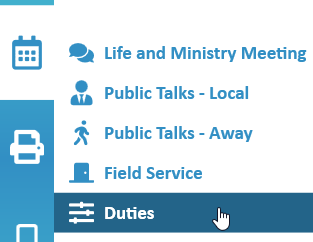
Customize Duties
All Duties can be customised for your local circumstances.
Duties are given a default English name, but can be changed to anything in any language. The new duty names will appear on all schedules and in the App.
If you have enabled Congregation Sharing, the customized duty names will be shared among all Shared Persons.
- Note: Please customize your Duty Names before making the schedule. This is especially true if you are using NW Publisher app. If you change Duty Names after making the schedule, you will need to Refresh the App Data.
Remove Unused Duties
If you do not want or need to use some Custom Duties, we strongly recommend erasing the name of the duty.
It will then be hidden from the schedule and your screen, making scheduling easier.
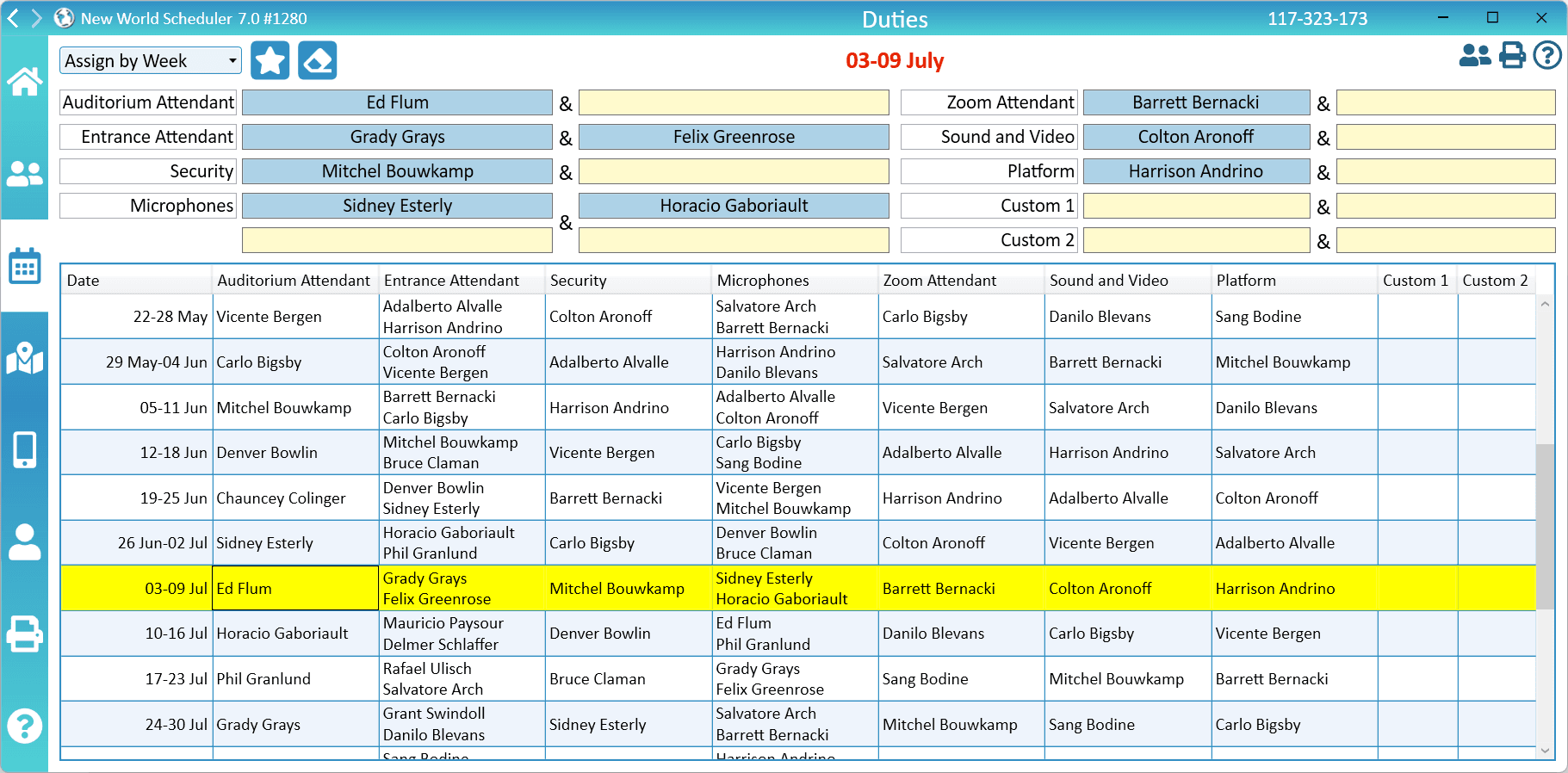
Schedule Congregation Duties
- Note: To set a week as Circuit Overseer, Circuit Assembly or any other Special Event, please see Congregation Events and Announcements
- Note: If you do not want to use certain Duties, erase the Duty name and do not schedule anyone for that Duty. It will then not display on schedules.
- Note: Duties can be scheduled up to 3 months in advance.
- Select Schedule > Duties
- Determine whether duties will be Assigned by Week or Meeting, and then select either Assign by Week or Assign by Meeting.
- Note: This will be saved for your congregation, and should only be set once. Please do not keep changing between the two, or you will see unexpected results.
- Select the Week or Meeting you wish to Schedule.
- Click the Duty you wish to schedule
- Note: Some duties allow you to schedule multiple people, E.G. Attendant allows you to schedule 2 persons, and Microphones allows you to schedule 4. You should always start from 1.
- Select the persons to perform that duty
- Note: Only Active persons who are not Away and have the correct Assign value will show in this list. Please see Help > Persons for more information.
- Note: If the person is Away, has another Duty, Assignment or CLM assignment that day, a warning symbol will appear. Hover over the warning symbol to see details.
- Click OK
Auto-Assign Duties
Auto-Assign is a feature in New World Scheduler that allows elders or another appointed brother to automatically assign all Congregations Duties for several weeks.
This can save much time and ensure persons are evenly scheduled. However this must be used with discretion. Please see New World Scheduler Auto-Assign for more information about how Auto-Assign works, and how to best use Auto-Assign.
- Note: Auto-Assign may not work correctly if you have a Meeting Day Change event. Please schedule that week manually.
- Click Schedule > Duties
- Select the Week
- Click Auto-Assign
- Tick the Duties you wish to Auto-Assign
- Select how many weeks to auto-assign
- Optionally, tick Check for Existing Assignment
- Note: This will not auto-assign anyone who has an assignment that meeting
- Click Auto-Assign
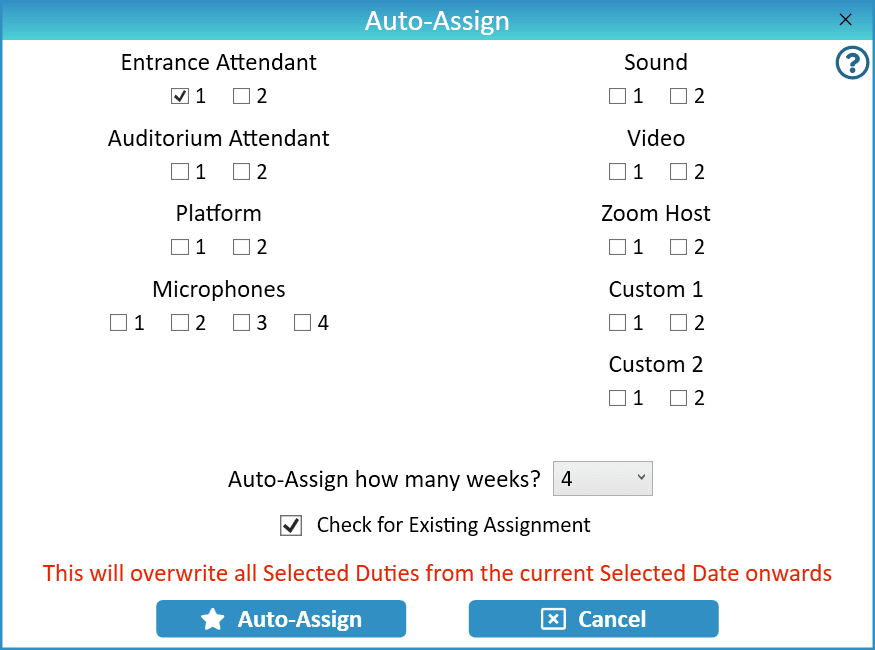
Duty Reminders and Notifications
Quick Steps
The following Quick Steps are available:
- Send Congregation Duties Schedule to those with Duties
- Send Congregation Duties Reminders
NW Publisher app
Duties are included in the Life and Ministry Meeting schedule and Weekend Meeting schedule on the NW Publisher app.
Duties are shown on the NW Publisher app, along with Notifications and Reminders.
Common Questions and Problems
If you do not want to use certain Duties, clear the Duty name and do not schedule anyone for that Duty. It will then not display anywhere.
Clear the Duty name and do not schedule anyone for that Duty.
NW Scheduler allows you to schedule up to 9 different duties and 20 different people each meeting.
It is not possible nor necessary to add more duties or people.
You should customize your Duty Names before making the schedule. This is especially true if you are using NW Publisher app.
If you change Duty Names after making the schedule, you will need to Refresh the App Data.
Duties can be scheduled up to 3 months in advance.
There is no way to schedule further into the future, nor is this necessary. All dates in New World Scheduler automatically update as time passes.
Please carefully re-read the Schedule Duties section above.
Only Active persons who are not Away and have the correct Assign value set will show in this list.
Please check the person is:
- Active. See Person > Spiritual
- Not Away during that time. See Person > Information > Away Periods
- Assigned to that duty. See Assign Privileges and Duties
The Duties Scheduler can only schedule duties for your regular Weekend and Midweek meetings. You can also schedule a duty or custom assignment for field service meetings.
If a Congregation Event requires extra duties (e.g. during the Memorial), you have several options:
- Use the Duties Scheduler to schedule duties for that week as normal, and inform the brothers these duties are also for the Congregation Event (e.g. Memorial, Saturday Bethel Speaker). The date/times of the duties will reflect your regular meeting time, not the Event date or time.
- Include duty information in the Event Description of the main event.
- Create a separate Other Event and include duty information in the Event Description. Then send this Event only to those who have Duties.
- Manually schedule those duties.
Yes, when selecting a person, if the person has another Duty, Assignment or CLM assignment that day, a warning symbol will appear.
Auto-Assign also has the option Check for Existing Assignment
Please carefully re-read Custom Duties above.
All New World Scheduler Duties can be customised for your local circumstances.
These are given a default English name, but can be changed to anything in any language. The new Custom Duty names will then appear on all schedules and in the App.
If a person is Away, has another Duty, Assignment or CLM assignment that day, a warning symbol will appear.
Hover over the warning symbol to see exact details.
Additional Help
- Schedule the Christian Life and Ministry Meeting
- Schedule Local Public Talks
- Schedule Away Public Talks
- Schedule Field Service
- Schedule Public Witnessing Carts
- Schedule Congregation Duties
- Schedule Kingdom Hall Cleaning
- Schedule Lawn & Garden Care
- Schedule Maintenance Tasks (LDC)
- Schedule Circuit Overseer Visit
- Auto-Assign
- Language Groups
