New World Scheduler Congregation Sharing is a feature that automatically shares and synchronizes data between approved brothers, allowing all appointed brothers to quickly and easily keep up-to-date with what is happening in the congregation.
Congregation Sharing does not store sensitive or confidential information online, therefore is fully compliant with sfl.
- Please see How does Congregation Sharing work? for more information about how the Congregation Sharing works
- Please see Congregation Sharing Problems if you have any problems with Congregation Sharing
- Please see Congregation Sharing Questions if you have any questions about Congregation Sharing
To setup and enable Congregation Sharing, click Congregation > Congregation Sharing
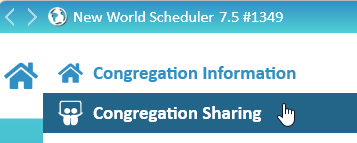
Connect to your Congregation
If Congregation Sharing has already been enabled and setup by another Elder in your congregation, please see Open a Congregation from Sharing
If you have already enabled Congregation Sharing on one computer and want to connect on another computer, please see Open a Congregation from Sharing
Disconnect from your Congregation
If you have already connected to Congregation Sharing and want to Disconnect, click Congregation > Congregation Sharing > Disconnect button (top-right corner)
Enable and Setup Congregation Sharing
- Note: Only ONE elder should enable and setup Congregation Sharing. Other elders should Open this congregation from Sharing. If multiple elders have separately created congregations, you cannot merge them
Enable Congregation Sharing
- Click Persons > Add Person and add yourself to New World Scheduler
- Ensure you are set as an Elder and your Email 1 field exactly matches your Email Address in Me view Alerts
- Click Congregation > Congregation Sharing
- Carefully read all the information, so you fully understand how Congregation Sharing works. Tick to confirm you understand.
- Select your Sharing Region
- Note: Please remember your selection
- Click Enable Congregation Sharing
- Check all the information is correct and click Yes
Create a Congregation Sharing Password
- Create a Congregation Sharing Password
- Note: The password must be given to other brothers in your congregation so they can connect
- Note: The password must be 12 characters or longer, and include lowercase, uppercase and numbers
- Note: As this password is used to encrypt your data, we recommend choosing a secure password. The best passwords are long phrases easy to remember, e.g. Congregation@NewYork2023 or PublicWitnessingIsGreat!543 or DeathWillBeNoMore21:34
- Click Create
Identify yourself
- Select yourself from the list of persons and click OK
- Note: If you do not show up in the list:
- Click Persons > Add Person and add yourself to New World Scheduler
- Ensure you are set as an Elder and your Email 1 field exactly matches your Email Address in Me view Alerts
- Note: If you do not show up in the list:
Verify your computer
- A Verification Code will be automatically sent to your Email
- Check your email to find your Verification Code
- Note: This should arrive within 60 seconds. Sometimes it may be in your SPAM or JUNK folders
- Enter the Verification Code
- Click Verify
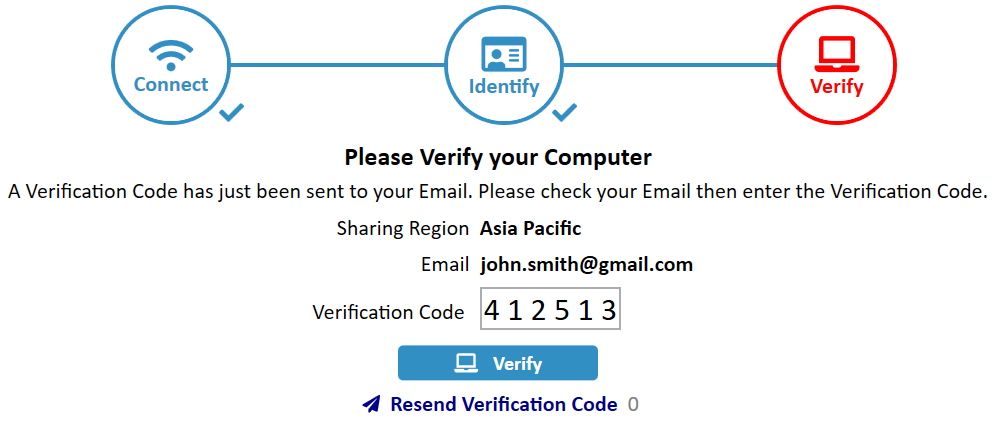
Verification problems
If you have problems verifying your email, please try the following:
- Check your SPAM or JUNK folders
- Double-check your Email address is exactly correct
- Click Resend Verification Code
- Create a new email account that will accept emails. We recommend Gmail.
- Note: Some email domains will not accept email verifications due to MailPolicy violations. Hotmail or Outlook also tends to block a lot of emails. There is nothing we can do about this. We do not control the policies of other email providers. Either contact your email provider and ask them why they are blocking our emails, or just use Gmail.
- Wait 24 hours and try again. Sometimes email servers go down temporarily.
- Please do not contact us unless you have tried all of the above
Next Steps
Congratulations! You have now setup Congregation Sharing.
- See Congregation Sharing Overview
- Add some Shared Persons
