New World Scheduler allows you to store lots of useful and valuable spiritual information about congregation Persons. This information can be kept up-to-date by the elders and automatically shared among all congregation elders.
Additionally, New World Scheduler is also very flexible. You can enter as little or much spiritual information as you want.
Person Spiritual Information can be found on the Persons > Spiritual
- Click Persons
- Select the person to edit
- Click Spiritual
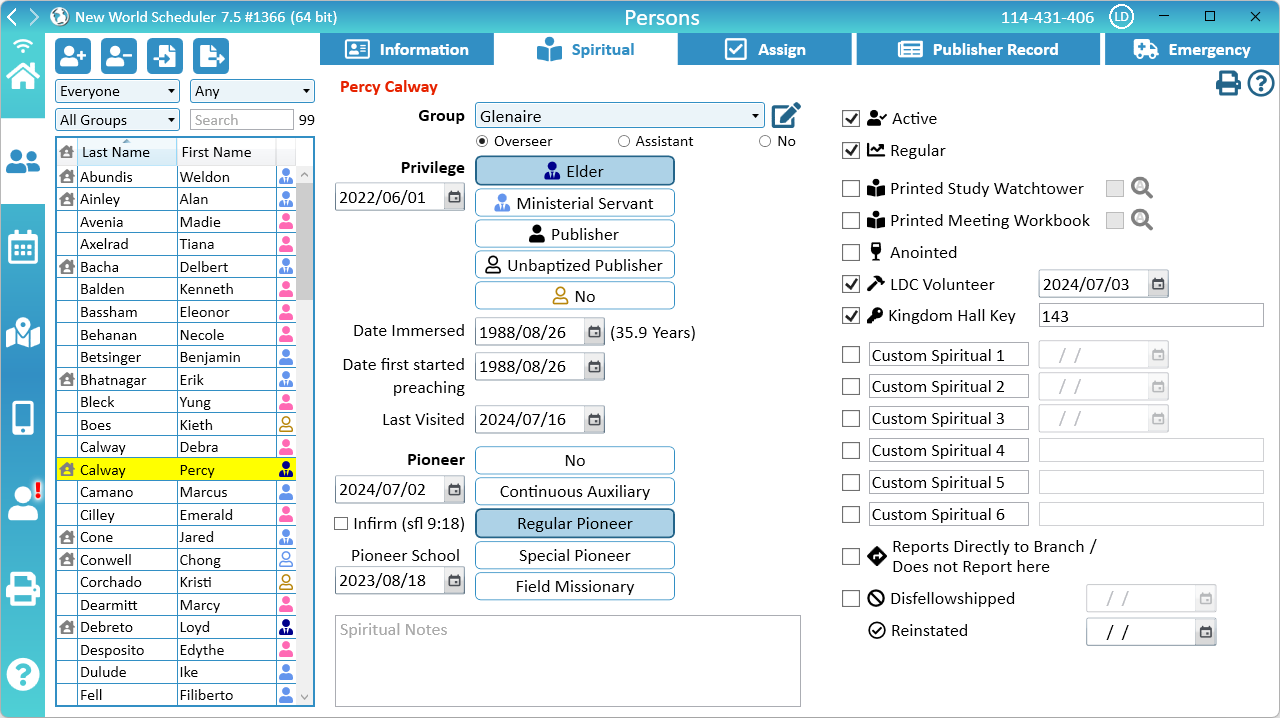
Field Service Group
The Field Service Group the person belongs to.
- Note: This can also be viewed and edited in Congregation > Groups and Families
Group Overseer, Group Servant or Group Assistant
Select if the person is a Group Overseer or Group Assistant.
- Note: If the brother is Ministerial Servant, still select Group Overseer. The Field Service Groups List will display “Group Servant”.
Privilege
Elder. Select if the person is an Elder.
Ministerial Servant. Select if the person is a Ministerial Servant (MS).
Publisher. Select if the person is a Publisher.
Unbaptised Publisher. Select if the person is an Unbaptised Publisher (UBP).
No. Select if the person is either a Bible Student or Child.
Date of Privilege
The date the person received this privilege.
Date Immersed (Date of Baptism)
The Date of Baptism of this person. This is only enabled if the person is a Publisher, MS or Elder.
Date first started preaching
The month the publisher first started preaching. i.e. when they first became an Unbaptised Publisher and submitted their first report.
Example: A new UBP is approved on 15th October, 2023. At the start of November, they submit their October field service report. You would set the Date first started preaching to October 1, 2023.
- Note: For all new publishers, please ensure you set this field, otherwise they may be marked as Irregular when you Submit the Congregation Field Service Report.
- Note: Do not use this field to set the date a publisher moved into your congregation, or first started reporting in your congregation. This field is for when they first became an Unbaptised publisher. If this was several years ago, there is no need to set this.
Date Last Visited
The data the person was last visited.
This could be used to ensure Disfellowshipped and Inactive ones are visited as per the directions.
It could also be used to track when a publisher last received a shepherding visit.
Pioneer
No
Select if the person is not a pioneer.
Continuous Auxiliary
Select if the person is a continuous auxiliary pioneer (AP).
After selecting, on their Publisher Records, the AP field will be automatically ticked for all future months. If they stop serving as a Continuously Auxiliary Pioneer, AP will be automatically unticked for all future months.
- Note: Publisher Records AP must be ticked for the Congregation Field Service Report (S-1) to accurately reflect the Auxiliary Pioneer reports.
However, if the person has been serving as a Continues Auxiliary Pioneer for a long time, or there are other data problems, future months may not be ticked as AP. To fix, please set the person as No, then back to Continues Auxiliary Pioneer.
Regular Pioneer
Select if the person is a Regular Pioneer (RP).
- Note: You can also set the Regular Pioneer Start Date, Pioneer Number and Last Pioneer School date.
Special Pioneer
Select if the person is a Special Pioneer (SP).
Field Missionary
Select if the person is a Field Missionary.
Active and Regular
Active Publishers
Tick Active if the person is an Active publisher.
- Note: When the Secretary submits the Congregation Field Service Report each month, the Active status may be automatically updated.
- Note: If the person is a bible student or child, this field is disabled.
Regular Publishers
Tick Regular if the person is a Regular publisher.
A person is considered Regular if they have reported field service continuously for the last 6 months.
- Note: When the Secretary submits the Congregation Field Service Report each month, the Regular status may be automatically updated.
- Note: If the person is Inactive, this field is disabled.
Inactive Publishers
The current direction states that the Last Publisher Record should be retained indefinitely for Inactive publishers.
If a publisher becomes Inactive or is set as Inactive in Person Spiritual, you should then add their Last Publisher Record. This ensures it is retained indefinitely.
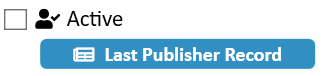
Automatically Copy Last Publisher Report
- Click Persons > Publisher Records
- Select the Service Year of their last report
- Note: If no reports exist, or if the report is too old, you will need to Manually enter Last Publisher Report
- Click Copy to Last Publisher Record button
Manually enter Last Publisher Report
- Click Persons > Persons Spiritual
- Under Active, click Last Publisher Report
- Enter their Last Publisher Report, including the Service Year
Literature
Printed Study Watchtower
Tick if the person should receive a printed Study Watchtower each month. This will then automatically be added to Congregation > Literature.
You can also tick Large Print.
Printed Meeting Workbook
Tick if the person should receive a printed Meeting Workbook each month. This will then automatically be added to Congregation > Literature.
You can also tick Large Print.
Additional Spiritual Information
Anointed. Tick this box if the person is anointed.
LDC Volunteer. Tick if the person is an LDC Volunteer. You can also enter the date of their last application.
Kingdom Hall Key. Tick if the person has a Kingdom Hall Key. You can also enter the Key Number if required.
Custom Spiritual. There are 6 Custom Spiritual fields that can be changed according to your local congregation circumstances. 3 allow choosing a date, and 3 allow adding a number.
Reports Directly to Branch (Does not Report here in this congregation)
Reports Directly to Branch / Does not Report here. Tick if the person is in your congregation, but does not report in your congregation. For example, some Construction Servants report directly to the branch office for the duration of the project, or some publishers might be visiting for a few months.
- Note: These person can be scheduled, but will not be counted towards your Congregation Field Service Report that is submitted to the branch.
- Note: Special Pioneers should not have this ticked. They already are counted separately, for obvious reasons.
Disfellowshipped (or Disassociated)
Disfellowshipped. Tick if the person is disfellowshipped or disassociated. You can also set the date.
- Note: This will remove all upcoming parts and duties, and remove them from the NW Publisher App.
- Note: You can also enter their Last Publisher Record, which will be saved indefinitely.
Common Questions and Problems
Please see Help > Congregation > Congregation Field Service Report
When the Submitted to Branch button is clicked, each persons Active, Regular, Irregular and Inactive status is updated, based on historical Field Service Data, i.e. their last 6 months reports.
Publishers Regular/Irregular status is based on their last 6 months publisher records, and is automatically updated once per month after you click Submitted to Branch. Please see Congregation Field Service Report (S-1) Help.
At that time, if any of the last 6 months publisher records either have 0 Hours or empty Hours, the publisher will be marked as Irregular. This is standard practise that follows branch direction.
If a publisher submits their field service report more than 20 days late after the start of the new month, they will obviously be marked as irregular, as no hours will show for their late month.
The easiest way to avoid this is to remind and train publishers to submit their field service report on time. 20 days is more than enough time to submit their report. We all have a personal responsibly to accurately and promptly report our field service.
If there are exceptional circumstances causing a publisher to report more than 20 days late and they have been automatically marked as Irregular, you can simply manually change their status back to Regular. This only takes about 10 seconds. Please see Person Spiritual Information.
Add the publisher as normal, then tick Spiritual > Does Not Report Here
This feature is designed for publishers who visit a congregation for a period of time, are construction servants, or other types of special full-time servants. These publishers are in good standing, and are approved to handle parts, are assigned to a field service group, but still report their field service time to the branch directly, or to their previous congregation.
Additional Help
- Persons Help
- Person Information
- Person Emergency Contacts
- Person Away Periods (holiday)
- Spiritual Information
- Assign privileges, roles and duties to Persons
- Person Publisher Records
- Publishers check their own Contact and Emergency Contact details
- Import Persons
- Transfer or Export Persons
- Move In, Move Out or Delete Persons
- User Access
