The New World Scheduler Field Service scheduler is designed to help the Service Overseer schedule the congregation Field Service arrangements.
To access the Field Service scheduler, click Schedule > Field Service
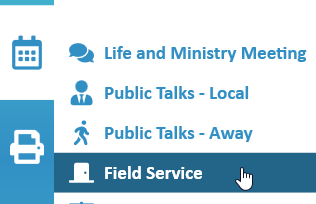
Schedule Field Service
- Note: Field Service Meetings can be scheduled 3 full months in advance.
- Click Schedule > Field Service
- Select either the Week view or Month view
- Select the Day you want to schedule
- Optionally, select and Load a Template
- Add Field Service Meetings
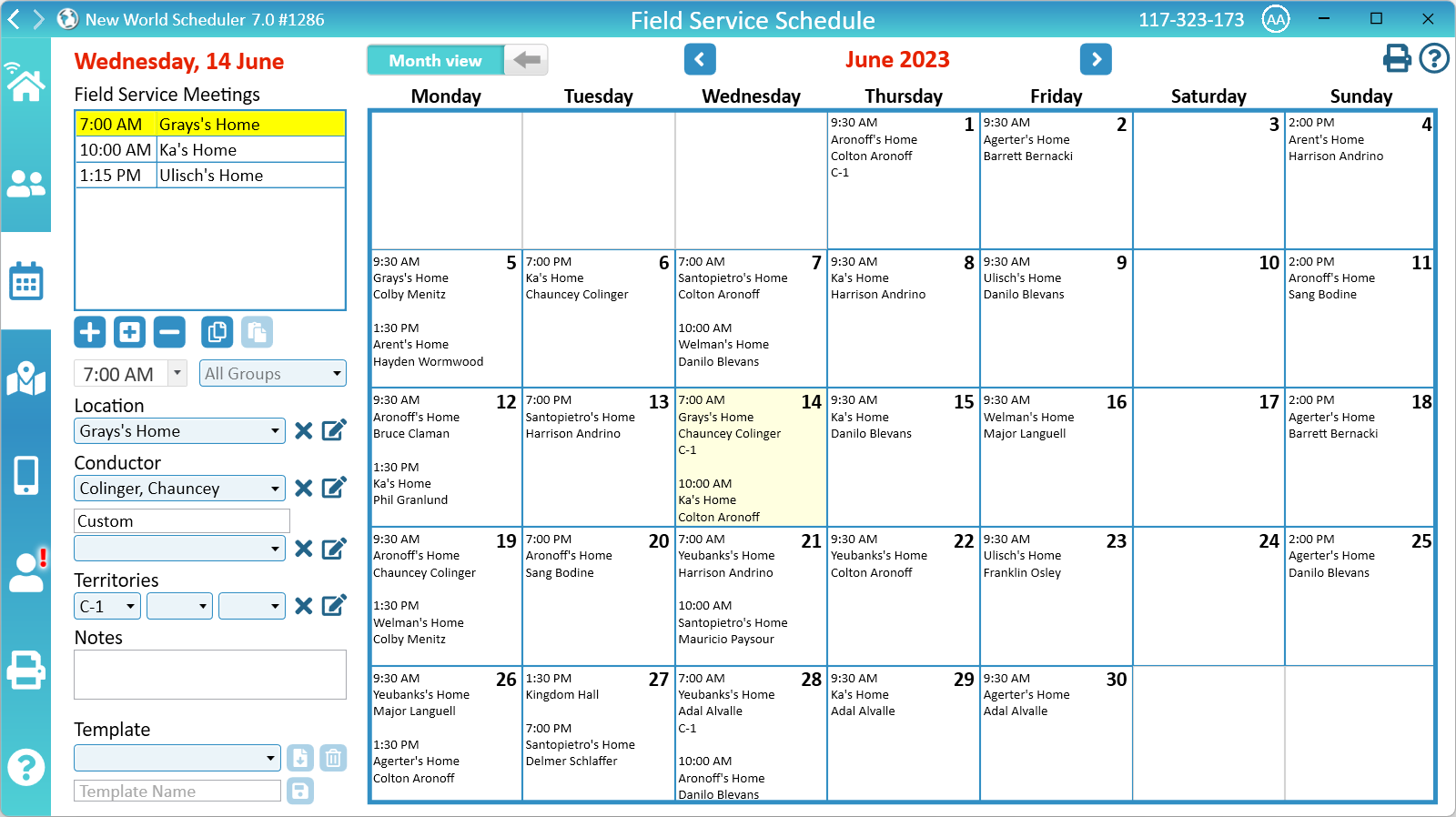
Field Service Meetings
- Select the Day you want to schedule
- If on Week view: select AM or PM
- You can now:
Add Field Service Meeting
Add Field Service Meeting will add a new Field Service Meeting to the selected Day/Time.
- Click Add Field Service Meeting
- Set the Time
- Optionally, select the Field Service Groups who will attend this Field Service Meeting
- Note: By default, all groups are selected
- Optionally, select the Conductor
- Note: Any person who has Assign Conduct Field Service Groups is shown in this list
- Optionally, tick Recurring
- Note: See Recurring Conductor
- Optionally, select the Custom Assignment or Custom Duty person
- Note: Any person who has Assign Field Service – Custom is shown in this list
- Example: You might set this to Zoom Host
- Optionally, select the Location
- Note: To add or edit locations, click the Edit Locations button
- Note: Only the Location Name will show on the schedule view, but the address, link and notes can be optionally included when printing.
- Optionally, select the Territory
- Note: Only Assigned Territories will be available in this list
- Optionally, enter any Notes
- Optionally, enter a link to a website
Recurring Conductor
Some field service meetings are conducted repeatedly by the same brother each week, whereas other field service meetings might be rotated or scheduled among several brothers.
Ticking Recurring means the Conductor is recurring. In other words, he conducts this same Field Service Meeting every week.
This affects two things:
- Only Recurring conductors are saved to Field Service Templates
- App Settings – Show Field Service Assignments can be set to All or Non-Recurring only
- Note: Ticking Recurring does not automatically schedule the brother for future Field Service Meetings.
Duplicate Field Service Meeting
Duplicate Field Service Meeting will create an exact copy of the selected Field Service Meeting. This is useful if you have several Field Service Meetings on the same day at the same location, with only the time changing.
- Select an existing Field Service Meeting
- Click Duplicate
- Adjust the new Field Service Meeting as needed
Remove Field Service Meeting
Remove Field Service Meeting will remove the selected Field Service Meeting.
- Select an existing Field Service Meeting
- Click Remove
Copy Field Service Meetings
Copy Field Service Meetings will copy all existing Field Service Meetings on that day.
- Select a Day and Time
- Click Copy Field Service Meetings
- Note: You can now Paste Field Service Meetings onto another day/time.
Paste Field Service Meetings
Paste Field Service Meetings will paste any copied Field Service Meetings onto the selected day.
- First ensure you have Copied some Field Service Meetings
- Select a Day and Time
- Click Paste Field Service Meetings
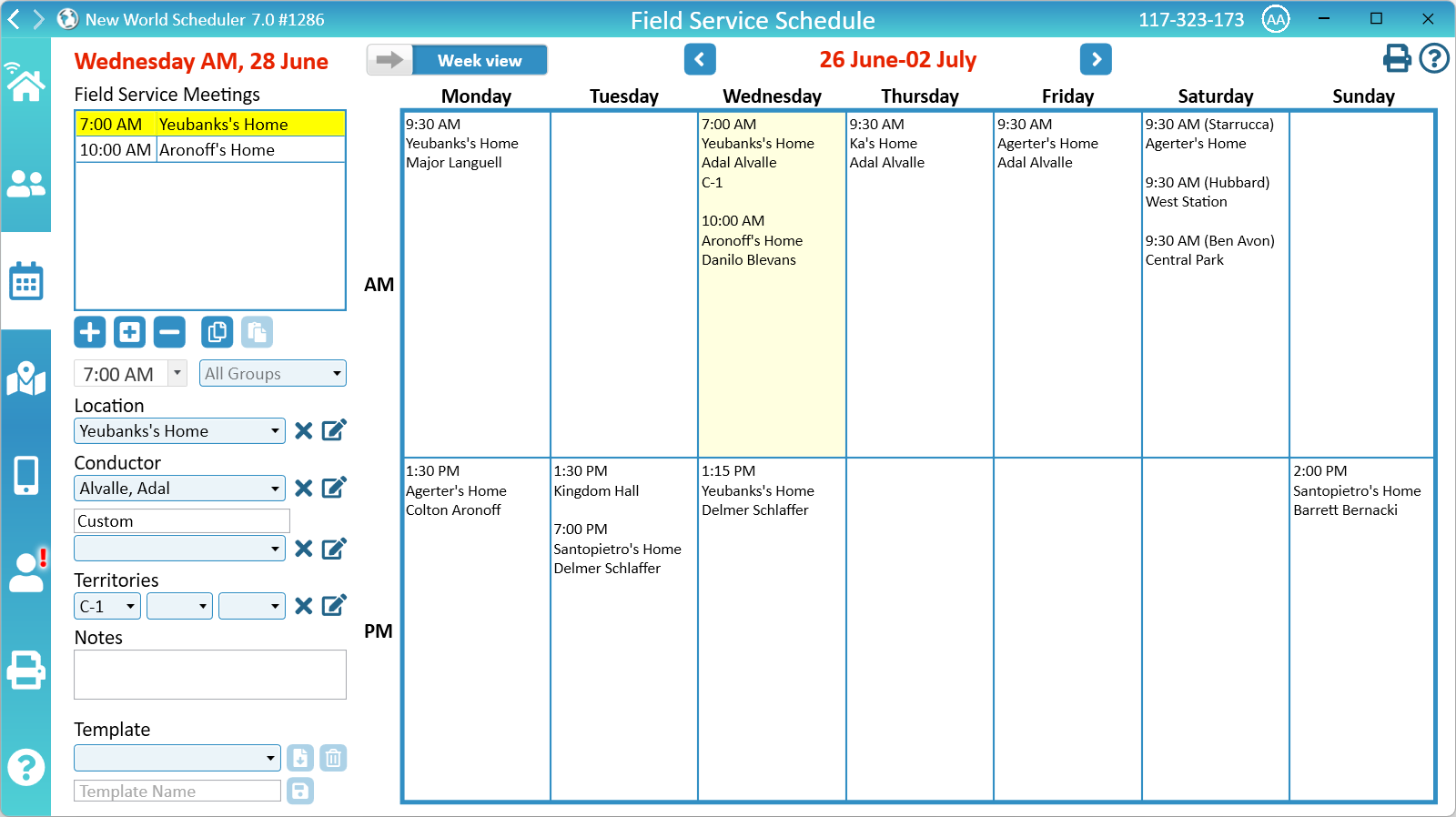
Language Groups
Field Service Meetings can only be assigned to Field Service Groups.
To schedule Field Service for a Language Group, please first create a Field Service Group for that Language Group.
Locations
Locations are used when scheduling Field Service Meetings, Group Field Service Meetings and the Circuit Overseer Visit.
Click the Edit button to add or edit Locations.
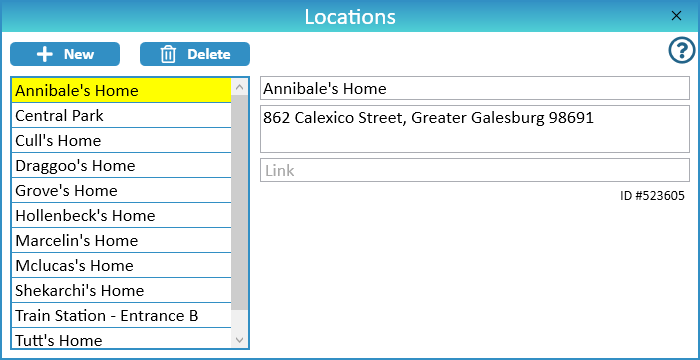
Add Locations
- Click New
- Enter the Name
- Enter the Address
- Optionally, enter a Link
- Note: The Link can be any website or web address, e.g. Google Maps location, Google Drive spreadsheet, photo, etc.
Remove Locations
- Select the location
- Click Delete
Zoom or Hybrid Locations
New World Scheduler Locations has been designed to be as flexible as possible. To schedule Zoom field service meetings you can create Zoom Locations, there are several ways to do this:
Option 1
Use the Notes field to specify the Zoom ID and password
Option 2
- Set the Location Name to Zoom <ID>
- Set the Location Address to the Zoom Password
- Set the Location Link to the Zoom Link
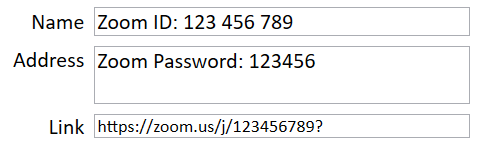
Option 3
- Set the Location Name to Zoom <NAME>
- Set the Location Address to the Zoom ID and Zoom Password
- Set the Location Link to the Zoom Link
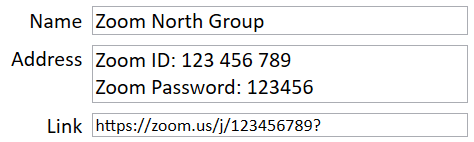
Territory
See Territories Help to create or Assign Territories
- Note: Only Territories currently assigned to either a Person or Field Service Group can be selected
- Note: If you have enabled the NW Publisher app and the App Feature Show Territories, the territory will be shown on the NW Publisher app Field Service Schedule
Field Service Reminders and Notifications
Quick Steps
The following Quick Steps are available to the Service Overseer:
- Send Field Service Assignment Reminders
- Create Service Overseer Visit Event
- Send Territory Coverage to all elders
- Send Group Checked Out Territories to Group Overseers
NW Publisher app
Field Service schedules and upcoming Field Service assignments can be sent to and displayed on the NW Publisher app, along with Notifications and Reminders.
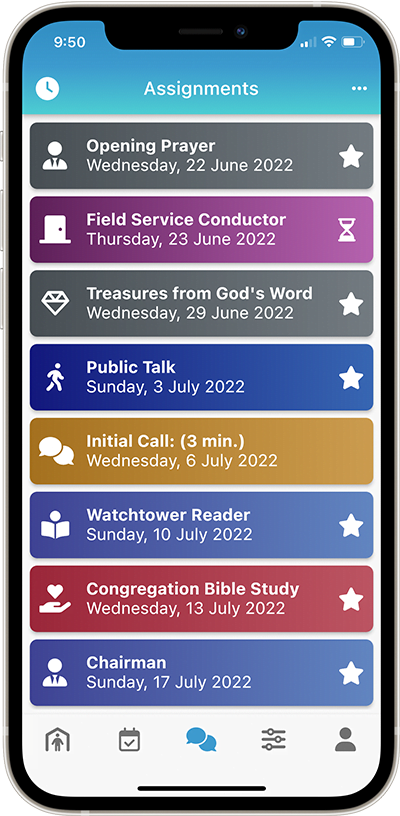
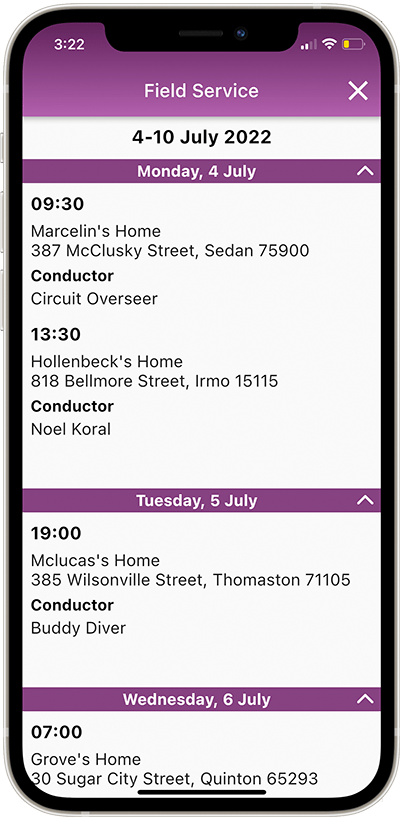
Field Service Templates
As Field Service Schedules don’t change very often, you can save your Weekly Field Service arrangements as a Week or Month Template and re-use this Template on other weeks or months.
- Note: Only Recurring Conductors are saved to Field Service Templates
Save a Field Service Template
- Click Schedule > Field Service
- Schedule Field Service for the selected week or month, including adding all Field Service Meetings
- Under Template, enter a Template Name
- Click Save
Load a Field Service Template
- Click Schedule > Field Service
- Select the desired Week or Month
- Under Template, select a Template
- Click Load
- Choose how many weeks to apply, then click OK
- Note: All existing Field Service meetings for those weeks will be overwritten
Edit an existing Field Service Template
- Click Schedule > Field Service
- Load a Field Service Template
- Make changes to the Field Service Meetings
- Save the Field Service Template
- Note: If you use the same Template Name, the existing template will be overwritten. Otherwise a new template will be created.
Zoom Field Service Meetings
See Congregation > Circuits and Locations > Zoom Locations
Alternately, for hybrid Field Service Meetings you could use the Notes field to specify the Zoom ID
Common Questions and Problems
Field Service Meetings can be scheduled up to 3 months in advance.
There is no way to schedule further into the future, nor is this necessary. All dates in New World Scheduler automatically update as time passes.
Only Assigned Territories will be available in this list.
See Territories Help to create or Assign Territories.
Yes, Field Service Meetings may optionally include a Group, or multiple Groups.
Simply tick which Groups will attend this Field Service Meeting.
Yes, you can schedule a Custom Assignment (or Custom Duty) for Field Service Meetings.
They can, it’s up to you.
Field Service Assignments and Notifications depend on your App Settings and whether the Conductor is a Recurring Conductor or not.
Please see both Recurring Conductor and App Settings.
Field Service Assignments and Notifications depend on your App Settings and whether the Conductor is a Recurring Conductor or not.
Please see both Recurring Conductor and App Settings.
Field Service Meetings must have a Time or it they will be deleted.
You cannot hold a Field Service Meeting without a time.
No, this is not possible.
When printing or saving Field Service Groups, you may tick Include Field Service Meetings. This shows the field service arrangements for each group.
This data comes from Group Field Service Meetings found in Schedule > Field Service for this week only. You must have Field Service Meetings scheduled for this week and allocated to a Group, or nothing will print.
When printing or saving Field Service Groups, you may tick Include Addresses. This includes addresses of Field Service Meetings.
This data comes from the Location of the Group Field Service Meetings found in Schedule > Field Service for this week. You must have Field Service Meetings scheduled for this week and allocated to a Group, and they must have a Location with an Address, or nothing will print.
Additional Help
- Schedule the Christian Life and Ministry Meeting
- Schedule Local Public Talks
- Schedule Away Public Talks
- Schedule Field Service
- Schedule Public Witnessing Carts
- Schedule Congregation Duties
- Schedule Kingdom Hall Cleaning
- Schedule Lawn & Garden Care
- Schedule Maintenance Tasks (LDC)
- Schedule Circuit Overseer Visit
- Auto-Assign
- Language Groups
