New World Scheduler Congregation Sharing is a feature that automatically shares and synchronizes data between approved brothers, allowing all appointed brothers to quickly and easily keep up-to-date with what is happening in the congregation.
- Please see How does Congregation Sharing work? for more information about how the Congregation Sharing works
- Please see Congregation Sharing Problems if you have any problems with Congregation Sharing
- Please see Congregation Sharing Questions if you have any questions about Congregation Sharing
If an elder in your congregation has already created a NW Scheduler Congregation and then Enabled Congregation Sharing, you can Open Congregation from Sharing
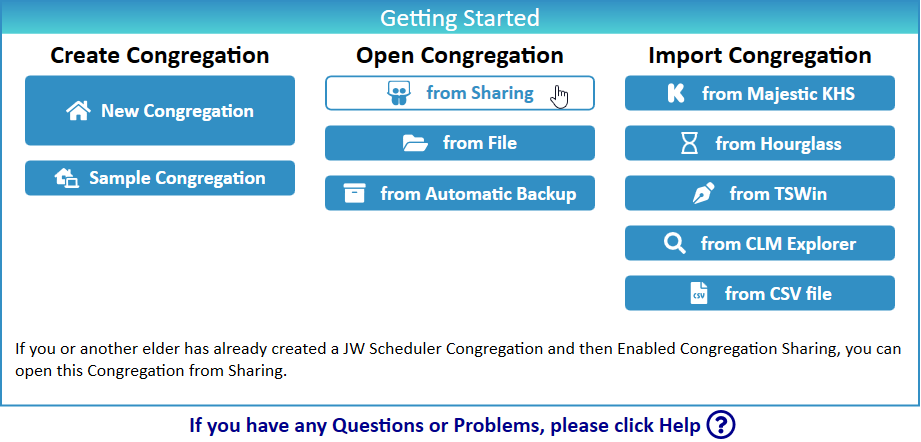
Before Connecting
- Tell your Congregation Administrator your Email. He will then add you as a Shared Person
- Note: Please do not use your jwpub email address
- Ask your Congregation Administrator for the following information:
- Sharing Region
- Congregation ID
- Congregation Sharing Password
Open Congregation from Sharing
- Download and install New World Scheduler on your computer.
- Note: Please see Help > Installing or Updating Help if you require assistance
- Open New World Scheduler and select your language
- At Getting Started, click Open Congregation from Sharing
- Note: If you have already created a congregation or already have a congregation open, you must first Delete that Congregation. You can only have one congregation at a time. Please see How to Change or Delete a Congregation
Connect
- Select your Sharing Region
- Enter the Congregation ID
- Enter the Congregation Sharing Password
- Note: This information should be given to you by a Congregation Administrator
- Click Connect
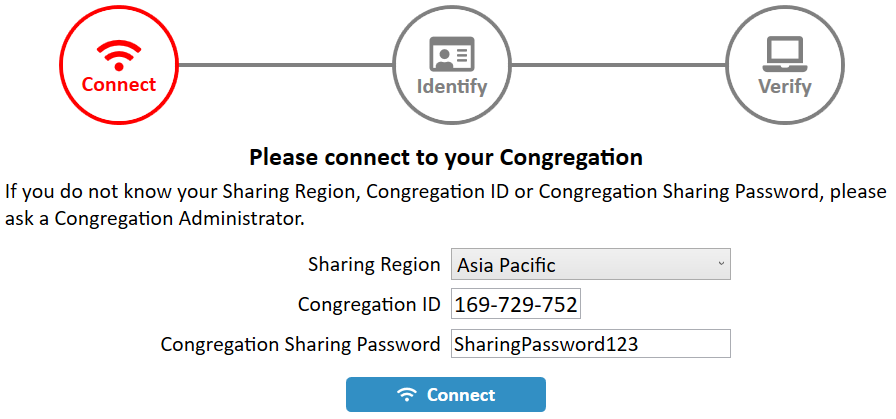
Identify
If your Email exactly matches your New World Scheduler Member record, the Identify step will be completed automatically, and you will automatically proceed to Verify.
However, if your Email does not match, you will see the message “Sorry, this congregation does not have a Shared Member with the above Email.”
- Ensure your Email exactly matches the your New World Scheduler member record Email 1, then click Identify
- If that doesn’t work, please contact a Congregation Administrator for assistance.
- If you are a Congregation Administrator, please see Common Sharing Questions & Problems > Connecting for further help.
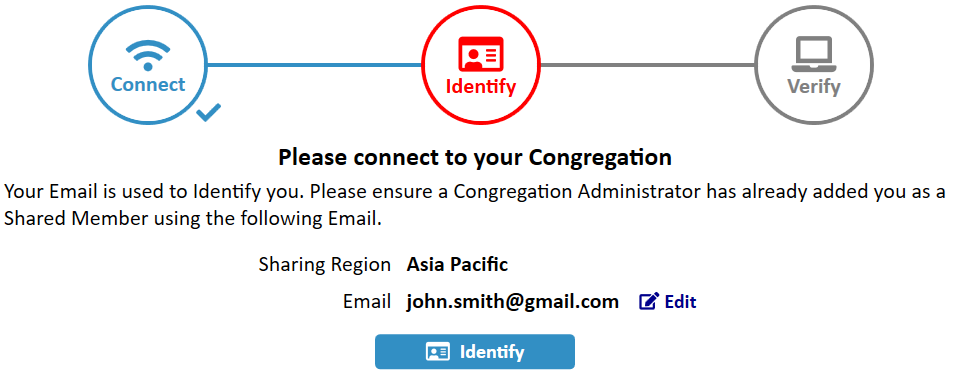
Verify
- A Verification Code will be automatically sent to your Email.
- Check your email to find your Verification Code.
- Note: This should arrive within 60 seconds. Sometimes it may be placed in your SPAM or JUNK folders, so please also check there.
- Enter the Verification Code
- Click Verify
- Note: If you do not receive your Verification Code, or it is incorrect, please wait 60 seconds then click Resend Verification Code.
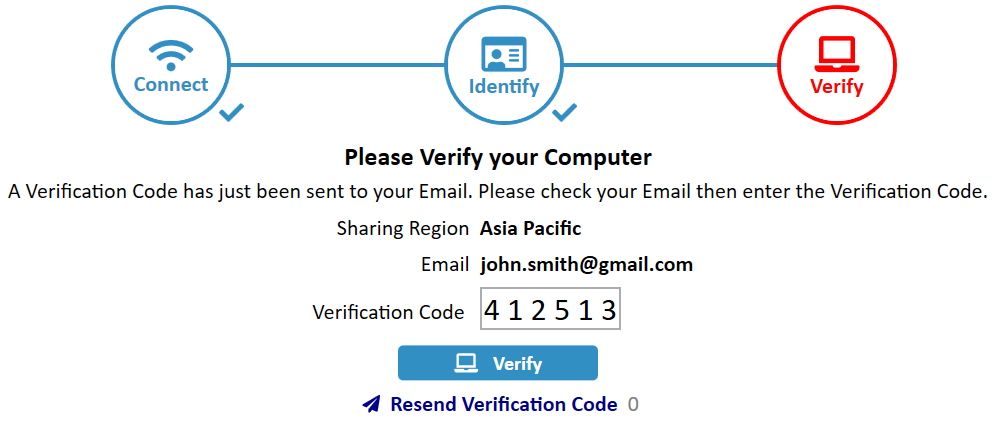
Verification problems
If you have problems verifying your email, please try the following:
- Check your SPAM or JUNK folders
- Double-check your Email address is exactly correct
- Click Resend Verification Code
- Create a new email account that will accept emails. We recommend Gmail
- Wait 24 hours and try again. Sometimes email servers go down temporarily
- Please do not contact us unless you have tried all of the above
Common Questions and Problems
Please carefully re-read the section Open a Congregation from Sharing above.
If you have already created a congregation or already have a congregation open, you must first Delete that Congregation.
You can only have one congregation open at a time. Please see How to Change or Delete a Congregation.
