New World Scheduler can schedule Public Witnessing carts, locations and shifts. Approved publishers can use the NW Publisher app to quickly and easily reserve any Public Witnessing shift.
Our Public Witnessing Cart scheduler has been designed to be easy to setup, simple to use, and flexible. Once setup, no further interaction is needed by the Service Overseer.
For example, elders can easily create a Public Witnessing schedule suitable for your congregation, including Locations, Carts and Shifts, and then publishers can reserve Cart Shifts themselves directly using NW Publisher app.
To schedule Public Witnessing, click Schedule > Public Witnessing
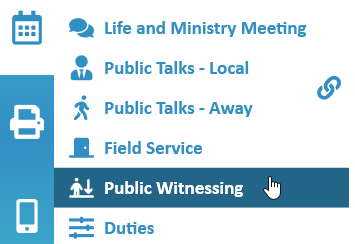
Public Witnessing Locations
- Note: Before you can schedule Public Witnessing, first add some Public Witnessing Locations.
- Note: A Public Witnessing Location has a physical Location, multiple shifts, and optionally a cart number or notes.
- Note: The list on the right shows all your Public Witnessing Locations and their Shifts. This list can be Filtered by Cart or physical Location
Active Locations are white, and inactive Locations are shaded grey.
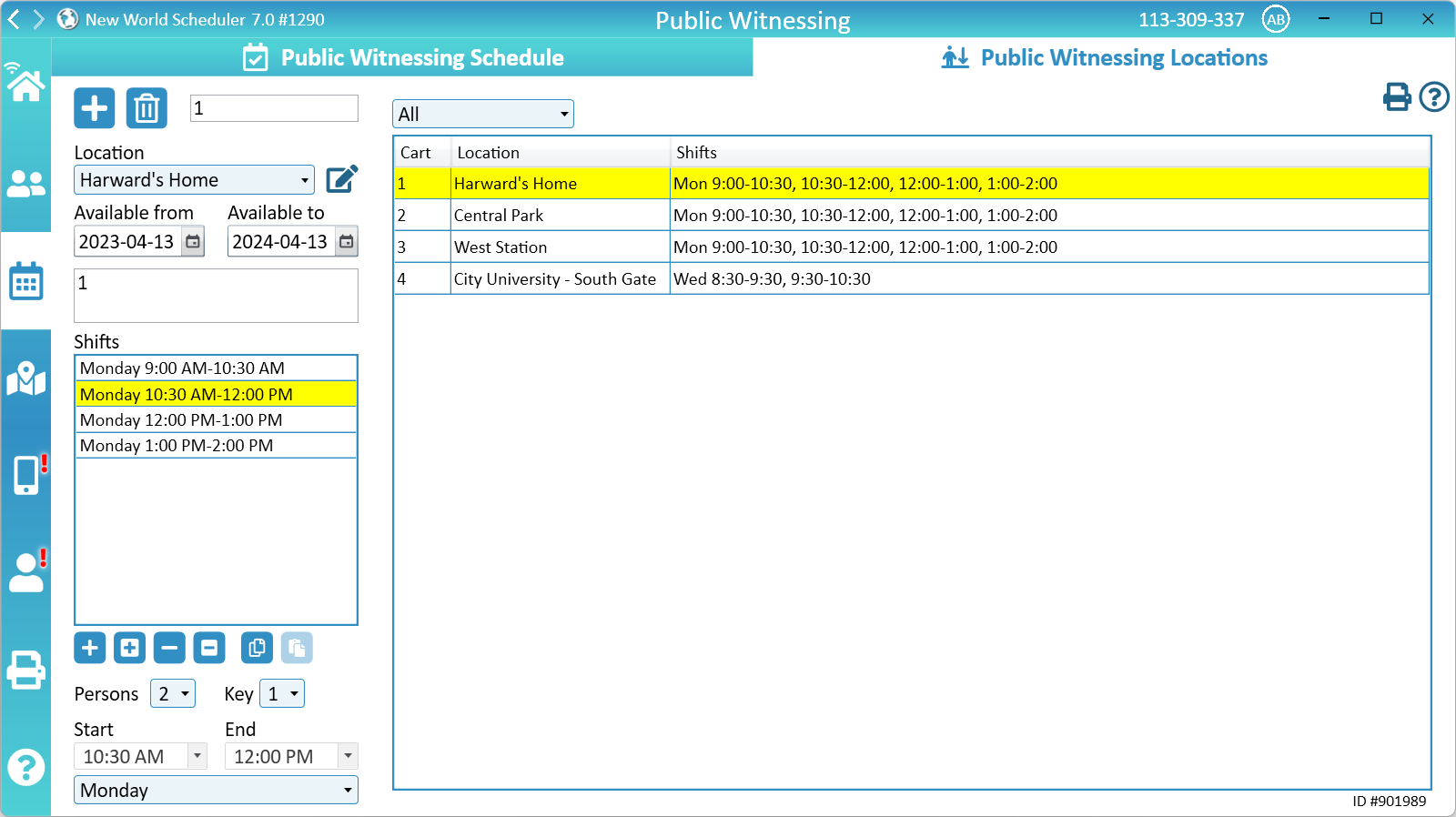
Add Public Witnessing Location
- Click Schedule > Public Witnessing > Public Witnessing Locations
- Click New
- Optionally, enter a Cart Number
- Note: See Literature Carts
- Select a Location
- Note: See Physical Locations
- Set the Available from and Available to dates
- Note: Only shifts within the Available from and Available to dates can be reserved and will update on the NW Publisher app
- Optionally, enter any Notes
- Add some Public Witnessing Shifts to this public witnessing location
- If you have enabled Show Public Witnessing on the NW Publisher app, click Send App Data
Remove Public Witnessing Location
- Click Schedule > Public Witnessing > Public Witnessing Locations
- Select a Public Witnessing Location to remove
- Click Delete
- If you have enabled Show Public Witnessing on the NW Publisher app, click Send App Data
Physical Locations
Locations are used when scheduling Field Service Meetings, Group Field Service Meetings, Public Witnessing, and the Circuit Overseer Visit.
Locations can be added, edited or removed by clicking the Edit Locations button
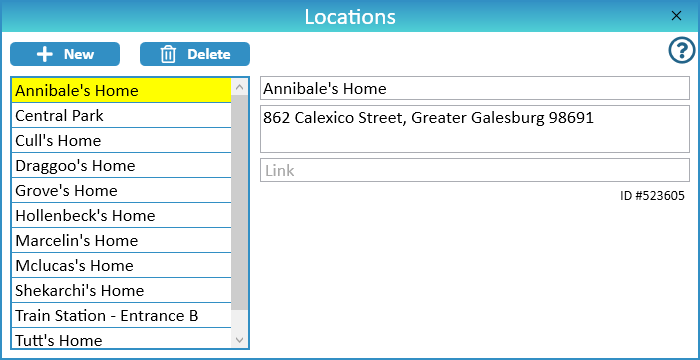
Literature Carts
Congregations manage Literature Carts in many different ways. Some congregations have lots of literature carts, some have just a few.
Some have a central “storage” area for carts, others assign Field Service Groups to care for carts, and still other congregations have different brothers and sisters to care for different carts. Some congregations assign a specific cart to a specific location, whereas other congregations let the publishers choose which cart to use.
New World Scheduler has been designed to be as flexible and easy-to-use as possible. You may choose to specify a specific cart for a Public Witnessing Location, or choose not to.
Public Witnessing Shifts
After creating Public Witnessing Shifts, you can then allow publishers to make Public Witnessing Reservations using NW Publisher app, or manually assign publishers to a Shift.
- Note: We strongly recommend allowing publishers to make their own reservations using NW Publisher app
- Note: Each Public Witnessing Location may have multiple shifts.
Add Public Witnessing Shift
- Click Schedule > Public Witnessing > Public Witnessing Locations
- Select a Public Witnessing Location from the list
- Click + to add a new Shift
- Select the Maximum Persons for this Shift
- Note: Once this limit is reached, publishers won’t be able to make more reservations for this shift
- Optionally, set the required Key Persons for this Shift
- Note: See Key Persons
- Select the Day, Start Time and End Time for this Shift
Duplicate Public Witnessing Shift
- Note: Duplicating Public Witnessing Shifts can help you create a Public Witnessing schedule quickly
- Click Schedule > Public Witnessing > Public Witnessing Locations
- Select a Public Witnessing Location from the list
- Select an existing Public Witnessing Shift
- Click the Duplicate button
- An exact duplicate of this shift will be created, adjust as needed
Remove Public Witnessing Shift
- Click Schedule > Public Witnessing > Public Witnessing Locations
- Select a Public Witnessing Location from the list
- Select the Shift to remove
- Click – to remove the Shift
Remove All Public Witnessing Shifts
- Click Schedule > Public Witnessing > Public Witnessing Locations
- Select a Public Witnessing Location from the list
- Click Remove All to remove all Shifts at this location
Copy Public Witnessing Shifts
- Note: Copying and Pasting Shifts allows you to quickly setup the Public Witnessing Schedule, especially if you have regular shifts at the same times.
- Click Schedule > Public Witnessing > Public Witnessing Locations
- Select a Public Witnessing Location from the list
- Click Copy Shifts to copy all Shifts at this Location
- You can now Paste the Shifts to another location
Paste Public Witnessing Shifts
- Note: You must first Copy some Shifts.
- Click Schedule > Public Witnessing > Public Witnessing Locations
- Select a Public Witnessing Location from the list
- Click Paste Shifts to paste all Shifts at this location
- Edit and adjust as needed
Key Persons
A Key Person is a Main Person or Required Person.
This is an optional feature that means a Public Witnessing Shift must have a minimum number of “Key Persons”.
For example, some Public Witnessing Locations might require a Ministerial Servant, or a brother, for security or other reasons.
To allow someone to be assigned as a Key Person, see Persons > Assign.
Public Witnessing Schedule
- Note: The Public Witnessing Schedule provides an overview of all Public Witnessing Locations, Shifts and Reservations, and allow allows you to manually add or remove Public Witnessing Reservations.
- Note: It is quicker and easier for publishers to make their own reservations via the NW Publisher app > Public Witnessing
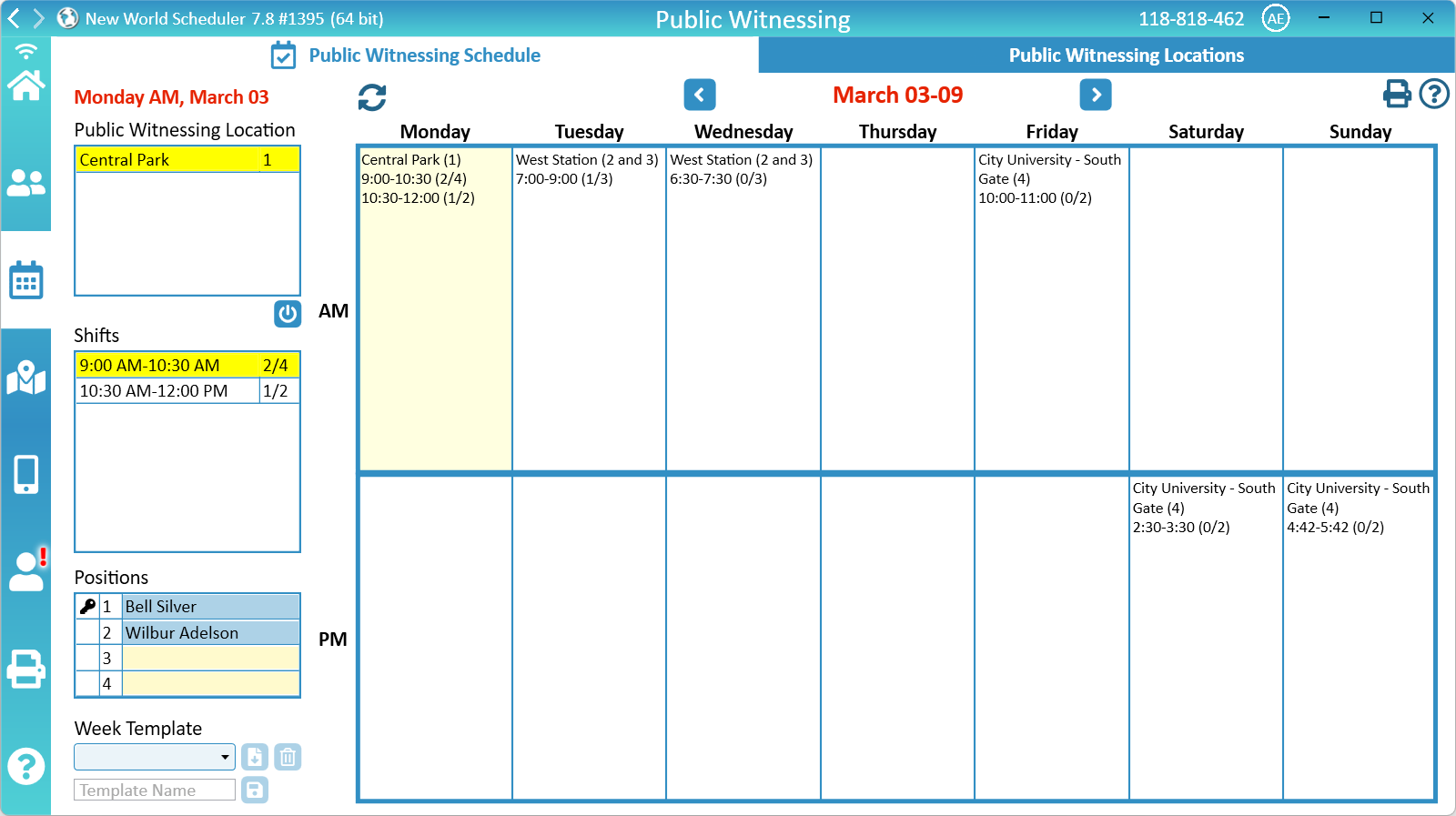
Create Public Witnessing Reservation
- Note: Publishers must be approved for Public Witnessing to make a reservation. See Assign Public Witnessing.
- Note: You can also schedule the Circuit Overseer for Public Witnessing. Choose his name from the bottom of the Publishers list.
- Note: You can also select “Not Available” for any position. Chose this from the bottom of the Publishers list.
- Click Schedule > Public Witnessing > Public Witnessing Schedule
- Select the Week, Day and Time of Day from the right Schedule
- Select a Public Witnessing Location
- Select a Shift
- Double-click a Position to select a publisher to fill that position
- Choose the publisher and click OK, or double-click.
- Note: Only Key Persons can be assigned to a Key Person position
- If you have enabled Show Public Witnessing on the NW Publisher app, click Send App Data
- Note: Publishers can see their upcoming Public Witnessing Reservations either on the NW Publisher app or by printing the Public Witnessing Schedule
Remove a Public Witnessing Reservation
- Click Schedule > Public Witnessing > Public Witnessing Schedule
- Select the Week, Day and Time of Day from the right Schedule
- Select a Public Witnessing Location
- Double-click the Shift you wish to edit
- Choose another publisher, or click Clear
- Click OK to remove this reservation for this publisher
- If you have enabled Show Public Witnessing on the NW Publisher app, click Send App Data
- Note: Publishers can see their upcoming Public Witnessing Reservations either on the NW Publisher app or by printing the Public Witnessing Schedule
Enable or Disable Public Witnessing Location or Shift
Generally speaking, it is recommended that Public Witnessing carts are setup at the same location and at the same time each week. New World Scheduler Public Witnessing Cart scheduler has been designed with this recommendation in mind.
However sometimes flexibility is needed. For example:
- A Public Witnessing Location is only used over summer
- A Public Witnessing location is only used every 2nd week, or once a month
- The Public Witnessing Schedule needs to be temporarily changed for one day or one week only
In such cases, you have 3 options:
Disable a Public Witnessing Location for a period of time
- Click Schedule > Public Witnessing > Public Witnessing Locations
- Select a Public Witnessing Location
- Edit the Start Date and End Date to reflect when this location is available.
Disable a Public Witnessing Location for 1 day
- Click Schedule > Public Witnessing > Public Witnessing Schedule
- Select the Week, Day and Time of Day from the right Schedule
- Select a Public Witnessing Location
- Click the Disable button
- Note: This will remove any current Reservations at that time, and remove the option to reserve shifts at that location on that day.
Disable a specific Shift or Position
- Click Schedule > Public Witnessing > Public Witnessing Schedule
- Select the Week, Day and Time of Day from the right Schedule
- Select a Public Witnessing Location
- Select a Public Witnessing Shift
- Double-click any Positions to be disabled, and select “Not Available” from the list of Publishers (down the bottom).
Public Witnessing Templates
- Note: You only need to use Public Witnessing Templates if you wish to manually schedule publishers using NW Scheduler. If you will simply let publishers make their own reservations, there is no need for a template.
Similar to Field Service Templates, Public Witnessing Templates allow you to quickly and easily use New World Scheduler to schedule the same publishers to the same shifts each week.
Public Witnessing Templates can be used together with NW Publisher app Reservations. For example, some shifts could be pre-allocated to certain publishers, and other shifts could be reserved by publishers.
Save Public Witnessing Template
- Click Schedule > Public Witnessing
- Add the regular Public Witnessing Reservations
- Under Week Template, enter a Template Name
- Click Save
Load Public Witnessing Template
- Click Schedule > Public Witnessing
- Select the desired Week
- Under Week Template, select a Week Template
- Choose how many weeks to apply this template to
- Click Load
- Note: Any existing Public Witnessing Reservations for those shifts only will be overwritten.
Edit Public Witnessing Template
- Click Schedule > Public Witnessing
- Load a Public Witnessing Template
- Make changes to the Public Witnessing Reservations for that week.
- Save the Public Witnessing Template
- Note: If you use the same Template Name, the existing template will be overwritten. Otherwise a new template will be created.
Public Witnessing Reservations on NW Publisher app
Once the Public Witnessing schedule has been created by the elders, approved Publishers can quickly and easily make their own Public Witnessing reservations using the NW Publisher app.
Public Witnessing Locations are sorted by First Shift Start Time, then by alphabetical order.
We recommend allowing publishers to make their own reservations using NW Publisher app. This is what the vast majority of congregations worldwide do, as it saves time and effort.
To make a reservation using the NW Publisher app, the following must be true:
- App > App Features > Show Public Witnessing is Ticked
- App > App Features > Allow Public Witnessing Reservations is Ticked
- Publisher has Persons > Assign > Public Witnessing Ticked
- Publisher is using the latest version of NW Publisher
To prevent all publishers from making Reservations using the NW Publisher app:
- Untick App > App Features > Allow Public Witnessing Reservations
To prevent certain publishers from making reservations using the NW Publisher app:
- Untick Persons > Assign > Public Witnessing
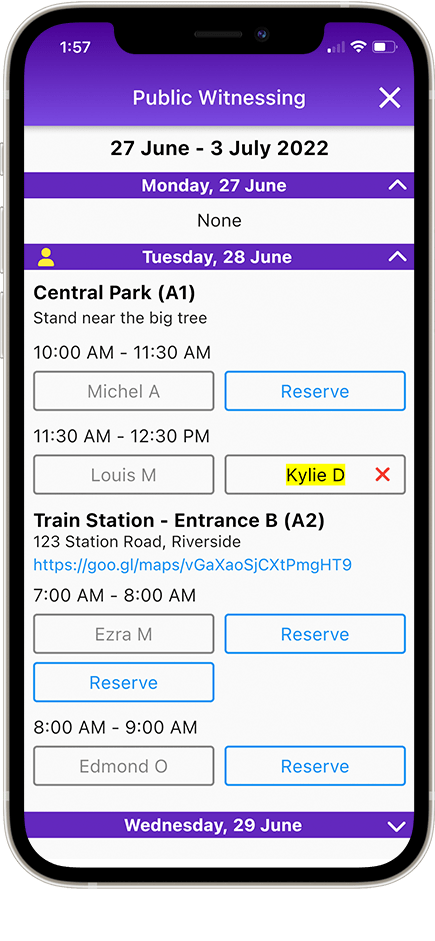
Sync App Reservations
Public Witnessing Reservations made by publishers on NW Publisher app are automatically and immediately synchronised on the NW Publisher app for all publishers.
Automatically Receive and Import App Reservations
While reservations made by publishers on NW Publisher app are automatically and immediately synchronised on the NW Publisher app for all publishers, data is not immediately synchronised with NW Scheduler.
Instead, NW Scheduler will automatically receive and import any Public Witnessing Reservations made on NW Publisher app when NW Scheduler is first opened.
There is no need to manually receive or import them.
- Note: The person must have User Access – Schedule Public Witnessing – Edit
Manually Receive and Import App Reservations
You can manually Sync App Reservations by clicking the Sync App Reservations button (top-left of schedule)
Since NW Scheduler automatically receives and imports any Public Witnessing Reservations made on NW Publisher app when NW Scheduler is first opened, you should not need to do this often.
Sending App Reservations to NW Publisher app
After making any manual Public Witnessing Reservations in New World Scheduler, the brother must click Send App Data. He should do this as soon as possible after making changes, to avoid any publishers reservations being lost.
Sync Problems
If Public Witnessing Reservations are going missing or disappearing, please carefully check the following:
- Ensure all publishers are using the latest version of NW Publisher
- Ensure all Shared Persons are using the latest version of New World Scheduler
- Carefully check the App Logs > Public Witnessing to see when the data was overwritten, and by whom. Provide additional training to that person.
Common Questions and Problems
Publishers
Please see Persons > Assign Privileges and Duties
To see a list of those approved for Public Witnessing, click Print and select either:
- Persons > Persons List and change Assign to Public Witnessing, OR
- Persons > Assignments and Duties by Person
See Persons Reports for more information.
Only Active publishers who have Assign > Public Witnessing ticked are able to make reservations using NW Publisher app.
Please check the person is:
- Active. See Person > Spiritual
- Not Removed or Moved. See Person > Spiritual
- Assigned to Public Witnessing. See Persons > Assign
After making any changes, you must Send App Data
If you have checked all the above and still have problems, please Refresh the Person.
If it still doesn’t work, please do not contact us unless you show screenshots of all of the above.
No. It is not reasonable for a computer program to limit how many reservations a publisher can make, the same way Zoom does not limit how many times a publisher can raise their hand in the Watchtower.
Instead, publishers should be trained by their local elders to be loving, unselfish and considerate when making reservations.
If elders wish to make rules about how many reservations a publisher can make, they can simply tell the publishers these rules.
Additionally, New World Scheduler allows elders to quickly print the Public Witnessing schedule, which shows who has reservations. If elders notice that some publishers are reserving too often, they could offer private counsel.
Publishers are able to make multiple reservations per shift using NW Publisher app.
They should do this if they are making a reservation for one of their delegates, another person who doesn’t use the NW Publisher app, or a visitor from another congregation.
If publishers are doing this incorrectly, they should receive training from their local elders.
Yes, publishers are able to make multiple reservations per shift using NW Publisher app.
They should do this if they are making a reservation for one of their delegates, another person who doesn’t use the NW Publisher app, or a visitor from another congregation.
Yes, there are 3 ways to do this:
- Schedule him manually. Simply select Circuit Overseer from the bottom of the Publishers list.
- The Circuit Overseer can connect to NW Publisher app, then make his own Reservations.
- Whoever is working with the Circuit Overseer that day can Reserve 2 positions on the same Shift, one for himself and one for the Circuit Overseer.
Not directly. Only approved publishers in your congregation can make Public Witnessing Reservations.
However publishers are able to make multiple reservations per shift using NW Publisher app.
They can do this if they are making a reservation for someone who is in another congregation, or who doesn’t use the NW Publisher app.
Reservations and Schedule
No, Public Witnessing has been primarily designed so that approved publishers can make their own reservations.
We recommend allowing publishers to make their own reservations using NW Publisher app. This is what the vast majority of congregations worldwide do.
Alternately, elders can use New World Scheduler to make manual Public Witnessing assignments, or even use Public Witnessing Templates to make regular assignments.
In New World Scheduler, Public Witnessing can be scheduled for this month and the next 3 months. This is the same as the Field Service Schedule, and cannot be adjusted.
Publishers using NW Publisher app may make reservations up to 2 months in advance. This cannot be adjusted.
All dates will automatically update as time passes.
Each Location has an Available From and Available To date. Please ensure these are set correctly.
Please see Public Witnessing Locations.
In New World Scheduler, Public Witnessing can be scheduled for this month and the next 3 months. This is the same as the Field Service Schedule, and cannot be adjusted.
Otherwise, each Location has an Available From and Available To date. Please ensure these are set correctly.
Please see Public Witnessing Locations.
Yes.
Manually adding Public Witnessing Reservations to the Public Witnessing Schedule will send a Notification via the NW Publisher app to those who have been scheduled.
Public Witnessing Reservations are now shown under Assignments on the NW Publisher app and will generate Reminders based on your Assignment Reminders settings.
Please carefully re-read Sync App Reservations, including the Sync Problems section, and ensure all brothers editing Public Witnessing Reservations understand this information.
Please also ensure all publishers are using the latest version of NW Publisher.
The maximum number of publishers for each shift is 7 persons. This includes Key Persons.
Sorry, NW Scheduler and the Public Witnessing Scheduler has been designed for use by your congregation only.
If multiple congregations share the same Public Witnessing Locations, then the elders should simply discuss and determine which days/times each congregation will have. You can then create Shifts for those days/times only.
Alternatively, if multiple congregations combine certain cart witnessing locations (e.g. publishers from multiple languages) then you simply need to limit the Maximum persons your congregation will schedule for those locations and shifts. If necessary, you could send a PDF of your Public Witnessing schedule to the other congregation.
Sorry, New World Scheduler is not designed for Special Metropolitan Public Witnessing (SMPW) and cannot be used for this purpose.
Not at this time, but we are working on this in a future release.
Public Witnessing Locations are sorted by First Shift Start Time, then by alphabetical order.
Public Witnessing Locations
Public Witnessing requires a Congregation Silver license.
Individual and Congregation Bronze licenses are able to add 1 Public Witnessing Location to test this feature before upgrading.
You would need to upload such photos or documents to Google Drive or similar, then add that Link to the Physical Location.
Not at this time, but we are working on this in a future release.
Public Witnessing Locations are sorted by First Shift Start Time, then by alphabetical order.
Additional Help
- Schedule the Christian Life and Ministry Meeting
- Schedule Local Public Talks
- Schedule Away Public Talks
- Schedule Field Service
- Schedule Public Witnessing Carts
- Schedule Congregation Duties
- Schedule Kingdom Hall Cleaning
- Schedule Lawn & Garden Care
- Schedule Maintenance Tasks (LDC)
- Schedule Circuit Overseer Visit
- Auto-Assign
- Language Groups
