New World Scheduler allows you to store lots of useful and valuable information about congregation Persons. This information can be kept up-to-date by the elders and automatically shared among all congregation elders.
Additionally, New World Scheduler is also very flexible. You can enter as little or much information as you want. In fact there is no requirement to add anything more than the first name!
Person Information can be found on the Persons > Information

Add or Edit Person Information
- Click Persons
- Select the person to edit
- Click Information
- Enter as little or much information as you like
- Note: Apart from the First Name, all other person information is optional. In fact, even the First Name could be an alias or abbreviation (e.g. in restricted territories)
First, Middle and Last Name. The first name, middle name and last name of the person. This will show on the Publisher Record card, and the First name field is used for the NW Publisher app.
Display Name. This will be used throughout New World Scheduler when showing the person name, and is also used on many Reports and Templates such as the S-21 Assignment slip.
Phone (Home, Mobile and Work). Enter any or all of the person’s Home phone number, mobile phone number and work phone number.
Address. The Address of the person.
- Note: If you tick Link to Family, this person will use the Family Address, and you will not be able to enter an address.
Email 1 and 2. The email addresses of the person.
- Note: The person email address is also used for emailing Assignment Slips and other schedules to persons. (Optional)
- Note: Elders require an Email 1 to use Congregation Sharing, and should not use their jwpub.org email for Email 1.
Date of Birth. The Date of Birth of the person.
- Note: The Format of all dates can be changed in Settings > Short Date Format
Family Head. Tick the box if the person is a Family Head. This will mark this person as a Family Head and automatically create a new Family, which can be selected by their family members.
- Note: Ensure their current Family is set to None. You cannot make a person a Family Head if he already belongs to another family, or has BLANK family.
- Note: Families can also be added and removed from Congregation > Groups and Families. If you have any problems with Families, please see Help > Groups and Families
- Note: Changing the Address for the Family Head will also update the Family Address.
Family. Select the Family the person belongs to. This will affect how the person is seen on the Families filter and various Reports.
Gender: The gender of the person. This is also used when assigning Life and Ministry School parts.
Elderly/Infirm. Tick if the person is Elderly or Infirm.
Child. Tick if the person is a Child. This can then be shown on the Field Service Group List.
Custom Field: This is a Custom Field that can be changed according to your local congregation circumstances. For example, in Europe you might use this field for GPDR Compliance. In Australia you might use this for Working with Children Check.
- Note: The custom field name is set for the congregation, not per person.
Disable App Access. Disables access to the NW Publisher app and removes any person data stored on the App server.
- Note: By default, all Publishers and CLM Students with a First Name can use the NW Publisher app
Notes: Enter any additional notes about the Person as needed.
Moved. Tick this box only if the person has moved and will likely move back again soon. If the person will not move back soon, please delete the person. See Delete or Move Persons.
- Note: Moved persons data remains in New World Scheduler, and can be seen using the Moved filter.
- Note: Deleting a person does not affect any previous or historical Congregation field Service Reports. If a person has moved and is not likely coming back, please Delete the person.
- Note: If a person passes away, please also Delete the person.
Person Away Periods (or on holiday)
Multiple Away Periods can be set for each person, and even shared among a family.
If a person is set as Away, a red Warning symbol will display next to their name when scheduling talks, assignments and duties. Auto-assign will also not select this person.
This allows brothers to make informed decisions when scheduling. In some cases brothers might still handle certain assignments while away, in other cases they should not be scheduled.
To add or edit Away Periods,
- Click Persons
- Select the person to edit
- Click Information
- Click the Away Periods button
- Click New
- Select the From date
- Select the To date
- Click OK
- Note: If the person is a Family Head, when you close the Away Periods window you will be able to set these Away Periods for all family members.
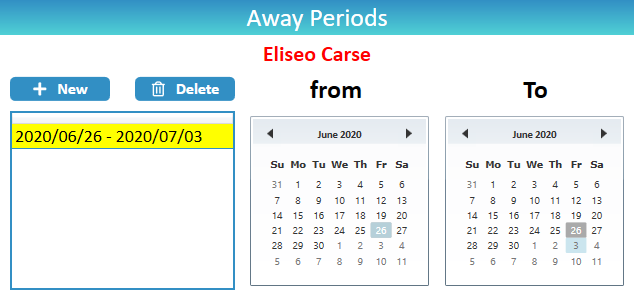
Person History
- Click Persons
- Select the person
- Click Information
- Click the History button
- Note: History is based off what has been scheduled for that person and is automatically removed after a period of time.
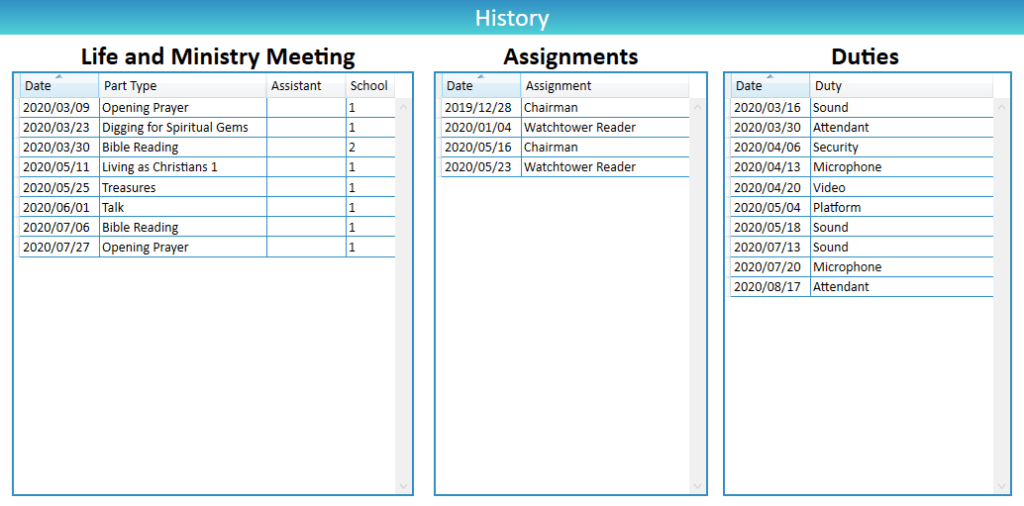
Common Questions and Problems
Please carefully re-read the Add or Edit Person Information section above.
Tick the box if the person is a Family Head. This will mark this person as a Family Head and automatically create a new Family, which can be selected by their family members.
- Note: Ensure their current Family is set to None. You cannot make a person a Family Head if he already belongs to another family, or has BLANK family.
- Note: Families can also be added and removed from Congregation > Groups and Families. If you have any problems with Families, please see Help > Groups and Families
- Note: Changing the Address for the Family Head will also update the Family Address.
Please carefully re-read the Add or Edit Person Information section above.
Families can be directly added, edited and removed from Congregation > Groups and Families. If you have any problems with Families, please see Help > Groups and Families
You can also remove duplicates from Congregation > Groups and Families
Please carefully re-read the Add or Edit Person Information section above.
If you tick Link to Family, this member will use the Family Address, and you will not be able to enter an address.
