New World Scheduler automatically updates the Christian Life and Ministry Meeting schedule when it is available. If updated Meeting Data is available, it will be automatically downloaded when you first open New World Scheduler.
- Note: You must be using the latest version of New World Scheduler to receive Meeting Data Updates
- Note: It can take up to one month before meeting data automatically appears in New World Scheduler. Additionally, sometimes we are unable to add meeting data for certain languages in certain months.
Update Midweek Life and Ministry Meeting Data
New World Scheduler automatically updates the Christian Life and Ministry Meeting schedule when it is available.
If the midweek meeting data is not yet available for a particular week, please do not contact us. There is nothing we can do.
Instead, you have 5 options:
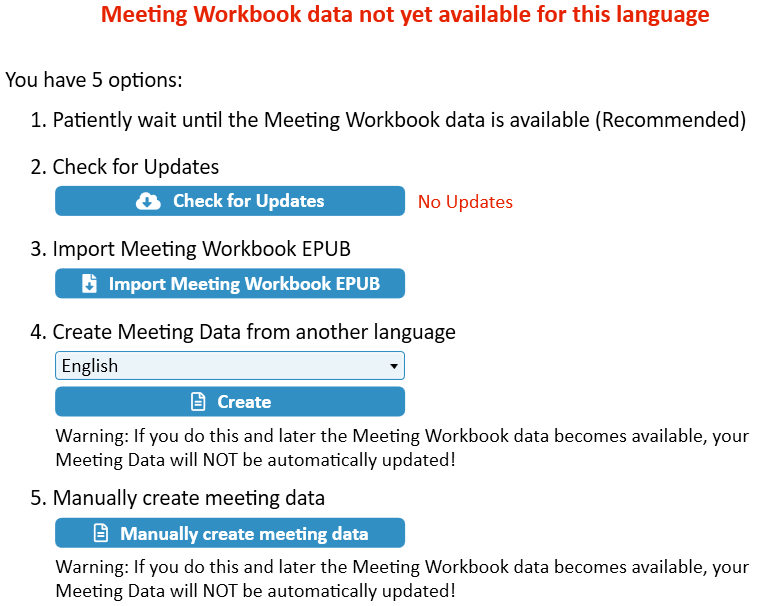
Patiently Wait (Recommended)
New World Scheduler automatically updates the Christian Life and Ministry Meeting schedule when it is available. If updated Meeting Data is available, it will be automatically downloaded when you first open New World Scheduler.
- Note: You must be using the latest version of New World Scheduler to receive Meeting Data Updates
- Note: It can take up to one month before meeting data automatically appears in New World Scheduler
Check for Updates
This will cause NW Scheduler to check if there are any recent Meeting Data Updates.
- Note: Clicking Check for Updates can reveal if your computer has problems downloading new meeting data.
- Note: Even if updates are found, this does not necessarily mean data was updated in your language.
Import Meeting Workbook EPUB
- Note: If the EPUB is not yet available, or not available in your language, please contact your local branch office. Please do not contact us. We do not control if and when EPUBs are loaded onto jw.org.
- Download the latest EPUB file and save somewhere on your computer.
- Note: The filename must be mwb_T_202209.epub or similar
- Click Schedule > Life and Ministry Meeting
- Select the week you wish to import
- Click Import Meeting Workbook EPUB button
- Locate the downloaded EPUB file
- Click Open
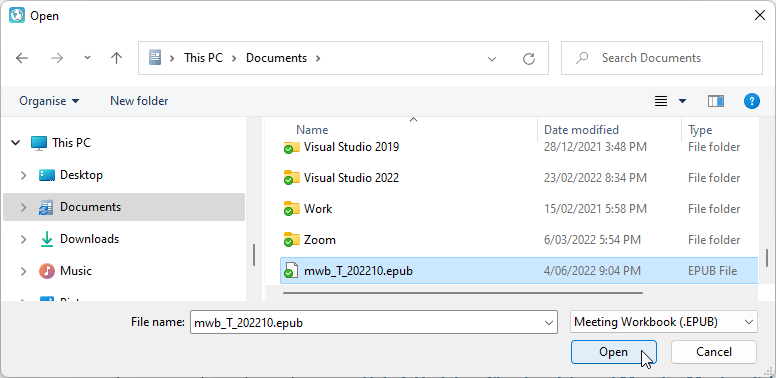
Create Meeting Data from another language
- Warning: If you create the meeting data from another language, and later the Meeting Workbook becomes available in your language, the data will NOT be automatically updated! You will need to Reset Meeting Data to see new changes
- Select the language to use
- Click Create Meeting Data from another language, and then Change and Edit Life and Ministry Meeting Parts
- Example 1: If the Portuguese (Brazil) Meeting Data is not available, you could create the schedule from the Portuguese (Portugal) Meeting Data and then make any necessary changes
- Example 2: If the British Sign Language Meeting Data is not available, you create the schedule from the English Meeting Data and then make any necessary changes
Manually Create or Edit Meeting Data
- Warning: If you manually create the meeting data, and later the Meeting Workbook becomes available, the data will NOT be automatically updated! You will need to Reset Meeting Data to see new changes
Click Manually Create Meeting Data, and then Change and Edit Life and Ministry Meeting Parts
- Note: If you have enabled Congregation Sharing, any changes you make will be automatically synchronised with other appointed brothers.
Update Meeting Data for Languages not in NW Scheduler
NW Scheduler allows the Life and Ministry Meeting data to be used in smaller or less common languages, even if this language is not Fully Supported.
This is much quicker and easier, and there is no need to contact us or request a new language.
Congregation Language
- Set your Congregation Language to the closest available language
- E.G. Japanese Sign Language might select Japanese
Option 1: Import EPUB file
- Download the EPUB file from jw.org and save to your computer
- Click Schedule > Life and Ministry Meeting
- Select a week
- Click Delete Meeting Data
- Repeat for each week you wish to schedule
- Click Import Meeting Workbook EPUB
- Select and import your language Meeting Workbook EPUB file
Option 2: Manually Edit the Meeting Data
- Click Schedule > Life and Ministry Meeting
- Select a week
- Manually Edit the Meeting Data to reflect data from your language Meeting Workbook
Language Group Language
- Create a Language Group
- Set the Language Group Language to the closest available language
- E.G. Japanese Sign Language might select Japanese
Option 1: Import EPUB file
- Download the EPUB file from jw.org and save to your computer
- Click Schedule > Life and Ministry Meeting
- Select the Language Group
- Select a week
- Click Delete Meeting Data
- Repeat for each week you wish to schedule
- Click Import Meeting Workbook EPUB
- Select and import your language Meeting Workbook EPUB file
Option 2: Manually Edit the Meeting Data
- Click Schedule > Life and Ministry Meeting
- Select the Language Group
- Select a week
- Manually Edit the Meeting Data to reflect data from your language Meeting Workbook
Problems with Meeting Data
Meeting data is not available
It can take up to one month before Meeting Data automatically appears in New World Scheduler. Additionally, sometimes we are unable to add meeting data for certain languages in certain months.
If the meeting data has not yet been automatically updated, there is no need to contact us. There is nothing we can do.
Instead, you have 5 options:
Meeting data is missing parts or talks
Occasionally the branch releases Meeting Data that contains problems. These problems can usually only be detected by computers, which is why sometimes they cause NW Scheduler to be missing a part.
Usually, the branch will identify the problem and fix within a few days or a few weeks. Therefore there is usually no need to contact us.
Instead:
- Click Reset Meeting Data
- Patiently Wait (Recommended)
- Check for Updates
- Import Meeting Workbook EPUB
- Create Meeting Data from another language
- Manually Create Meeting Data (Not Recommended)
If you notice meeting data regularly has problems, across several months, please Contact Us and describe the situation.
Meeting data disappears when I close and re-open NW Scheduler
All Meeting Data is saved in your Windows User Profile at the following location:
- C:\Users\[USERNAME]\AppData\Local\NW Scheduler\MeetingData
When you first open NW Scheduler, or when you manually Refresh Meeting Data, existing meeting data is deleted and new data is downloaded to that location.
New World Scheduler needs a stable and working Windows User Profile to successfully save Meeting Data.
If your Meeting data is disappears every time you close and re-open NW Scheduler, try the following:
Verify you are using a standard Windows User Profile
- If you regularly login to your computer with different User Profiles, your New World Scheduler may have problems. Please do not do this.
- If your User Profile is stored on a Cloud or Network Drive (E.G. OneDrive), New World Scheduler may have problems. Please do not do this.
- Note: Some workplace computers save User Profiles to a network drive. Contact your local I.T. Department for assistance.
- If you or your I.T. Department set Windows to automatically delete User Profiles when you logoff, New World Scheduler will have problems.
- Note: Some public computers (e.g. at Libraries) or work computers will automatically delete all User Profiles after log-off. New World Scheduler will not work correctly on these computers. Contact your local I.T. Department for assistance.
- If Local User Profiles are not enabled, your New World Scheduler may have problems. New World Scheduler does not use Roaming Profiles.
Create a new Windows User Profile
If you have tried and confirmed all above steps, you can try re-creating your Windows User Profile. You might need to ask a local brother who is good with computers to assist. We cannot provide personal computer support.
New World Scheduler needs a stable and working Windows User Profile which can save data to the AppData/Local folder to function correctly. This is the same as almost every Windows software program.
Problems automatically updating the Meeting Data
Meeting Data is automatically updated when it is available and when you first open NW Scheduler.
If the meeting data is not automatically updated, you can click Check for Updates.
If Check for Updates shows an error, this means the problem is not with New World Scheduler, it is either with your computer, your internet connection, or the internet in general.
Sorry, there is nothing we can do. New World Scheduler must be allowed to connect to the internet and have a reliable internet connection.
There are several things you can do to solve this problem:
PROBLEM: Your computer has Anti-Virus, Firewall or Security software preventing New World Scheduler from connecting to the internet. (This the most common reason for this error)
SOLUTION: Uninstall, disable or correctly configure all 3rd party Anti-Virus, Firewall or Security software to allow New World Scheduler to connect to the internet. We recommend removing all Anti-Virus, Firewall and Security software and instead using the free Windows Security that comes with Windows 10 and 11. This works fine with New World Scheduler.
- Note: Even if your web browser can connect to the internet, your security or anti-virus software might still stop other programs, like NW Scheduler, from connecting.
PROBLEM: There is a temporary internet problem.
SOLUTION: Try clicking Refresh Meeting Data again, or a few minutes later, or a few hours later, or the next day. Sometimes internet servers go down for several hours and then go back up.
PROBLEM: You are using a VPN, a proxy or workplace network or internet connection.
SOLUTION: Try disconnecting, disabling or deleting all VPN software. Do not use a proxy, or correctly configure the proxy. Ask your workplace technical support for assistance.
PROBLEM: Your internet or Wi-Fi is slow, congested, unstable or unreliable.
SOLUTION: Try connecting again later, at a different time of the day. Ensure no one else is using the internet. Try moving your computer closer to your Wi-Fi router, or into a different room. Try using an internet connection at another location, or try using 3G or 4G. Try contacting your internet service provider (ISP).
PROBLEM: Your computer or someone on your network is performing another internet intensive task.
SOLUTION: Ensure no one on your network is streaming videos, downloading large files, performing Windows updates or other software updates.
If you have tried all of the above and you still receive this message, you might have to reinstall Windows, try another computer, or try another internet connection at another location.
Please remember, the problem is not with New World Scheduler, it is either with your computer or your internet connection.
Common Questions and Problems
It can take up to one month before meeting data automatically appears in New World Scheduler. Additionally, sometimes we are unable to add meeting data for certain languages in certain months.
You have 5 options:
If the EPUB is not yet available, or not available in your language, please contact your local branch office. Please do not contact us. We do not control if and when EPUBs are loaded onto jw.org.
You have 5 options:
We do not have authority to change the Meeting Workbook data.
If you believe the Meeting Workbook data needs changing, please contact your local Branch Office.
Otherwise, feel free to manually change or Edit Life and Ministry Meeting Parts
