When a publisher makes changes on the NW Publisher app, data is sent back to the congregation in NW Scheduler.
For security reasons, some data must be manually received and imported by an approved brother into New World Scheduler. Other data is automatically imported.
To receive and import App data, click App > Receive App Data
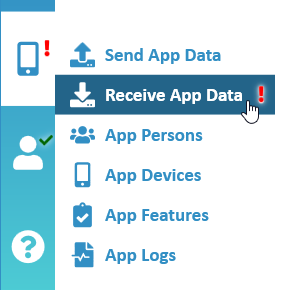
Receive and Import App Data
- Note: Your User Access will determine which App Data you can receive. If you do not have access, you will not see any data to receive or import
For security reasons, some data must be manually imported by an approved brother into New World Scheduler. Other data is automatically imported.
Manually Receive and Import Data
- Note: Your User Access will determine which App Data you can receive. If you do not have access, you will not see any data to receive or import.
- When you first open NW Scheduler, any new App Data is downloaded and a summary is shown in App > Data Waiting to Receive
- Note: You can also manually Refresh Data Waiting to Receive by click App > under Data Waiting to Receive > click Refresh. This should not be done often, only in exceptional circumstances.
- Click App > Receive App Data
- Select which Data Waiting to Receive you wish to Import
- Select the data, or click Select All
- Optionally, check the Preview
- Note: Preview does not work if multiple data is selected.
- Note: Preview will also identify any errors in the data waiting to import. If so, see Receive or Import Problems.
- Click either Import or Delete
- Note: Importing data will overwrite any existing data.
- Note: If you do not want to import certain data, or some data cannot be decrypted, select that data and click Delete
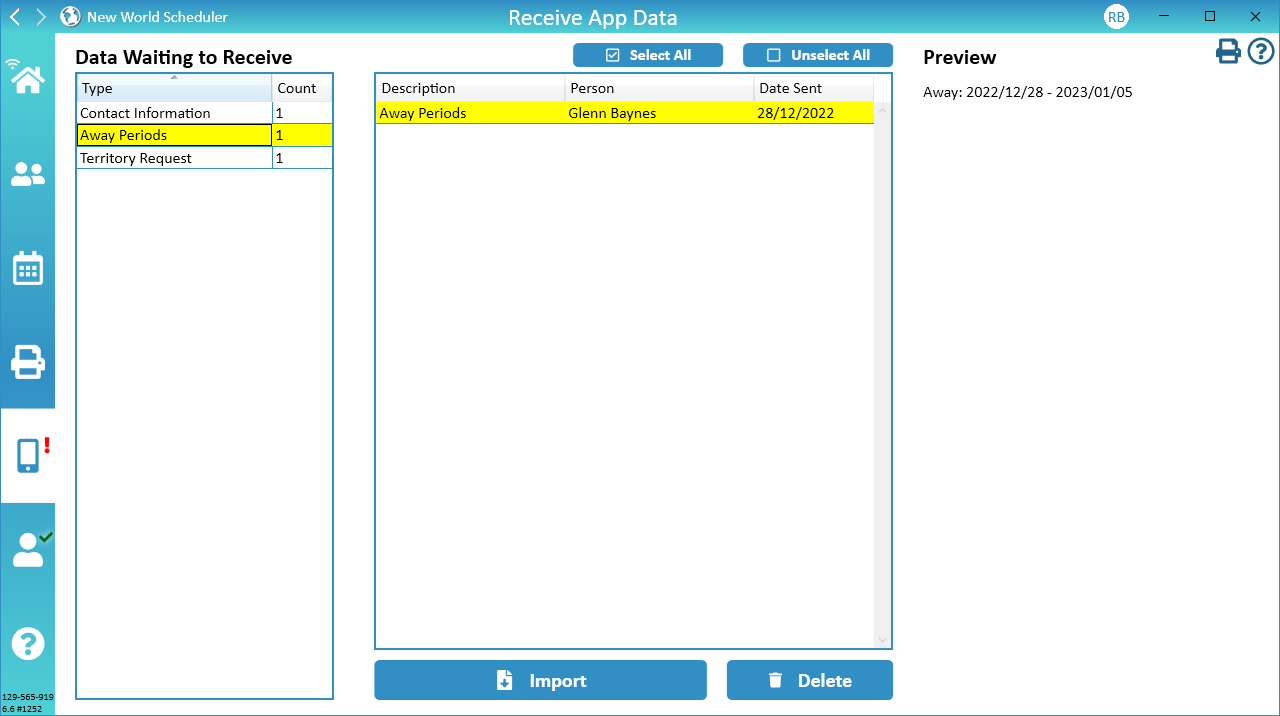
Receive Publisher Reports
To receive Publisher Reports, you must have User Access – Receive App Data – Publisher Reports.
- Note: We recommend limiting who has access to receive publisher reports to only 1 or 2 brothers.
Publisher Reports are imported and saved into Persons > Publisher Record
- Note: If a person has been marked as an Auxiliary Pioneer for that month, then their report will be imported as an Auxiliary Pioneer.
Important: The person who receives the Publisher Reports must immediately Send App Data back to the app. Otherwise, the NW Publisher app Publishers screen will not show the submitted Field Service Reports.
- Note: If you have problems receiving Publisher Reports, or some Publisher Reports go missing, please see Receive or Import Problems
Receive Contact and Emergency Contact Information
If Show My Contact Information has been enabled, publishers are able to update some of their Contact Information. They can also update their Emergency Contacts.
- Note: Certain Contact Information cannot be updated via the app, e.g. Name.
- Note: Publishers cannot remove Contact Information, they can only add or edit. This prevents accidental deletion. If a publisher wants to remove any Contact Information, they should speak to their local elders who can do this in NW Scheduler.
Received data is imported and saved into Persons > Information and Persons > Emergency Contacts
- Note: After Emergency Contacts are imported, they may need to be linked to Congregation persons. Please see Emergency Contacts Help.
Receive Meeting Attendance
- Note: Receiving and Importing Meeting Attendance requires a Congregation Premium license.
Imported Meeting Attendance is saved in Congregation > Meeting Attendance
Receive Away Periods
New or updated Away Periods are imported and saved into Persons > Away Periods.
- Note: If the publisher has any existing Assignments or Duties during an Away Period, both the publisher and the elder importing will receive a Warning. These conflicts should then be manually resolved.
- Note: Away Period conflicts will also show on the Me view for those with the related Congregation Responsibility.
After receiving an Away Period, you must also Send App Data to update the publishers person record on NW Publisher app, otherwise the Away Period will disappear from their app.
Receive Territory Requests
When a Territory Request is imported, a Custom Task will be automatically created for the Territory Servant, who can then make the Territory Assignment.
- Note: If no one has been set as the Territory Servant under Congregation Responsibilities, Territory Requests will not appear for anyone.
Receive Hospitality Requests
When a Hospitality Request is imported, a new Custom Task will be automatically generated and assigned to the Public Talk Coordinator. He should then review the requests, and manually assign Hospitality in the normal manner.
- Note: If no one has been assigned under Congregation Responsibilities > Public Talk Coordinator, no task will be generated.
Important: As mentioned above, Hospitality Requests will not automatically update the Public Talk schedule. Instead, the Public Talk Coordinator should check his Tasks, carefully evaluate all requests, then make the appropriate Hospitality assignment.
Receive Literature Requests
New Literature Requests are imported and saved into Congregation > Literature
- Note: These literature requests will have the Status of Publisher Requested.
- Note: The Literature Servant will also be able to see these new Literature Requests on their Me view
Automatically Imported Data
Some data is automatically imported into NW Scheduler, as long as you have the right User Access.
- Note: Check the App Logs to see all data that was automatically imported
Receive Public Witnessing Reservations
Receiving and Importing Public Witnessing Reservations is handled automatically.
Required User Access: User Access – Schedule Public Witnessing – Edit
- Note: Please see Schedule > Public Witnessing > Sync App Reservations
- Note: Check the App Logs to see all data that was automatically imported
Receive Completed and Self-Assigned Territories
Receiving and Importing Completed and Self-Assigned Territories is handled automatically when a brother with the correct User Access opens NW Scheduler.
However, that person must Send App Data back to the app before he closes NW Scheduler. Otherwise you might experience duplicate Territory Assignments.
Required User Access: User Access – Territories – Edit
- Note: Check the App Logs to see all data that was automatically imported
New Territory Addresses
Receiving and Importing New Territory Addresses is handled automatically.
Required User Access: User Access – Territories – Edit
- Note: Check the App Logs to see all data that was automatically imported
Process New Addresses
New Territory Addresses are automatically updated in NW Scheduler when NW Scheduler is first opened.
- Note: The person must have User Access – Territories – Receive App Territories
New Addresses will appear in the Territory Addresses List with the Address Status as New from Publisher.
The Territory Servant should then confirm the address and either change the Status to Available, or delete the address.
- Note: New Apartment Numbers will be imported as a New Address with type Apartment, and the Apartment Number written in the notes. The Territory Servant can then determine to either add the Apartment Number to an existing Apartment, or use the newly created Apartment.
Territory Address Status Changes
Receiving and Importing Territory Address Status Changes is handled automatically.
Required User Access: User Access – Territories – Edit
- Note: See Territory Addresses > Address Status
- Note: Check the App Logs to see all data that was automatically imported
Import Problems
Step 1
Understand when data can be received or is Automatically Imported.
- Data can only be manually received when your first open NW Scheduler, or click App > Receive App Data > Refresh
- Data is only Automatically Imported when you first open NW Scheduler
- Try closing and re-opening NW Scheduler.
- Ensure you are using the latest Minor Version
Step 2
Check the User Access to see who has access to Receive or Automatically Import the data.
- If you are trying to Receive or Import, do you have the correct User Access?
- Limited the amount of brothers with Edit access to only 2 or 3
- Ensure those brothers are using the latest Minor Version of NW Scheduler
- Ensure all publishers are using the latest version of the NW Publisher app
Step 3
Check the App Logs to see what data was Received or Automatically Imported, by whom, and when.
- Was the data imported correctly?
- Are there any errors?
- If receiving data, select any data with problems and check the Preview
Step 4
Check the Congregation Sharing Logs to see if the Imported Data was successfully shared to other brothers.
- See Congregation Sharing Problems and carefully follow all those steps
Step 5
Confirm that the person who receives the data immediately clicks App > Send App Data to send the updated data back to the app
Step 6
Check the persons phone.
- Are they using the latest version of the app? Tap Settings > About
- Are they connected to the correct Congregation ID?
- Have they tried Disconnecting and Reconnecting?
Step 7
If you still have problems, please contact us and include the following:
- Screenshots of the following:
- Congregation Sharing > Shared Persons view showing your User Access and the Minor Version of all Shared Persons
- The Preview screen of any data you’re trying to import
- Any errors when you’re importing data
- App Import and Receive Logs. Please click Open Full Logs and send us the TEXT files.
- Congregation Sharing Full Logs for the data type that is not importing or has problems. Please click Open Full Logs and send us the TEXT file.
Please kindly do not contact us unless you have checked all of the above, and have included all the required information above.
Unable to Decrypt
The Congregation PIN is used to encrypt App Data using end-to-end encryption. If you change the Congregation PIN, you will no longer be able to send publishers App Data, nor receive their App Data.
If the Preview or App Logs reveal that data is unable to decrypt, please ask the affected App Person to do the following:
- Ensure they have updated to the latest version of NW Publisher app
- Inside the app, tap Disconnect (top-right corner)
- Connect to your congregation again
- Note: They will need the Congregation ID, Congregation PIN, their First Name and their Person PIN.
- Re-Send that App Data
Any data that is unable to decrypt should be Deleted. It is impossible to import that data. Simply select it and click Delete.
Unknown Publisher or BLANK Name
For security and privacy reasons, when publishers send data to NW Scheduler their name is not included. Instead, a Person ID is included. This is then matched to a person in your congregation.
If the Preview or App Logs shows the Name as UNKNOWN or EMPTY, it may mean the publisher is no longer in your congregation, was marked as Moved or Removed (disfellowshipped), or was accidently deleted, etc.
To check, click Persons and search for their Person ID. The Person ID is also shown in the bottom-left of the Person > Information view.
If you still cannot find the publisher, click App > Devices and Remove their device. Click “Yes” to also remove their App Access. They will then need to reconnect with their new information and their name will show up.
Imported Data later goes missing or is removed
If you are certain App Data was imported and you can see this in the App Logs, but later this data goes missing, this means the problem is most likely with Congregation Sharing.
- Check the Congregation Sharing Logs to see if the Imported Data was successfully shared to other brothers.
- See Congregation Sharing Problems and carefully follow those steps
Common Questions and Problems
If you have any problems receiving or importing App Data, please try the following:
- Ensure you have the correct User Access to both Receive App Data, and to Receive the type of data you need to receive.
- Ensure you have updated to the latest version of NW Scheduler.
- Ensure the publisher sending the data has the latest version of NW Publisher app.
- Individually select any data with problems and check the Preview. If there are any errors, check the App Logs and find that data.
- Note: If you select multiple data, the Preview will not display any errors.
- Check the App Logs, including both the Received and Imported logs.
- Please kindly do not contact us unless you have checked all of the above, including providing screenshots of all of the above.
The Congregation PIN is used to encrypt App Data using end-to-end encryption. If you change the Congregation PIN, you will no longer be able to send publishers App Data, nor receive their App Data.
If the Preview or App Logs reveal that data is unable to decrypt, please ask the affected App Person to do the following:
- Ensure they have updated to the latest version of NW Publisher app
- Inside the app, tap Disconnect (top-right corner)
- Connect to your congregation again
- Note: They will need the Congregation ID, Congregation PIN, their First Name and their Person PIN.
- Re-Send that App Data
Any data that is unable to decrypt should be Deleted. It is impossible to import that data. Simply select it and click Delete.
For security and privacy reasons, when publishers send data to NW Scheduler their name is not included. Instead, a Person ID is included. This is then matched to a person in your congregation.
If the Preview or App Logs shows the Name as UNKNOWN or EMPTY, it may mean the publisher is no longer in your congregation, was marked as Moved or Disfellowshipped, or was accidently deleted, etc.
To check, click Persons and search for their Person ID. The Person ID is also shown in the bottom-left of the Person > Information view.
If you still cannot find the publisher, click App > Devices and Remove their device. Click “Yes” to also remove their App Access. They will then need to reconnect with their new information and their name will show up.
If you have the App Feature – Publishers enabled, the person who receives the Publisher Reports must immediately Send App Data back to the app.
Otherwise, the NW Publisher app Publishers screen will not show the submitted Field Service Reports.
When a Hospitality Request is imported, a new Custom Task will be automatically generated and assigned to the Public Talk Coordinator. He should then review the requests, and manually assign Hospitality in the normal manner.
- Note: If no one has been assigned under Congregation Responsibilities > Public Talk Coordinator, no task will be generated.
No. It is not up to publishers to indicate if they served as an Auxiliary Pioneer. Instead, a publisher submits a request to Auxiliary Pioneer, and then the Service Committee either approves or denies the request.
If the Service Committee approves the request, the Secretary should then tick AP on the publishers report for that month.
See Auxiliary Pioneers (AP) above.
