New World Scheduler supports importing Territories from Google KML.
We believe your congregation and person data is your own, and you should be able to Import and Export your data as you wish.
What is Google KML?
A Google KML file is used to display geographic data, such as on Google Maps or Google Earth. You can create a KML file in Google to pinpoint locations and draw boundaries.
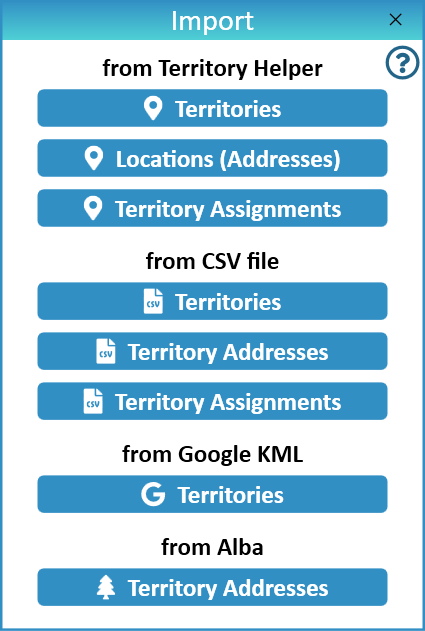
Import Territories from Google KML
- Note: We only support importing KML files from Google. Other applications may create KML files, but they might be formatted differently and may not import correctly.
Step 1 - Check your Territory Numbers
NW Scheduler requires the Territory Number to actually be a number.
Your Territory Numbers must be also be unique for each territory within a Territory Category. Otherwise your imported data may overwrite itself.
Ensure your Google Maps Layer has a name with a unique Number.
The exported KML file must have a <Placemark name> attribute which contains the territory number.
Step 2 - Export KML file from Google
- Open Google MyMaps
- Click the Layer > Export data > KML
- Tick Export as KML instead of KMZ
- Click Download
- Save the KML file somewhere on your computer
- E.G. in the Documents folder
Step 3 - Import Territories into NW Scheduler
- In NW Scheduler, click Territories
- Click Import
- Click Territories from Google KML
- Locate the KML file you just exported
- Click OK
- Note: You will now need to click away from the Territories view, then back onto the Territories view to refresh the Territory Boundaries (Master Map)
Sample KML file
- Note: We only support importing KML files from Google. Other applications may create KML files, but they might be formatted differently and may not import correctly.
The KML file must contain at least one Placemark element with at least one coordinates element. The territory Number should be in the name element inside the Placemark element.
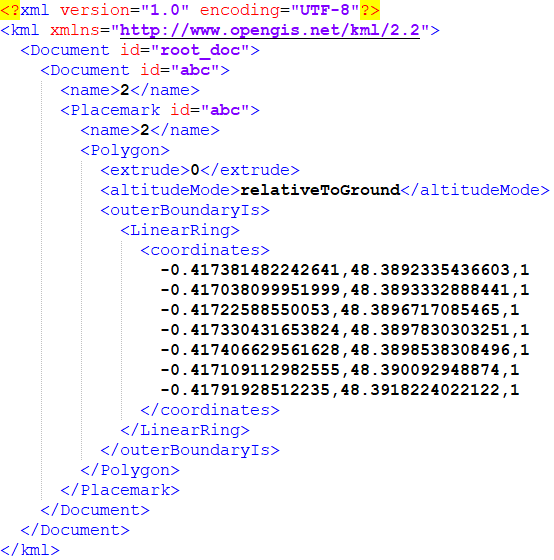
Additional Help
Import Data
- Import Congregation and ALL data
- Import Persons
- Import Field Service Data
- Import Life and Ministry Meeting Schedule (CLM)
- Import Public Speakers and Public Talks
- Import Territories and Territory Assignment Records
- Import Problems
Import from Program or Source
- Import from Majestic KHS
- Import from Hourglass
- Import from TSWin
- Import from Ta1ks
- Import from Deckhand
- Import from Territory Helper
- Import from Territory Assistant
- Import from Online Territory Manager OTM
- Import from Alba
- Import from Google
- Import from CLM Explorer
- Import from CSV file
- Import from New World Scheduler file
Export Data
