NW Scheduler includes comprehensive Territory Campaign management. You can create specific campaigns, including the Name, Start Date, End Date and if the campaign is currently active.
Track how many Territories have been assigned to the campaign, and how many are completed.
- For example, Memorial Invitation Campaign, Convention Invitation Campaign, Kingdom Campaign, etc.
To access Territory Campaigns, click Territories > Campaigns
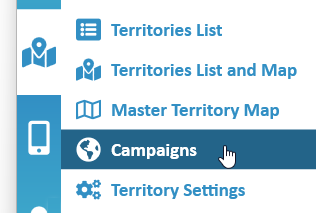
Territory Campaigns List
The Territory Campaigns List shows all current and past Territory Campaigns, including the Start Date and End Date.
Active campaigns are highlighted in light blue.
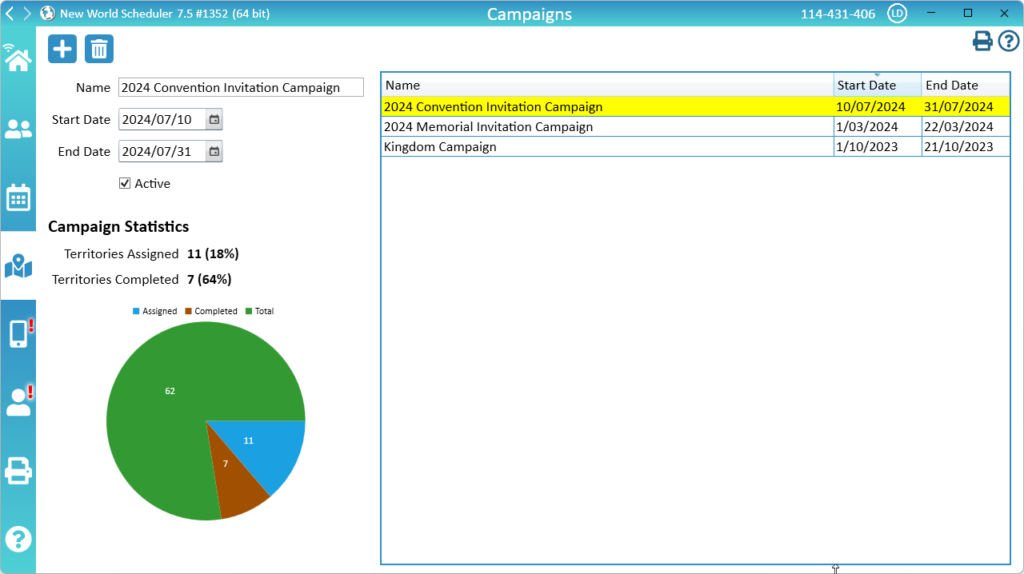
New Territory Campaign
- Click Territories > Campaigns
- Click + to add a New Campaign
- Enter the campaign Name
- Select the Start Date
- Select the End Date
- Tick Active to show this campaign is active
- Note: Only Active campaigns can be Assigned. We recommend un-ticking Active once a campaign finishes.
Assign Territory Campaign
All Active Campaigns can be selected when you create a New Territory Assignment.
Campaign territories are normally territories that have not yet been assigned are are not currently being worked.
However if you are half-way thru a territory a want to change to Campaign, you will need to first Complete the Territory the territory, then create a New Territory Assignment. Please ensure you do not “reset addresses” in between, so as not to double-up calling on people.
Campaign Statistics
Select a Campaign to see Campaign Statistics.
Campaign Statistics show how many Territories have been assigned to this campaign, and how many have been completed.
This information is also displayed in a graph.
Delete Territory Campaign
- Note: There may be value in keeping past campaign history for a period of time, but we do not recommend keeping them for more than 2 years.
- Click Territories > Campaigns
- Select a territory campaign
- Click Delete
Additional Help
- Territories Help
- Territories List
- Territories List and Map
- Territory Information
- Territory Addresses
- Territory Assignments
- Territory Map (Printed)
- Master Territory Map
- Territory Campaigns
- Territory Settings
- Letter Writing Maps
- Phone Witnessing Maps
- NW Publisher app Features – Territories
- Print Territory Reports and Territory Cards
- Import Territories, Addresses & Territory Assignment Records
- Common Territory Questions and Problems
