New World Scheduler supports importing Territories from Online Territory Manager OTM.
We believe your congregation and person data is your own, and you should be able to Import and Export your data as you wish. We also believe that as true Christians, it is both reasonable and right to allow data exchange between other JW scheduling programs.
What is Online Territory Manager OTM?
Where can you download Online Territory Manager OTM
What data can be imported from Online Territory Manager OTM?
Import Territories from Online Territory Manager OTM
Import Territory Addresses from Online Territory Manager OTM
What is Online Territory Manager OTM?
Online Territory Manager OTM is a web based territory application designed to help Jehovah’s Witnesses manage their congregation territories and territory addresses.
Online Territory Manager is also known as OTM or OTM Mobile.
Online Territory Manager OTM allows brothers to design, create, manage their congregation’s territories.
Where can you download Online Territory Manager OTM?
Online Territory Manager OTM is web based, therefore it cannot be downloaded to either a computer or mobile device.
Instead, you must visit the Online Territory Manager OTM website to login and use OTM territories.
What data can be imported from Online Territory Manager OTM?
New World Scheduler is able to import the following information from Online Territory Manager OTM:
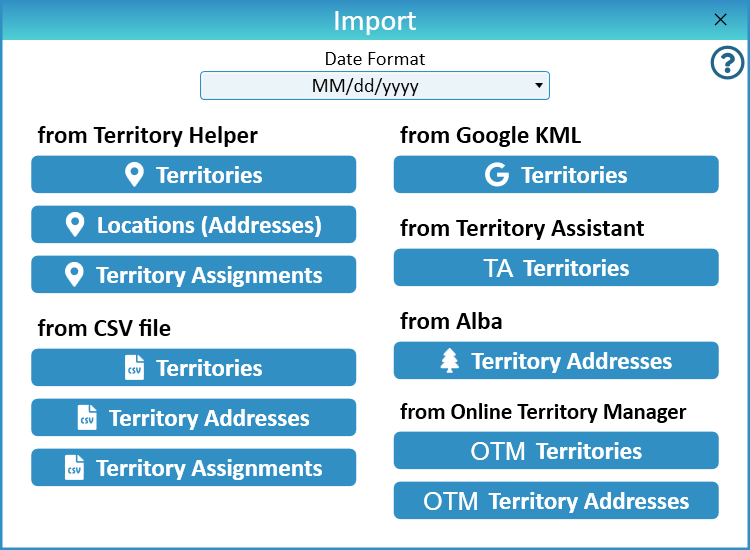
Import Territories from Online Territory Manager OTM
Step 1 - Export Territories from Online Territory Manager OTM
- Login to onlineterritorymanager.com
- Click Tools > Admin Tools > Backups
- Click Backup Territory
- Save the OTMB_Ter….csv file somewhere on your computer
- E.G. in the Documents folder
Step 2 - Import Territory Addresses into NW Scheduler
- In NW Scheduler, click Territories
- Click Import
- Click Territories from Online Territory Manager OTM
- Locate the CSV file you just exported
- Click OK
Import Territory Addresses from Online Territory Manager OTM
Step 1 - Export Territory Addresses from Online Territory Manager OTM
- Login to onlineterritorymanager.com
- Click Tools > Admin Tools > Backups
- Click Backup Addresses
- Save the OTMB_Adr….csv file somewhere on your computer
- E.G. in the Documents folder
Step 2 - Import Territory Addresses into NW Scheduler
- In NW Scheduler, click Territories
- Click Import
- Click Territory Addresses from Online Territory Manager OTM
- Locate the CSV file you just exported
- Click OK
Additional Help
Import Data
- Import Congregation and ALL data
- Import Persons
- Import Field Service Data
- Import Life and Ministry Meeting Schedule (CLM)
- Import Public Speakers and Public Talks
- Import Territories and Territory Assignment Records
- Import Problems
Import from Program or Source
- Import from Majestic KHS
- Import from Hourglass
- Import from TSWin
- Import from Ta1ks
- Import from Deckhand
- Import from Territory Helper
- Import from Territory Assistant
- Import from Online Territory Manager OTM
- Import from Alba
- Import from Google
- Import from CLM Explorer
- Import from CSV file
- Import from New World Scheduler file
Export Data
