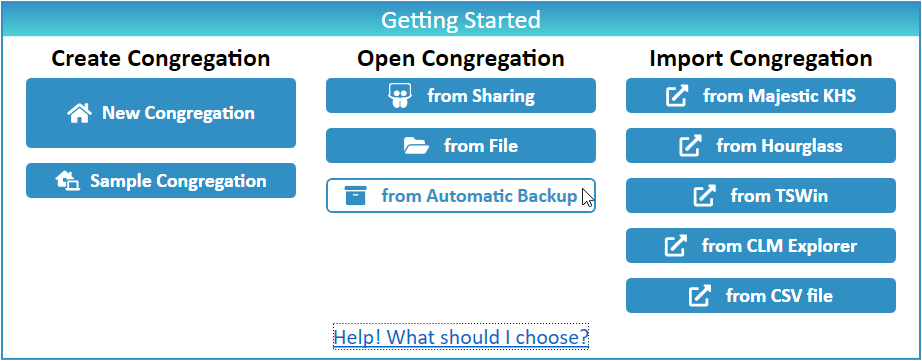New World Scheduler allows you to Open a Congregation from File or Open a Congregation from Automatic Backup.
- Note: New World Scheduler only supports having one congregation open at a time. If you already have create a congregation, such as a Sample Congregation, and wish to open another, please first Delete your Congregation.
Open a Congregation from File
- Note: This can be used to setup New World Scheduler on a separate personal computer, if you change computers, or if your computer crashes and you need to restore from Backup. It can also be used to manually share a congregation with other elders. See Changing Computers or Multiple Computers for more information.
- At Getting Started, click Open Congregation from File
- Locale your Congregation Backup file.
- Note: This might be a Congregation Backup file you saved, or it might have been given to you by another elder.
- Click Open
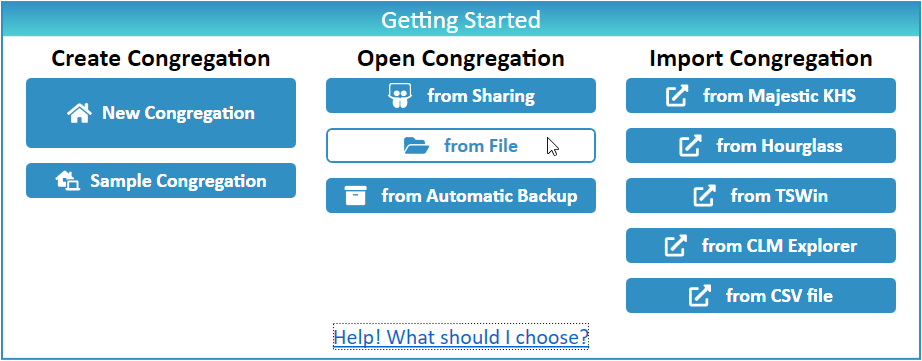
Open a Congregation from Automatic Backup
- Note: Open a Congregation from Automatic Backup can be used when you have already been using New World Scheduler on your computer, and wish to restore from a previous backup. Everytime you close New World Scheduler it creates an Automatic Backup on your local computer only.
- At Getting Started, click Open Congregation from Automatic Backup
- Select which previous Automatic Backup you wish to restore
- Click Open