New World Scheduler allows you to store lots of useful and valuable information about congregation Persons. This information can be kept up-to-date by the elders and automatically shared among all congregation elders.
Additionally, New World Scheduler is also very flexible. You can enter as little or much information as you want. In fact there is no requirement to add anything more than the first name!
Person Information can be found on the Persons > Information
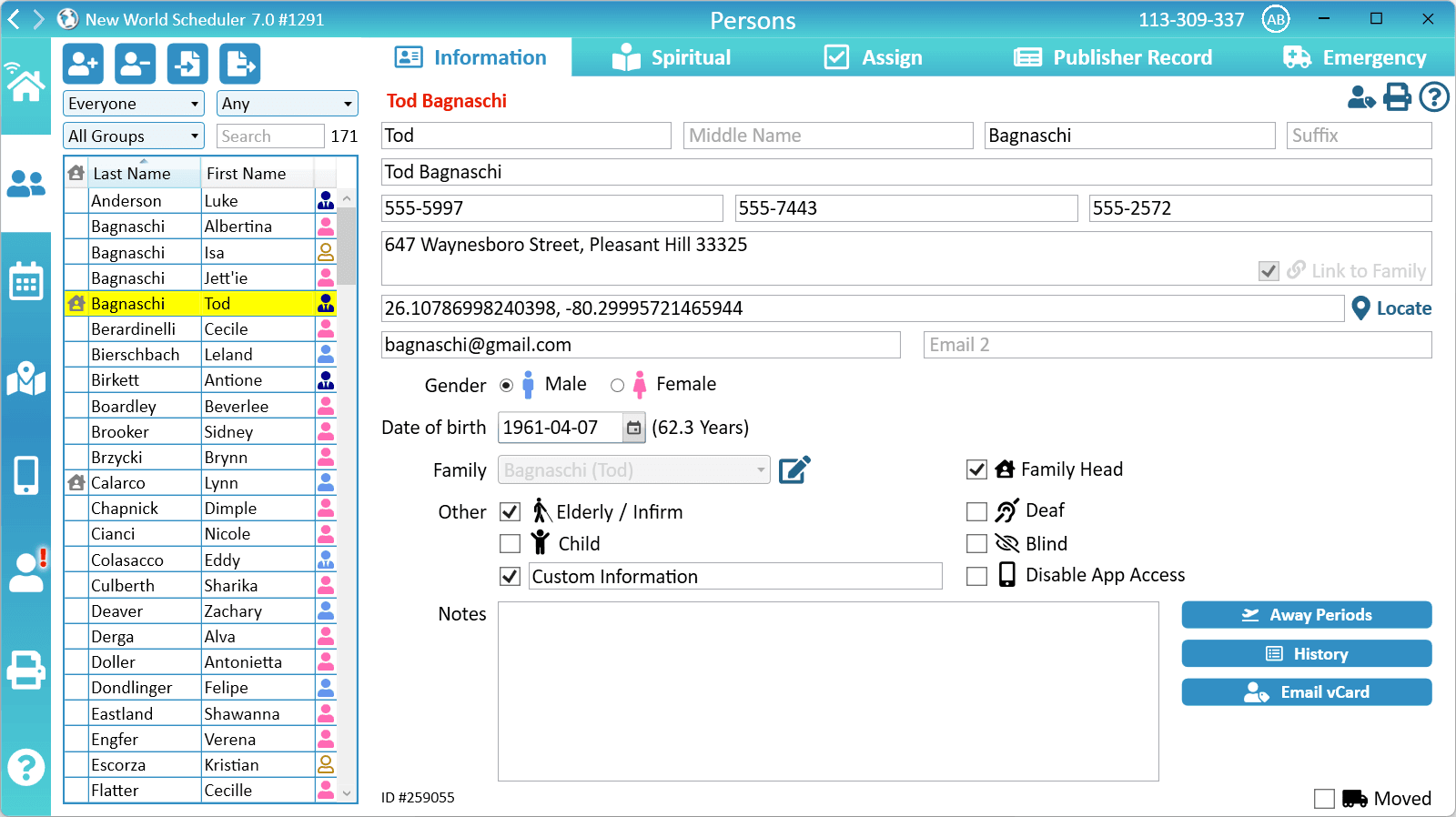
Person Information
Add or Edit
- Note: Apart from the First Name, all other person information is optional, and could even be an alias or abbreviation (e.g. in restricted territories)
- Note: You can specify what Person information is required under Settings > Me view Alerts
- Click Persons
- Select the person to edit
- Click Information
- Enter as little or much information as you like
Person Names
First, Middle and Last Name. The first name, middle name and last name of the person. This will show on the Publisher Record card, and the First name field is used for the NW Publisher app.
Suffix. The person suffix, which will be appended to their name.
Display Name. This will be used throughout New World Scheduler when showing the person name, and is also used on many Reports and Templates such as the S-21 Assignment slip.
Person Contact Information
Phone (Home, Mobile and Work). Enter any or all of the person’s Home phone number, mobile phone number and work phone number.
Address. The Address of the person
- Note: If you tick Link to Family, this person will use the Family Address, and you will not be able to enter an address.
Latitude and Longitude. The GPS coordinates of the persons address. This could be used for Disaster relief, or planning Field Service Groups.
- Note: This data can be exported and easily imported into Google My Maps to see where all publishers live. Alternately, publisher locations can be shown on the Master Territory Map.
- Note: Click Geolocate to quickly locate their coordinates based on their address
Email 1 and 2. The email addresses of the person
- Note: If Congregation Sharing is enabled, Email 1 is used to authenticate Shared Persons. Shared Persons should not use their jwpub.org email for Email 1
- Note: If you must change a Shared Persons Email 1, first click the padlock to unlock
Other Person Information
Family Head. Tick the box if the person is a Family Head. This will mark this person as a Family Head and automatically create a new Family, which can be selected by their family members
- Note: Ensure their current Family is set to None. You cannot make a person a Family Head if he already belongs to another family, or has BLANK family.
- Note: Families can also be added and removed from Congregation > Groups and Families. If you have any problems with Families, please see Help > Groups and Families
- Note: Changing the Address for the Family Head will also update the Family Address.
Family. Select the Family the person belongs to.
- Note: This will affect how the person is shown on the Families filter and in various Reports (such as Emergency Contacts).
- Note: This does not affect NW Publisher app Delegates.
Gender: The gender of the person. This is also used when assigning Life and Ministry School parts.
Elderly/Infirm. Tick if the person is Elderly or Infirm.
Child. Tick if the person is a Child. This can then be shown on the Field Service Group List.
Custom Field. This is a Custom Field that can be changed according to your local congregation circumstances. For example, in Europe you might use this field for GPDR Compliance. In Australia you might use this for Working with Children Check.
- Note: The custom field name is set for the congregation, not per person.
Disable App Access. Disables access to the NW Publisher app and removes any and all person data stored on the App server.
- Note: You should only tick this if the publisher specifically requests this
Notes: Enter any additional notes about the Person as needed.
Moved. Tick this box only if the person has moved and will likely move back again soon. If the person will not move back soon, please delete the person. See Delete or Move Persons.
- Note: Moved persons data remains in New World Scheduler, and can be seen using the Moved filter.
- Note: Deleting a person does not affect any previous or historical Congregation field Service Reports. If a person has moved and is not likely coming back, please Delete the person.
- Note: If a person passes away, please also Delete the person.
Email vCard
This will create and then email the persons vCard.
vCard is a mobile phone Contact Card format, to allow persons to be quickly added as Contacts to your phone.
Person History
- Click Persons
- Select the person
- Click Information
- Click the History button
- Note: History is based off what has been scheduled for that person and is automatically removed after a period of time.
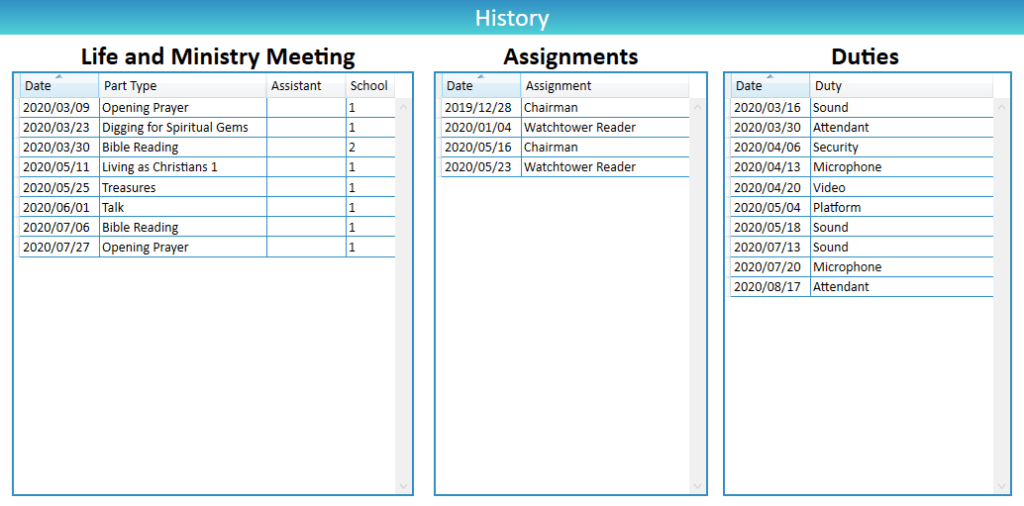
Common Questions and Problems
Tick the box if the person is a Family Head. This will mark this person as a Family Head and automatically create a new Family, which can be selected by their family members.
- Note: Ensure their current Family is set to None. You cannot make a person a Family Head if he already belongs to another family, or has BLANK family.
- Note: Families can also be added and removed from Congregation > Groups and Families. If you have any problems with Families, please see Help > Groups and Families
- Note: Changing the Address for the Family Head will also update the Family Address.
Please carefully re-read the Add or Edit Person Information section above.
Families can be directly added, edited and removed from Congregation > Groups and Families. If you have any problems with Families, please see Help > Groups and Families
You can also remove duplicates from Congregation > Groups and Families
Please carefully re-read the Add or Edit Person Information section above.
If you tick Link to Family, this member will use the Family Address, and you will not be able to enter an address.
Add the publisher as normal, then tick Spiritual > Does Not Report Here
This feature is designed for publishers who visit a congregation for a period of time, are construction servants, or other types of special full-time servants. These publishers are in good standing, and are approved to handle parts, are assigned to a field service group, but still report their field service time to the branch directly, or to their previous congregation.
You can specify what Person information is required under Settings > Me view Alerts. This will determine when the “Persons missing Person Information” warning is shown.
Additional Help
- Persons Help
- Person Information
- Person Emergency Contacts
- Person Away Periods (holiday)
- Spiritual Information
- Assign privileges, roles and duties to Persons
- Person Publisher Records
- Publishers check their own Contact and Emergency Contact details
- Import Persons
- Transfer or Export Persons
- Move In, Move Out or Delete Persons
- User Access
