NW Scheduler supports importing Territories, Territory Addresses and Territory Assignments from CSV file.
A CSV file is a Comma Separated Data file. It must be formatted correctly for NW Scheduler to read the data.
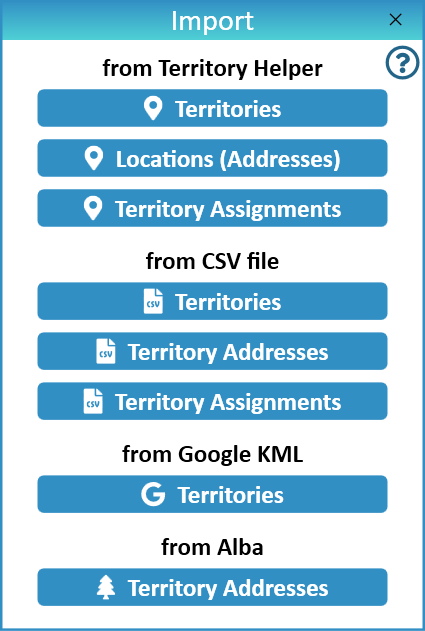
Import Phone Numbers from CSV file
- Prepare the Phone Numbers CSV file
- Import Phone Numbers
- Supported Phone Numbers CSV Fields
- Sample Phone Numbers CSV
Import Territories from CSV file
NW Scheduler can import congregation Territories from CSV file.
If an existing territory with the same TerritoryID is found, or with the same Category ID and Number, the existing territory will be updated.
Otherwise a new Territory will be created.
Either the TerritoryID or Number field is required.
Prepare the Territories CSV file
- Note: If you require help preparing your CSV files, please ask a local brother who is good with computers to help you. We are unable to help you prepare your own congregation data.
- Ensure your CSV file is saved as a CSV file
- Note: For example, in Excel you would click File > Save As > CSV
- Ensure your CSV file is comma delimited. This means it must use COMMAS , to separate the data
- Ensure your CSV file includes a HEADER row which describes the Territory Fields EXACTLY as listed in Supported Territory CSV Fields
- Note: The language, names and format must be exactly the same. See Supported Territories CSV Fields and Sample Territories CSV
- Ensure your CSV file only contains Supported Territory CSV Fields
- Ensure your CSV file is saved with the extension .csv
Import Territories
- Click Territories
- Click Import Territories
- Select Territories from CSV file
- Locate the CSV file on your computer, and click Open
- Your data will now import
- Once the Import is completed, the Import Log will appear
- Please carefully check the Import Log, then click Save Import Log and Close
- Note: When you click Save Import Log, you will be asked where to save this file to. Select a location on your computer, e.g. Documents
- If there are any major problems, see Problems Importing CSV files
Supported Territories CSV Fields
New World Scheduler supports the following Territory fields only. The fields (or HEADER row) must be named exactly as below (not case sensitive). They must be in English and exactly as shown.
- TerritoryID (must be a number only)
- CategoryCode
- Category
- Number (must be a number only)
- Suffix
- Area
- Type (must be either InPerson, Phone, Letter or Business)
- Link1
- Link2
- CustomNotes1
- CustomNotes2
- Boundary (must be in correct format)
Boundary
Territory Boundaries can be imported, but must be in the following format:
“[coordinate1Longitude, coordinate1Latitude],[coordinate2Longitude, coordinate2Latitude],[coordinate3Longitude, coordinate3Latitude],[coordinate4Longitude, coordinate4Latitude]”
E.G.
“[-74.003814580021512,40.75327612777717],[-74.000990750582744,40.752073263297973],[-74.002286793840611,40.750207154554708],[-74.005187871111332,40.751397048677354],[-74.003814580021512,40.75327612777717]”
- Note: Multi-boundaries (multiple shapes) are not supported. A Territory Boundary must represent a single shape.
Sample Territories CSV


- Note: You can also Export Territories to CSV to see a sample of how the Import file should look, however not all exported fields are importable.
Import Territory Addresses from CSV file
NW Scheduler can import Territory Addresses from CSV file.
Territory Addresses are imported into a Territory. If an existing Territory is found, the addresses will import into this Territory. Otherwise a new Territory will be created.
If an existing Territory Addresses with the same TerritoryAddressID is found, the existing territory address will be updated.
Otherwise a new Territory Address will be created.
Prepare the Territory Addresses CSV file
- Note: If you require help preparing your CSV files, please ask a local brother who is good with computers to help you. We are unable to help you prepare your own congregation data.
- Ensure your CSV file is saved as a CSV file
- Note: For example, in Excel you would click File > Save As > CSV
- Ensure your CSV file is comma delimited. This means it must use COMMAS , to separate the data
- Ensure your CSV file includes a HEADER row which describes the Territory Fields EXACTLY as listed in Supported Territory Address CSV Fields
- Note: The language, names and format must be exactly the same. See Supported Territory Address CSV Fields and Sample Territory Addresses CSV
- Ensure your CSV file only contains Supported Territory Addresses CSV Fields
- Ensure your CSV file is saved with the extension .csv
Import Territory Addresses
Option 1
- Note: This option requires you to include either the TerritoryID or TerritoryNumber with CategoryCode or Category. Otherwise you will receive a warning: “No Territory Found”
- Click Territories
- Click Import Territories
- Select Territory Addresses from CSV file
- Locate the CSV file on your computer, and click Open
- Your data will now import
- Once the Import is completed, the Import Log will appear
- Please carefully check the Import Log, then click Save Import Log and Close
- Note: When you click Save Import Log, you will be asked where to save this file to. Select a location on your computer, e.g. Documents
- If there are any major problems, see Problems Importing CSV files
Option 2
- Click Territories
- Select a Territory
- Click Addresses
- Click Import Addresses
- Select Territory Addresses from CSV file
- Locate the CSV file on your computer, and click Open
- Your data will now import
- Once the Import is completed, the Import Log will appear
- Please carefully check the Import Log, then click Save Import Log and Close
- Note: When you click Save Import Log, you will be asked where to save this file to. Select a location on your computer, e.g. Documents
- If there are any major problems, see Problems Importing CSV files
Supported Territory Address CSV Fields
New World Scheduler supports the following Territory Address fields only. The fields (or HEADER row) must be named exactly as below (not case sensitive). They must be in English and exactly as shown.
- TerritoryID (must be a number only)
- TerritoryNumber (must be a number only)
- CategoryCode
- Category
- TerritoryAddressID (must be a number only)
- Type (must be either House, Apartment, Business or Other)
- Status (can be: Available, DNC, Do Not Call, At Home, Not Home, Custom1, Custom2 or Custom3)
- Latitude
- Longitude
- ApartmentNumber
- Number
- Street
- City
- Suburb
- PostalCode
- State
- Name
- Phone
- Notes
Sample Territory Addresses CSV


- Note: You can also Export Territory Addresses to CSV to see a sample of how the Import file should look, however not all exported fields are importable.
Import Phone Numbers from CSV file
NW Scheduler can import Phone Numbers from CSV file.
If an existing Phone Territory must first be created.
Prepare the Phone Numbers CSV file
- Note: If you require help preparing your CSV files, please ask a local brother who is good with computers to help you. We are unable to help you prepare your own congregation data.
- Ensure your CSV file is saved as a CSV file
- Note: For example, in Excel you would click File > Save As > CSV
- Ensure your CSV file is comma delimited. This means it must use COMMAS , to separate the data
- Ensure your CSV file includes a HEADER row which describes the Territory Fields EXACTLY as listed in Supported Phone Numbers CSV Fields
- Note: The language, names and format must be exactly the same.
- Ensure your CSV file only contains Supported Phone Numbers CSV Fields
- Ensure your CSV file is saved with the extension .csv
Import Phone Numbers
- Click Territories
- Select a Territory
- Click Addresses
- Click Import Addresses
- Select Phone Numbers from CSV file
- Locate the CSV file on your computer, and click Open
- Your data will now import
- Once the Import is completed, the Import Log will appear
- Please carefully check the Import Log, then click Save Import Log and Close
- Note: When you click Save Import Log, you will be asked where to save this file to. Select a location on your computer, e.g. Documents
- If there are any major problems, see Problems Importing CSV files
Supported Phone Numbers CSV Fields
New World Scheduler supports the following Territory Address fields only. The fields (or HEADER row) must be named exactly as below (not case sensitive). They must be in English and exactly as shown.
- Name
- Number
- PhoneNumber
- City
- Suburb
Sample Phone Numbers CSV
Import Territory Assignments from CSV
NW Scheduler can import Territory Assignments from CSV file.
An existing territory must already exist with the same TerritoryID, or with the same CategoryCode + TerritoryNumber, or CategoryName + TerritoryNumber
Prepare the Territory Assignments CSV file
- Note: Either the Territory ID, OR Territory Number + Category Code, OR Territory Number + Category Name must exactly match an existing Territory, or the import will not work
- Note: The Publisher name must exactly match an existing publisher, or the publisher name will not import
- Ensure your CSV file is comma delimited
- Ensure your CSV file includes a HEADER row which describes the Territory Assignment Records Fields
- Ensure your CSV file only contains Supported Territory Assignment Records Fields
- Ensure your CSV file is saved with the extension .csv
Import Territory Assignments
- Click Territories
- Click Import
- Select Territory Assignment Records from CSV file
- Locate your CSV file and click Open
- Your data will now import
- Once the Import is completed, the Import Log will appear
- Please carefully check the Import Log, then click Save Import Log and Close
- Note: When you click Save Import Log, you will be asked where to save this file to. Select a location on your computer, e.g. Documents
- If there are any major problems, see Problems Importing CSV files
Sample Territory Assignments CSV
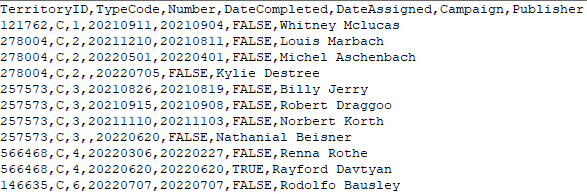
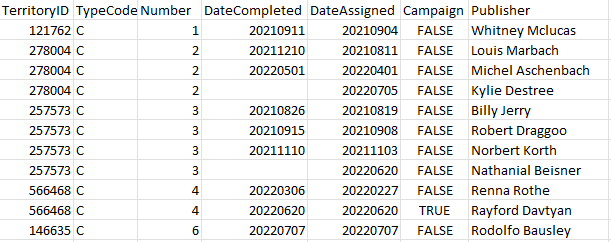
Supported Territory Assignments CSV Fields
New World Scheduler currently supports the following Territory Assignments fields only. The fields (or HEADER row) must be named exactly as below (not case sensitive). They must be in English exactly as shown.
- TerritoryID (optional)
- CategoryCode
- CategoryName
- TerritoryNumber
- Number
- DateCompleted
- DateAssigned
- Campaign
- Publisher
Important: New World Scheduler must be able to identify which existing Territory this territory assignment is for. New World Scheduler will try 2 methods:
- TerritoryID matches an existing Territory ID, OR
- CategoryCode and TerritoryNumber matches an existing Territory, OR
- CategoryName and TerritoryNumber matches an existing Territory
Additionally, the Publisher field must exactly match the Display Name of an existing publisher or the Publisher will not be assigned.
Problems Importing CSV files
If you have problems Importing from CSV:
- Ensure your CSV file is comma delimited
- Ensure your CSV file includes a HEADER row which describes the fields
- Ensure your CSV file is saved with the extension .csv
- Ensure your CSV file only contains Supported CSV Fields
- Ensure your CSV file only contains Supported CSV Fields in English
- Ask a local brother who is good with computers to help you and confirm you are doing everything correctly.
- If you have done all of the above and still have problems, please Contact Us for assistance. Please include a copy of the CSV file and screenshots of the steps you are performing, and any errors.
Additional Help
Import Data
- Import Congregation and ALL data
- Import Persons
- Import Field Service Data
- Import Life and Ministry Meeting Schedule (CLM)
- Import Public Speakers and Public Talks
- Import Territories and Territory Assignment Records
Import from Program
- Import from Majestic KHS
- Import from Hourglass
- Import from TSWin
- Import from Territory Helper
- Import from Alba
- Import from Google
- Import from CLM Explorer
- Import from CSV file
- Import from New World Scheduler file
Other
