New World Scheduler can record In Person Attendance, Online Meeting Attendance and a Custom Attendance.
Meeting Attendance printing to S-88, history, records and graphs are also shown in various reports, such as a Congregation Summary and the Print and Email page.
To view and record Meeting Attendance Records, click Congregation > Meeting Attendance
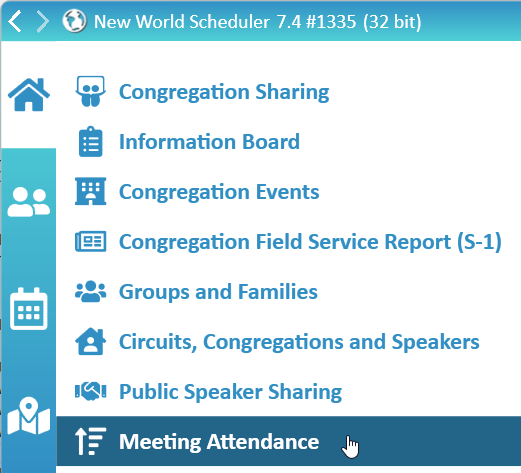
Meeting Attendance Setup
- Tick or untick Show Meetings Dates. These dates represent your actual meeting dates and cannot be changed.
- Tick or untick Disable Online Attendance. This will remove the Online Meeting Attendance option.
Record Congregation Meeting Attendance
- Note: Meeting Attendance can also be submitted using the NW Publisher app by enabling Allow Submit Meeting Attendance
- Click Congregation > Meeting Attendance Records
- Optionally, if you have added any Language Groups, either select Congregation or the Language Group name
- Select the Year and Month
- Enter the In Person and Online attendance for the Midweek Meeting and Weekend Meeting
Important
If there was no meeting for a particular week: Please leave that week BLANK / EMPTY. Do not enter 0, as 0 means 0 attendance.
If there was a meeting for that week: You MUST enter a number. Do NOT leave the cell blank, or the averages will be wrong.
- E.G. If there was no record of the Online attendance, or no one was online, the Online Attendance should be 0.
- E.G. If the entire meeting was held online, the In Person Attendance should be 0.
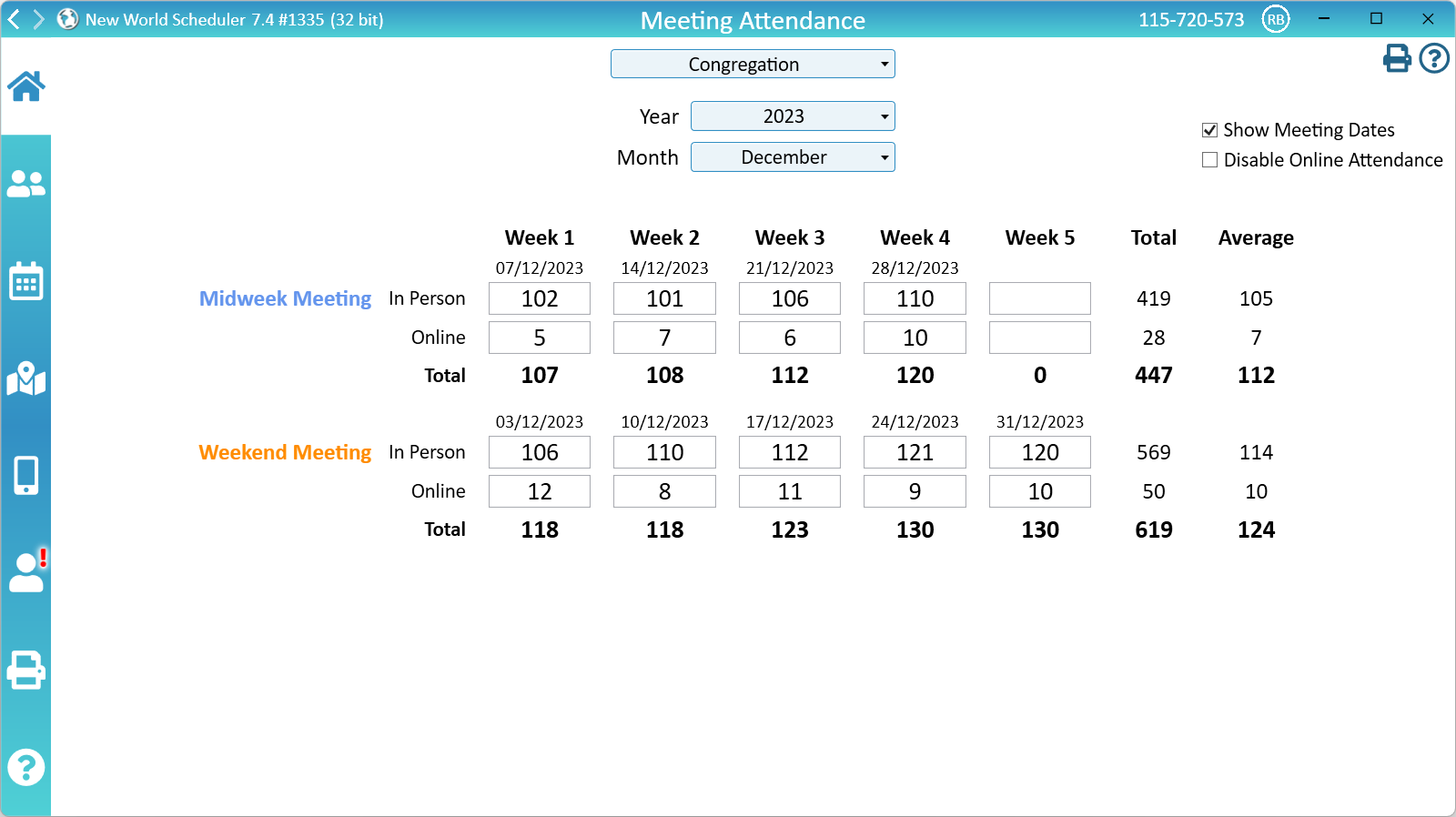
Language Groups
Language Groups can record their own Meeting Attendance.
After you have added a Language Group, the Meeting Attendance screen will allow you to chose between either Congregation or Language Group meeting attendance.
- Note: Please see Groups and Families > Language Groups to add a Language Group
Common Questions and Problems
Yes!
Meeting Attendance can be submitted using the NW Publisher app by enabling Allow Submit Meeting Attendance
There are two things to check:
1. Check that either a NUMBER, or 0 or BLANK have been correctly entered for each week
If there was no meeting for a particular week: Please leave that week BLANK / EMPTY. Do not enter 0, as 0 means 0 attendance.
If there was a meeting for that week: You MUST enter a number. Do NOT leave the cell blank, or the averages will be wrong.
- E.G. If there was no record of the Online attendance, or no one was online, the Online Attendance should be 0.
- E.G. If the entire meeting was held online, the In Person Attendance should be 0.
2. Check that “Show Online” or “Show Custom” was not changed
Sometimes the “Show Online” or “Show Custom” Meeting Attendance buttons will be ticked and figures entered, but then someone will either deliberately or accidently “Untick” them.
In this case, the “Online” or “Custom” figures will not be deleted, and will continue to affect your Totals and Averages.
To check, re-tick “Show Online” or “Show Custom” and see if any numbers have been entered.
There are two things to check:
1. Check that either a NUMBER, or 0 or BLANK have been correctly entered for each week
If there was no meeting for a particular week: Please leave that week BLANK / EMPTY. Do not enter 0, as 0 means 0 attendance.
If there was a meeting for that week: You MUST enter a number. Do NOT leave the cell blank, or the averages will be wrong.
- E.G. If there was no record of the Online attendance, or no one was online, the Online Attendance should be 0.
- E.G. If the entire meeting was held online, the In Person Attendance should be 0.
2. Check that “Show Online” or “Show Custom” was not changed
Sometimes the “Show Online” or “Show Custom” Meeting Attendance buttons will be ticked and figures entered, but then someone will either deliberately or accidently “Untick” them.
In this case, the “Online” or “Custom” figures will not be deleted, and will continue to affect your Totals and Averages.
To check, re-tick “Show Online” or “Show Custom” and see if any numbers have been entered.
The Congregation Field Service Report (S-1) meeting attendance figures are locked once a month is marked as Submitted.
If you later change the Meeting Attendance figures, this will not updated the S-1.
You will need to first Undo the submit, then make the change, the redo the Submit.
Please see Help > Congregation Field Service Report (S-1) > Changing or Editing Previous Months Reports for more information.
Additional Help
- Congregation Information
- Congregation Information Board
- Congregation Events
- Congregation Field Service Report
- Groups and Families
- Circuits, Locations and Areas
- Neighbor Congregations and Public Speakers
- Public Speaker Sharing
- Meeting Attendance Records
- Territories
- Literature
- Congregation Responsibilities
- Change or Delete Congregation
- Export for Circuit Overseer
- Backup or Restore
