New World Scheduler Congregation Sharing is a feature that automatically shares and synchronizes data between approved brothers, allowing all appointed brothers to quickly and easily keep up-to-date with what is happening in the congregation.
Congregation Sharing is successfully used by tens of thousands of brothers worldwide every single day. If you have a problem, this is often caused by not using Congregation Sharing correctly.
If any data is MISSING, not synchronizing, wrong, or has problems please follow ALL of the steps below:
Check Missing Data, Wrong Data or Syncing Problems
Fix Missing Data, Wrong Data or Syncing Problems
How to avoid Data or Syncing problems
- Ensure all elders always promptly update to the latest version of NW Scheduler
- Ensure all brothers are properly closing NW Scheduler after using
- Correctly setup and limit User Access
- Only edit or change data when your Congregation Sharing Status icon is Connected
- Ensure everyone is connected to the same Congregation ID and Sharing Region
- Do not edit the same type of data at the same time as another Shared Person
- Ensure all Shared Persons can successfully save data on their computer
- Ensure all Shared Persons have the correct Computer Time set
Connecting Problems
If you are NOT a Congregation Administrator:
- Ensure your New World Scheduler Person record Email 1 exactly matches your Identify Email. If needed, click Edit to change your Identify Email.
- Ask a Congregation Administrator to confirm they have added you as a Shared Person.
- Ask a Congregation Administrator to confirm your Shared Person record Email is also exactly the same as your New World Scheduler Person record. (See screenshots below)
If you are a Congregation Administrator, and YOU are seeing this message:
- Ensure your New World Scheduler Person record Email 1 exactly matches your Identify Email. If needed, click Edit to change your Identify Email.
- Ask another Congregation Administrator to confirm your Shared Person record Email matches your Email 1. If not, they should remove you, then re-add you as a Shared Person.
- Note: If there are no other Congregation Administrators with access to your congregation, please Contact Us and ask us to reset your Congregation Sharing.
If you are a Congregation Administrator, and SOMEONE ELSE is seeing this message:
- Ensure the brothers New World Scheduler Person record Email 1 exactly matches their Identify Email. Ask them to confirm or send you screenshots to confirm.
- Confirm they have been added as a Shared Person.
- Confirm their Shared Person record Email is also exactly the same as their New World Scheduler Person Email 1. Otherwise, remove and re-add them as a Shared Person.
For example, ensure the following exactly match:
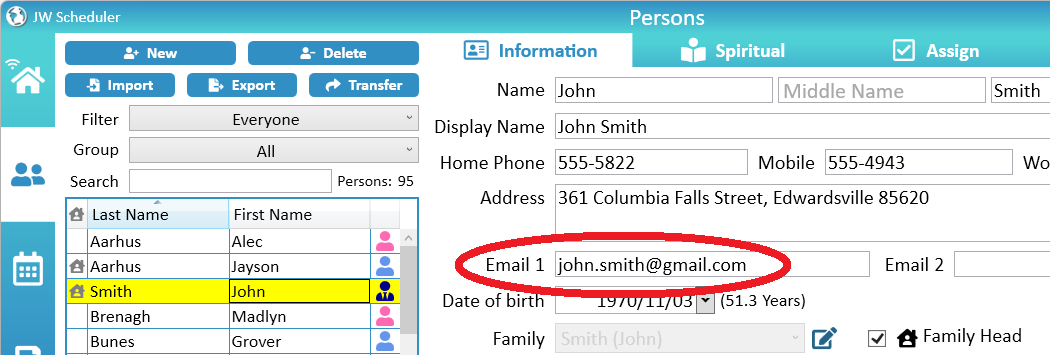
=

=
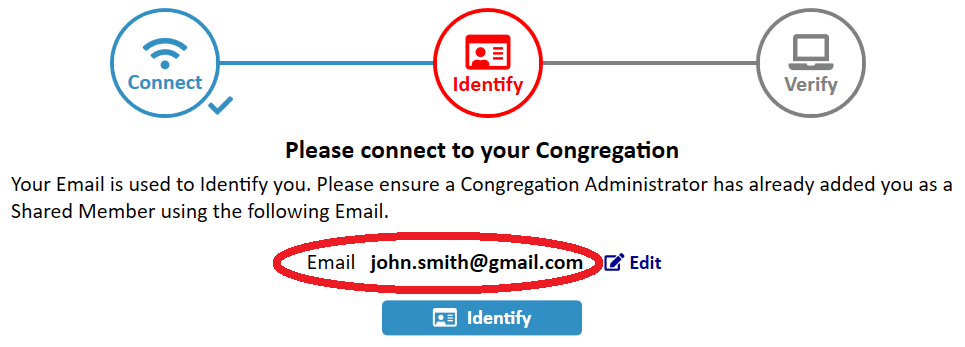
We still have problems:
If after trying all of the above you still have problems, we will please need multiple, full screen screenshots of all of the above steps.
- Verify you have been added as a Shared Person by a Congregation Administrator and your Email Address exactly matches your New World Scheduler Person record. This is for added security.
- Ensure your internet connection is working fine, and you can connect to google.com
- Ensure you do not have any Firewall or Antivirus software stopping New World Scheduler from connecting to the internet
- If this is the first time connecting, make sure you are clicking Open Congregation from Sharing
- Note: If you have already created or opened a Congregation, you will need to first Delete that congregation
- Ensure you create a New World Scheduler Account in the correct Sharing Region
- Note: Please ask a Congregation Administrator to double-check which Sharing Region the congregation is in
- Ensure you are entering the correct Congregation ID
- This is a 9 digit number in the format of 123-456-789
- Ensure you are entering the correct Congregation Sharing Password
- Note: Please also ask the Congregation Administrator to double-check they are giving you the correct Congregation Sharing Password
- Take note of any error messages or reasons why you can’t connect. E.G. Congregation Password incorrect, Congregation does not exist, etc. This will help you work out why you can’t connect
- Try closing and re-opening New World Scheduler
- Try clicking Disconnect and connecting again
Password Incorrect means the password is incorrect. It is as simple as that. There is no need to restart, re-install or re-download. Please try the following:
- Ensure your internet connection is working fine, and you can connect to google.com.
- Ask your Congregation Administrator to tell you the password again.
- Ensure you have selected the correct Congregation Sharing Region and are using the correct Congregation ID
- Note: Please double-check with your Congregation Administrator that the Congregation ID and Sharing Region is correct. Ask him to double-check his computer, and confirm 100% that he is telling you the correct Congregation ID and Sharing Region.
- Double-check you are entering the password correctly, e.g. any capital letters, numbers, etc.
- Double-check you don’t have Caps Lock on or Num Lock off.
- Ask your Congregation Administrator to double-check the Password Hint and Last Updated record to see if anyone recently changed the password, and to double-check he is telling you the correct password.
- If you still can’t connect, ask a Congregation Administrator to Change the Sharing Password.
- If no Congregation Administrators can access the Congregation, please Contact Us via Help & Support > Contact Us and we can delete your Sharing and allow you to re-setup.
If you don’t receive a Verification Code shortly, please try the following:
- Check your SPAM or JUNK folders.
- Double-check your Email address is exactly correct.
- Click Resend Verification Code.
- Wait 15 minutes and Resend Verification Code. Sometimes our email servers are very busy, especially after an update.
- Wait 24 hours and try again. Sometimes email servers are temporarily unavailable.
- Create a new email account that will accept emails. We recommend Gmail.
- Note: Some email domains will not accept email verifications due to MailPolicy violations. Hotmail or Outlook also tends to block a lot of emails. There is nothing we can do about this. We do not control the policies of other email providers. Either contact your email provider and ask them why they are blocking our emails, or just use Gmail.
- Note: If you change your email, you must also ask a Congregation Administrator to change your Person Email 1 record, and remove and re-add your Shared Person.
- Please do not contact us unless you have tried all of the above.
All brothers must be using the same version of New World Scheduler to use Congregation Sharing.
They are receiving this message because a brother in your congregation is using a newer version of New World Scheduler, and they have not yet updated. Please ensure they update to the latest version of New World Scheduler.
- Note: If New World Scheduler says there are no updates available, please visit Downloads and double-check you are using the latest version. If you have done this and are still receiving this message, this means someone in your congregation has Enabled Beta Testing and installed a Beta Update. You must also install the Beta Update to continue using New World Scheduler. Please see Beta Updates for more information.
This means multiple elders have separately created a New World Scheduler congregation. You cannot merge multiple New World Scheduler congregations. (However, you could export data from one New World Scheduler congregation and import it into the other.)
Instead, only one elder should Create a New Congregation and all other elders should Open a Congregation from Sharing to connect to that congregation.
To fix this problem, any elder with the wrong Congregation ID should first Delete their Congregation, then click Open a Congregation from Sharing
This is not normal, and likely means your Windows User Profile has a problem.
NW Scheduler must be able to correctly store Data and Settings under your Windows Profile.
If your Windows User Profile does not allow storing data, or automatically deletes the data stored there, or is on a network/cloud drive, or is a Roaming Profile, NW Scheduler will not work correctly.
This is a very big problem that will affect Congregatoin Sharing for all brothers.
Please see Use a Standard Windows User Profile.
Connection Errors
This means New World Scheduler cannot connect to the sharing server. The problem is not with New World Scheduler, it is either with your computer or your internet connection.
Sorry, there is nothing we can do. New World Scheduler must be allowed to connect to the internet and have a reliable internet connection.
There are several things you can do to solve this problem:
PROBLEM: There is a temporary internet problem.
SOLUTION: Try clicking Reconnect now, or a few minutes later, or a few hours later, or the next day. Click the Test Internet Connection button, which may help you diagnose the problem.
PROBLEM: Your computer has Anti-Virus, Firewall or Security software preventing New World Scheduler from connecting to the internet. (This is the most common reason for this error)
SOLUTION: Uninstall, disable or correctly configure all 3rd party Anti-Virus, Firewall or Security software to allow New World Scheduler to connect to the internet. We recommend removing all Anti-Virus, Firewall and Security software and instead using the free Windows Security that comes with Windows 10 and 11. This works fine with New World Scheduler.
PROBLEM: You are using a VPN, a proxy or workplace network or internet connection.
SOLUTION: Try disconnecting, disabling or deleting all VPN software. Do not use a proxy, or correctly configure it. Ask your workplace technical support for assistance.
PROBLEM: Your internet or Wi-Fi is slow, congested, unstable or unreliable.
SOLUTION: Try connecting again later, at a different time of the day. Ensure no one else is using the internet. Try moving your computer closer to your Wi-Fi router, or into a different room. Try using an internet connection at another location, or try using 3G or 4G. Try contacting your internet service provider (ISP).
PROBLEM: Your computer or someone on your network is performing another internet intensive task.
SOLUTION: Ensure no one on your network is streaming videos, downloading large files, performing Windows or other software updates.
OTHER SOLUTIONS
If you have tried all of the above and you still receive this message, you could also try:
- Use another internet connection at another location.
- Reinstalling Windows
- Use another computer
- Ask a local brother who is good with computers to help you.
Please remember, the problem is not with New World Scheduler, it is either with your computer or your internet connection. There is nothing we can do.
This means New World Scheduler cannot connect to the sharing server. The problem is not with New World Scheduler, it is either with your computer or your internet connection.
Sorry, there is nothing we can do. New World Scheduler must be allowed to connect to the internet and have a reliable internet connection.
There are several things you can do to solve this problem:
PROBLEM: There is a temporary internet problem.
SOLUTION: Try clicking Reconnect now, or a few minutes later, or a few hours later, or the next day. Click the Test Internet Connection button, which may help you diagnose the problem.
PROBLEM: Your computer has Anti-Virus, Firewall or Security software preventing New World Scheduler from connecting to the internet. (This is the most common reason for this error)
SOLUTION: Uninstall, disable or correctly configure all 3rd party Anti-Virus, Firewall or Security software to allow New World Scheduler to connect to the internet. We recommend removing all Anti-Virus, Firewall and Security software and instead using the free Windows Security that comes with Windows 10 and 11. This works fine with New World Scheduler.
PROBLEM: You are using a VPN, a proxy or workplace network or internet connection.
SOLUTION: Try disconnecting, disabling or deleting all VPN software. Do not use a proxy, or correctly configure it. Ask your workplace technical support for assistance.
PROBLEM: Your internet or Wi-Fi is slow, congested, unstable or unreliable.
SOLUTION: Try connecting again later, at a different time of the day. Ensure no one else is using the internet. Try moving your computer closer to your Wi-Fi router, or into a different room. Try using an internet connection at another location, or try using 3G or 4G. Try contacting your internet service provider (ISP).
PROBLEM: Your computer or someone on your network is performing another internet intensive task.
SOLUTION: Ensure no one on your network is streaming videos, downloading large files, performing Windows or other software updates.
OTHER SOLUTIONS
If you have tried all of the above and you still receive this message, you could also try:
- Use another internet connection at another location.
- Reinstalling Windows
- Use another computer
- Ask a local brother who is good with computers to help you.
Please remember, the problem is not with New World Scheduler, it is either with your computer or your internet connection. There is nothing we can do.
Check Missing Data, Wrong Data or Syncing Problems
If any data is MISSING, not synchronizing, wrong, or has problems please follow ALL of the steps below:
Please first confirm whether there really is a problem, or if the data simply hasn’t refreshed yet, or was edited by mistake:
Refresh the screen
When syncing data between two computers that are currently open, some data does not immediately display on the 2nd computer. Some data requires the screen to be “refreshed”.
To refresh the screen, click to another view, then click back.
- E.G. If viewing the publisher reports on one computer, while they are changed on another computer, the first computer will need to click to another person, then back to see any changes.
Or, you can close and re-open NW Scheduler to refresh the screen.
Carefully check the Sharing Logs
Please carefully check the Congregation Sharing Logs, especially the Category of data that has problems.
This might identify who is changing/deleting the data, and you can provide training.
Or it may identify Encryption or Decryption issues.
Unable to Encrypt or Unable to Decrypt
If you notice any UNABLE_TO_DECRYPT or UNABLE_TO_ENCRYPT messages in the Sharing Logs, this means the data cannot be encrypted or decrypted and therefore cannot be shared. Data may show as missing or blank.
If the Congregation Sharing password was changed while another Administrator had NW Scheduler open, it may cause this issue.
To fix:
- Ensure all elders update to the latest Minor Version of NW Scheduler
- A Congregation Administrator should then click Congregation > Congregation Sharing > Overview
- Ensure no other persons have NW Scheduler open
- Click Change Password
- Enter the Congregation Sharing password. It can be the same Congregation Sharing password the congregation is currently using
- Click Create
- The data will now be encrypted properly with the Congregation Sharing password, and sent
Verify
A Congregation Administrator should please personally verify that all Shared Persons are complying with all points under How to avoid Data or Syncing problems.
For example,
- All Shared Persons are using the latest Minor version of New World Scheduler
- Note: All Shared Persons must click Me > Updates > and install ANY new update
- User Access has been correctly setup and does not allow brothers to edit data they don’t need to edit
- No one is editing or changing data when they are not connected
- All Shared Persons are connected to the correct Sharing Region and correct Congregation ID
- Shared Persons are not editing the same data type at the same time
- All Shared Persons can successfully save data to their Windows User Profile AppData folder, and are using a Standard Windows User Profile.
Next, check the Sharing Logs to see any problems with the data, including who or when the data problems might have occurred.
Once you have Verified everything is OK, proceed to Test.
Test
It is important to first determine and test if your Congregation Sharing is currently working correctly, before fixing any data problems.
- Make some minor test changes to the data, (e.g. update one of the Meeting Attendance figures), wait one minute, then verify changes made appear on the other Shared Persons computer.
- Do the opposite test. Ask the Shared Person to make some minor test changes to the data (e.g. update one of the Meeting Attendance figures), wait one minute, then verify changes made appear on your computer.
- Check the Sharing Logs to ensure the data changes are correctly showing in the Logs.
- If the data does not share correctly, or the Sharing Logs do not show the changes, please Contact Us and provide multiple, detailed screenshots clearly showing the problem.
- Note: You must please provide multiple, detailed screenshots of each computer performing the test data changes, as well as screenshots of the relevant Sharing Logs. Your screenshots should please clearly show the problem.
If this testing works, this means your Congregation Sharing is currently working correctly.
If needed, Fix any existing data or sync problems.
Fix
After you have Verified and Tested that Congregation Sharing is working correctly, you might still have data that is missing, or display differently on different computers.
There are 3 ways to fix Sync errors, depending on how much data is out-of-sync:
Method 1: Refresh the specific data that is not syncing
This should be done if there is only a few things that haven’t synced properly, and the data still exists.
- Change the data that is not showing up correctly
- Change it back
- Note: This will cause the data timestamp to be updated, and all Shared Persons will receive this data again
- E.G. Change a persons name and then change it back
- E.G. Change a CLM assignment to someone else, then assign it back
- E.G. Change the hours in a Publisher Report, then change it back
Method 2: Pull or Push Data
Pull Data
Pull Data will overwrite your current LOCAL data and replace it with the SHARED data.
If one or two brothers are missing certain data, they should each try the following:
- Click Congregation > Congregation Sharing > Sharing Problems
- Select the Data Type that is having problems or is out-of-sync
- Click Pull Data
- Important: You should NOT do this often, but only if your LOCAL data is missing or corrupted
- If this does not fix the problem, then the brother with the up-to-date data should instead Push the data
Push Data
Push Data will overwrite the SHARED data and replace it with your current LOCAL data.
If many brothers are missing certain data, or Pull Data did not work, the brother who has the correct data should do the following:
- Click Congregation > Congregation Sharing > Sharing Problems
- Select the Data Type that is having problems or is out-of-sync
- Click Push Data
- Important: You should NOT do this often, but only if the SHARED data is missing or corrupted.
- Note: You must have User Access – Edit for the data type you are Pushing
- The next time a Shared Person connects, they will automatically receive this updated data
If the data is missing and no brother has the correct data, you should first Restore the Data from Backup. After, Push the data as explained above.
Method 3: Re-setup Congregation Sharing
This should only be done if many Shared Persons are experiencing many sync problems.
- A Congregation Administrator, or the person with the most up-to-date data, should click Congregation > Congregation Sharing > Disable Sharing
- Optionally, if no one has up-to-date data, a Congregation Administrator could first Disable Sharing and then Restore the Data from Backup
- He should then Setup and Enable Congregation Sharing
- All other persons should click Congregation > Congregation Sharing > Disconnect when they first open New World Scheduler
- They should then re-connect to Congregation Sharing using the new Congregation Sharing Password
How to avoid Data or Syncing problems
The following steps will help you avoid data or syncing problems, in order of importance.
Ensure all brothers have updated to the latest version of NW Scheduler
If Shared Persons are using different versions, it may cause problems with Congregation Sharing. Additionally, the latest Build version contains important fixes and improvements.
All Shared Persons should please update to the latest version of NW Scheduler as soon as possible, preferably within a week.
If you have any Sharing Problems, all elders should please update to the latest Build version.
Ensure all brothers are properly closing NW Scheduler after using
After using NW Scheduler, all users must close NW Scheduler properly.
If any Shared Person simply closes their laptop lid without properly closing NW Scheduler, or put their computer to Sleep without properly closing NW Scheduler, this will cause data sync problems.
After using NW Scheduler, all users must close NW Scheduler properly.
Correctly setup and limit User Access
User Access restricts who can change or edit data, which greatly reduces the chance of sharing problems.
Ensure only persons who actually need to edit data have Edit access. Everyone else should have View or No access. This is especially true for Field Service Reports and Territories.
We strongly recommend Group Overseers have Edit access to their own Field Service Group Publisher Records only, and that only the Secretary can Edit all Publisher Records.
Only edit or change data when your Congregation Sharing Status icon is Connected
Error
(Do NOT edit data)
Connected
If any brother edits data while the Sharing Status is Error, it may cause Sharing problems and data loss for other brothers, sometimes months later. If you see the Error icon, click Congregation Sharing and fix the problem, then you can edit data again.
In addition to the Congregation Sharing Status Icon, a big, red, bold warning is displayed on every single screen in New World Scheduler. Please do not ignore that warning! Please do not edit data unless you are connected.

Congregation Administrators should please train all Shared Persons to only edit or change data when your Congregation Sharing Status icon is Connected.
Ensure everyone is connected to the same Congregation ID and Sharing Region
If different brothers are connected to different Sharing Regions or different Congregation IDs, you data will not correctly share and synchronize.
Do not edit the same type of data at the same time as another Shared Person
If multiple Shared Persons are editing the same type of data at the same time, obviously this will cause data sync problems.
With proper coordination and carefully setting up User Access, this problem can be avoided.
Ensure all Shared Persons can successfully save data on their computer
If any Shared Persons have computer problems, or problems with their Windows Profile, this may cause data sync problems for other brothers.
All Shared Persons must be able to save data to their Windows User Profile AppData directory. Please see Local Settings File for more information.
Ensure all Shared Persons have the correct Computer Time set
To determine which data needs to be synced, all New World Scheduler data changes are timestamped.
If a brother sets his computer time in the future or in the past, this will result in problems with Congregation Sharing.
Congregation Sharing still has problems...
As mentioned above, Congregation Sharing is successfully used by tens of thousands of brothers worldwide every single day. If you have a data or syncing problem, this is often caused by a brother in your congregation not using Congregation Sharing correctly.
In the rare case there is a problem with NW Scheduler, we will please need multiple, full-screen screenshots and your Sharing Logs in order to verify and fix. Sharing Problems identified with NW Scheduler receive priority support.
If you have followed every single step above and you still have problems, please Contact Us for additional assistance.
Important
- When contacting us, you must please include MULTIPLE full-screen screenshots clearly showing the problem, all steps leading up to the problem, as well as screenshots of you performing EVERY SINGLE STEP ABOVE, including PUSH and PULL.
- When contacting us, you must please include the text files of Full Congregation Sharing Logs for the data having problems
If you are unwilling or unable to provide this, please do not contact us. There is nothing we can do.
