App Persons are publishers in your congregation who can use the NW Publisher app to connect to your congregation.
- Note: The NW Publisher app is designed for congregation publishers and CLM students only.
To access App Persons, click App > App Persons
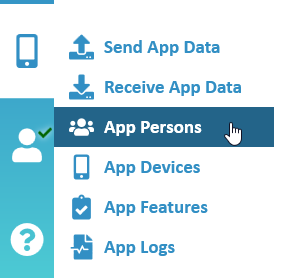
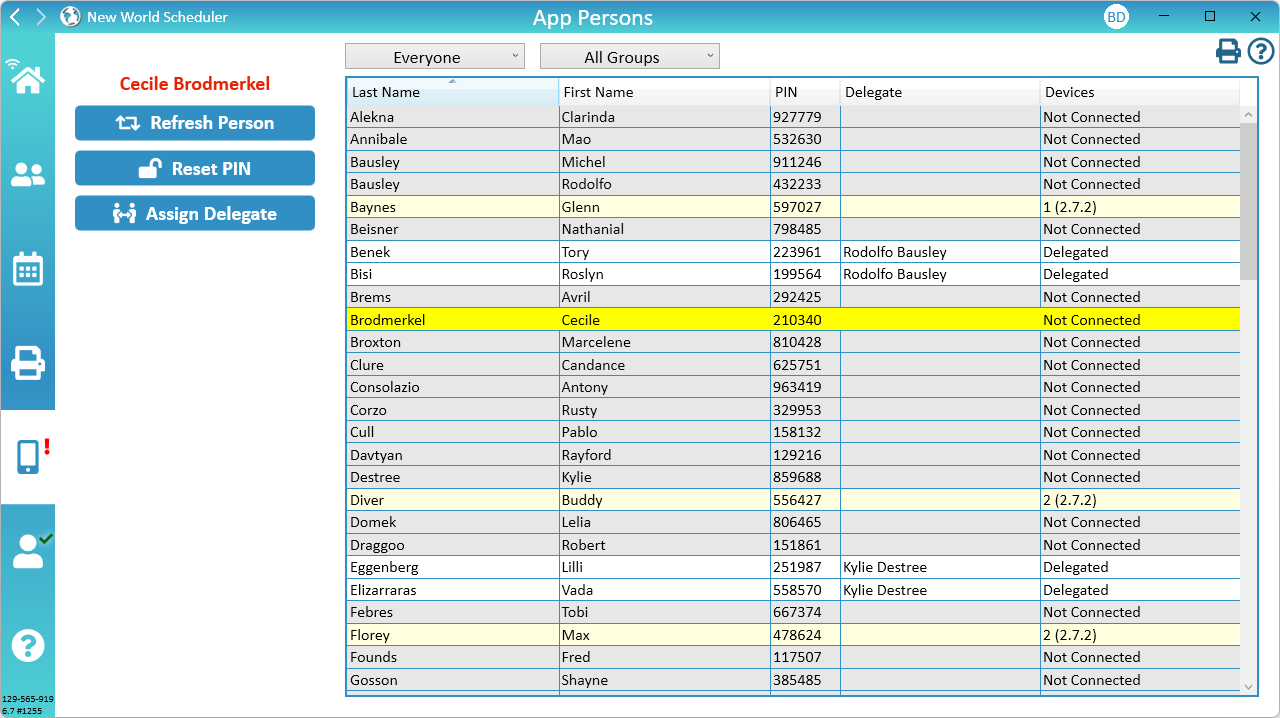
App Persons List
The App Persons List shows everyone in your congregation who can connect to the NW Publisher App.
- Note: See App Persons for a list of requirements.
- Note: This list can be printed by clicking App > App Persons > Print, or from Reports > Persons > App Persons
- Note: We recommend Group Overseers help those in their field service group install and use the App
App Person Information
The App Persons List displays the following information:
- First Name and Last Name. The First Name field is used by persons to connect to NW Publisher, and must be typed in exactly as appears.
- Person PIN. App Person PIN, used by the publisher to connect to the NW Publisher app. This is automatically generated by NW Scheduler. To change, see Reset Person PIN.
- Delegates. Any delegates that have been assigned for the person.
- Devices. Show how many of the persons Devices, if any, have connected.
Status
- Important: The Person Status is based on App Devices. Check App Devices and ensure the persons device is being downloaded correctly. It can sometimes take up to a week for a mobile device to report their status.
Persons in the App List are highlighted according to their Status:
- Light Grey. Persons who have Not Connected.
- Light Yellow. Persons who have connected, but are using an old version of NW Publisher app. These ones should be gradually helped to update to the latest version. The latest version of the App is shown on the App Summary View.
- White. Persons who have connected and using the latest version, or who have been assigned a Delegate.
If there are any problems, please see App Logs to check for problems.
Filters
- Important: The Person Status is based on App Devices. Check App Devices and ensure the persons device is being downloaded correctly. It can sometimes take up to a week for a mobile device to report their status.
- Everyone
- Not Connected.Shows persons who have not yet started using the App, i.e. either not connected to the congregation or have not been delegated to someone else.
- Old App Version. Shows which publishers are using an Old App Version. You should please assist them to update to the latest version of NW Publisher.
- Delegated. Shows which publishers are not using the App but have been delegated to someone else.
App Persons
If a new person is added to New World Scheduler, they are automatically added to the App Persons List if each of the following is true:
- They are a Publisher or CLM Student (see Persons > Spiritual and Persons > Assign)
- They have a First Name (see Persons > Information)
- Disable App Access is unticked (see Persons > Information)
- They have not been set as Moved (see Persons > Information)
- They are not Disfellowshipped (see Persons > Spiritual)
Add App Persons
- Add a Person to NW Scheduler
- Ensure they comply with all of the above, and they will be automatically added to the App Persons List
Remove Persons
- Click Persons
- Select the person
- Click Information
- Tick Disable App Access
- Note: Disfellowshipped and Moved persons are automatically removed from the app
- Note: To remove a Person from New World Scheduler completely, please see Delete or Move Persons
Refresh or Fix App Person
If certain data is not showing correctly on a publishers app, such as Assignments, Duties , submit Field Service Report status etc, you should first try Refreshing the person.
- Click App > App Persons
- Select the person
- Click Refresh Person
- Click App > Send App Data > Prepare & Send button
Reset Person PIN
- Click App > App Persons
- Select the person
- Click Reset PIN
- Click App > Send App Data > Prepare & Send button
Delegates
If a publisher or CLM student does not own a mobile phone or does not want to use the NW Publisher App, another publisher can be set as their Delegate.
- Note: Delegates should not be used for someone who already uses NW Publisher app. If they are delegated, they will not be able to connect or receive updates.
This means the delegate publisher will see the following in NW Publisher:
- Me view: A Delegates card listing who they are delegate for.
- Congregation view: The “Submit Field Service Report” card for the other person (at the start of the new month)
- Assignments view: Any upcoming assignments for the other person.
- Duties view: Any upcoming duties for the other person.
A publisher can only have one delegate, but publishers can be assigned as delegates for up to 5 publishers.
- Example 1: Brother James is a family head. His younger children are CLM students, but do not have mobile phones. Brother James can be assigned as the delegate for his children, and will see any upcoming CLM assignments.
- Example 2: Brother John is the Group Overseer. There are 2 older sisters in his group who do not have mobile phones. Brother John can be assigned as the delegate for those 2 older sisters, and can submit their reports using the App.
Assign Delegate
- Click App > App Persons
- Select the person who requires a delegate.
- Click Assign Delegate
- Select the person who will act as their delegate.
- Click OK
- Click App > Send App Data > Prepare & Send button
Remove Delegate
- Click App > App Persons
- Select the person who has a delegate
- Click Remove Delegate
- Click App > Send App Data > Prepare & Send button
Delegates Limitations
The Delegates feature is not designed to be used by Group Overseers to submit field service reports for their entire group. Instead, use the App Feature App Feature – Show Field Service Group for this purpose.
Delegates should not be used for someone who already uses NW Publisher app.
Delegates should not be used to “share” assignments or duties between family members or others.
Circuit Overseer access
The Circuit Overseer can use the NW Publisher app to connect to your congregation for the duration of the visit. This allows him to see all Schedules, the Information Board and Congregation Events (including the Circuit Overseer Visit event).
The top person in the App Persons List is the Circuit Overseer. To connect to your congregation, your Circuit Overseer will need to first download NW Publisher app on his mobile device, and then will need the following information:
- Your Congregation ID
- Your Congregation PIN
- First Name: CO
- CO Person PIN
When the visit ends, he can simply Disconnect from your congregation, or delete the NW Publisher app.
Common Questions and Problems
Please see App Persons above.
If a new person is added to New World Scheduler, they are automatically added to the App Persons List if each of the following is true:
- They are a Publisher or CLM Student (see Persons > Spiritual and Persons > Assign)
- They have a First Name (see Persons > Information)
- Disable App Access is unticked (see Persons > Information)
- They have not been set as Moved (see Persons > Information)
- They are not Disfellowshipped (see Persons > Spiritual)
If a person is missing, please double-check that ALL of the above is true.
Please do not contact us unless you have checked all of the above, and have screenshots of the above.
Sorry, NW Publisher app is designed for use by publishers in your congregation only.
Yes, please see Circuit Overseer access
The Person Status is based on App Devices. Check App Devices and ensure the persons device is being downloaded.
- Note: It can sometimes take up to a week for a mobile device to report their status.
If there are any problems, please see App Logs to check for problems.
