New World Scheduler Circuits, Congregations & Public Speakers allows you to add circuits, neighbor congregations and public speakers. You can then quickly and easily schedule Public Talks. You can also edit your own Away Public Speakers from this screen.
Additionally, Public Speakers can Import and Export Public Speakers from any neighboring congregations. If a neighboring congregation is not using New World Scheduler, you can still add them, and still print reports of your Public Speakers for them.
To Add and Edit Circuits, Congregations and Public Speakers, click Congregation > Circuits, Congregations & Speakers
- Circuits, Congregations & Speakers has been designed to work with Public Speaker Sharing. This allows you to automatically share and sync public speaker data with nearby congregations.
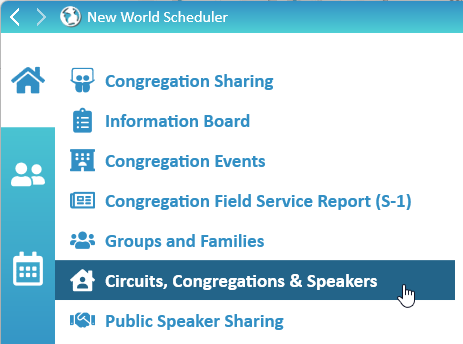
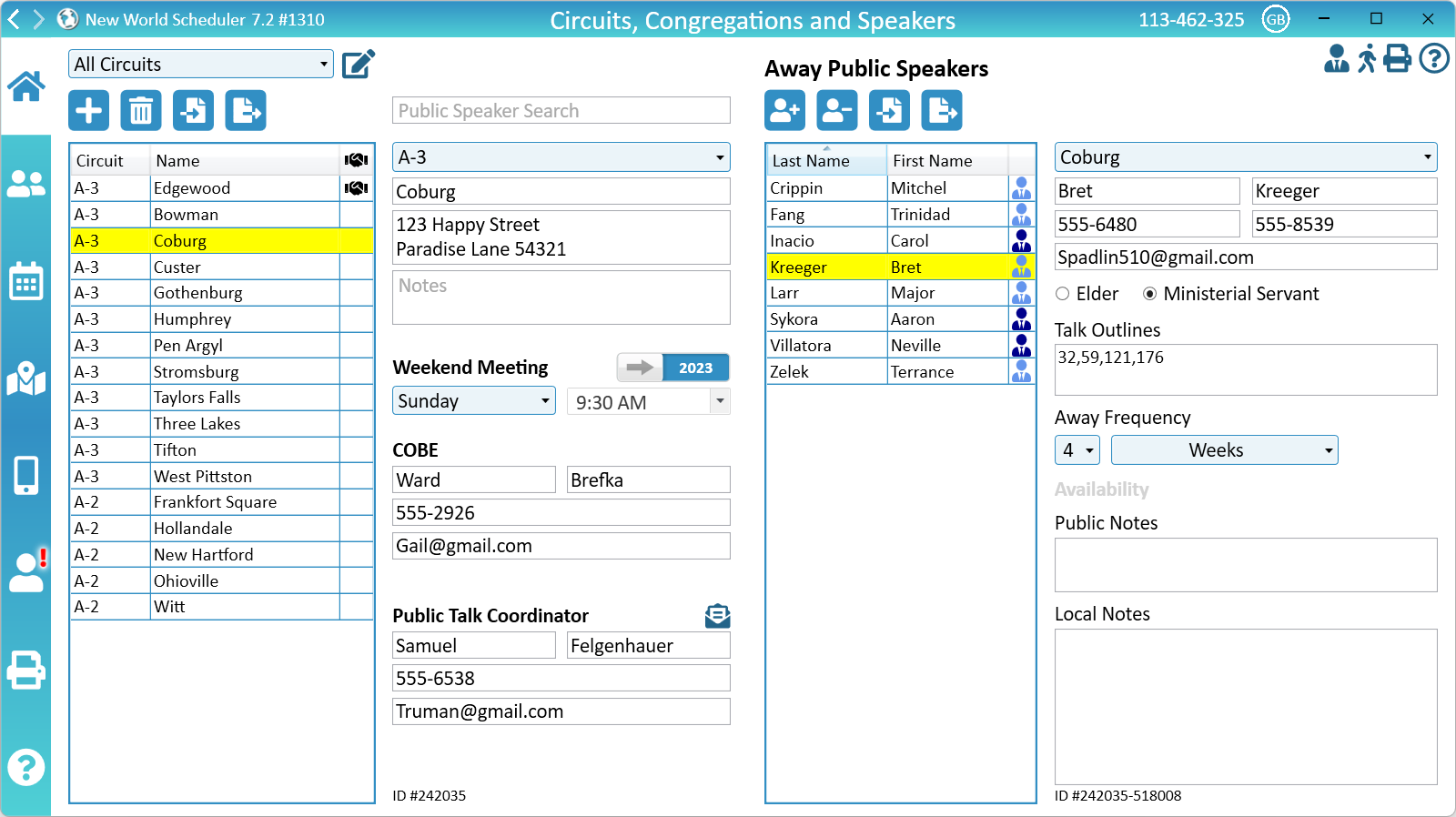
Circuits
Circuits help organize Neighbor Congregations and Public Speakers, thus making it quicker and easier to schedule Public Talks.
- Note: If Public Speaker Sharing has been enabled, any shared Neighbor Congregations and Public Speakers are automatically organized into Circuits.
Naming Circuits
Please carefully check your Circuit Name MATCHES the Circuit Name given by your local branch. This can be found on jw.org.
Please DO NOT include any A,B,C divisions.
Examples:
- NY-5
- NJ-12-S
- CH-01
- ESP-006
- London 06
- 103
- EU-Chinese-04
- Lazio 2
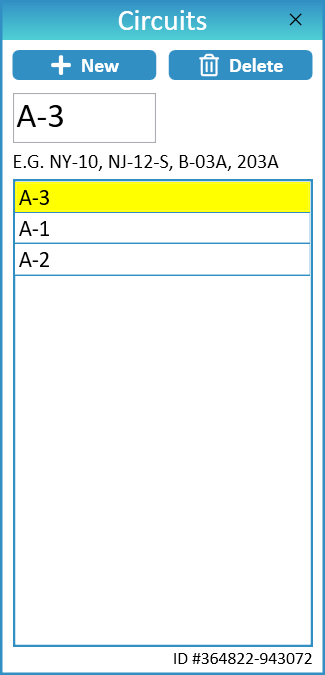
Add or Edit Circuits
- Up the top-left, click the Edit Circuits button
- You can now create New Circuits, Delete existing Circuits or edit the Circuit Name
- Note: See Naming Circuits
Disable Circuits
If you have enabled Public Speaker Sharing, a Congregation might join your Circuit as a Guest. This means they are not in your Circuit, but in a nearby Circuit. However, this congregation might be far from your congregation, and you might not want to request their Public Speakers.
In this case, you can optionally disabled a circuit to prevent it showing show when Scheduling Public Talks.
- Up the top-left, click the Edit Circuits button
- Select a Circuit
- Click Disable
- Note: You cannot disable your own Circuit
My Congregation
- Note: Your own congregation is automatically added to the top of the Congregations list. It can’t be removed.
- Click Congregation > Circuits, Congregations & Speakers
- Select your Congregation at the top
- Note: To set the COBE or Public Talk Coordinator, please see Congregation Responsibilities.
- Note: To edit the personal details of your COBE or Public Talk Coordinator, please see Person Information.
To use a Congregation Email for the Public Talk Coordinator, instead of their own email address, tick Use Congregation Email then enter the congregation email.
Congregation Notes can also be edited, and will be printed on various Public Talk reports for the benefit of other congregations.
Neighbor Congregations
- Note: You can also automatically Share Neighbor Congregations and Public Speakers using Public Speaker Sharing.
- Click Congregation > Circuits, Congregations & Speakers
- Select All Circuits or choose a specific Circuit
- Click Add + to create a new congregation
- Click Delete to remove a congregation
- Click Import to Import Congregations and Public Speakers
- Click Export to Export Congregations and Public Speakers
Public Speakers
- Note: To add or edit public speakers in your own congregation, please see Add Persons and Assign Privileges and Duties.
- Note: You can also automatically Share Public Speakers using Public Speaker Sharing.
- Click Congregation > Circuits, Congregations & Speakers
- Under Away Public Speakers
- Click Add + to create a new public speaker
- Click Delete to remove a public speaker
- Click Import to Import Public Speakers
- Click Export to Export Public Speakers
- Use the dropdown box to Move the public speaker to another congregation
- Away Frequency means how often they should be available for Away Talks. This can be set by either Weeks or Calendar Months.
- Public Notes are notes about the Public Speaker which will be shared with other congregations. E.G. English talks only.
- Local Notes are notes about the Public Speaker which are not shared with other congregations, and only appear locally. E.G. Speaker rating or style.
Import or Export Public Speakers
Please see Import or Export Public Speakers
- Note: Public Speaker Sharing can automatically share and synchronise all Public Speakers in the whole circuit.
Common Questions and Problems
Your own congregation is automatically added and will always appear first at the top. It can’t be removed.
If you see it listed twice, this means it was manually added. You should not do this, so please remove the second listing.
To set the COBE or Public Talk Coordinator, please see Congregation Responsibilities.
To edit the personal details of your COBE or Public Talk Coordinator, please see Person Information.
To add or edit public speakers in your own congregation, please see Add Persons and Persons > Assign
Additional Help
- Congregation Information
- Congregation Information Board
- Congregation Events
- Congregation Field Service Report (S-1)
- Groups and Families
- Circuits, Congregations and Public Speakers
- Public Speaker Sharing
- Meeting Attendance
- Territories (Maps)
- Literature
- Congregation Responsibilities
- Change or Delete Congregation
- Export for Circuit Overseer
- Backup or Restore
