Our worldwide brotherhood is a wonderful blessing! To help the friends all over the world benefit from NW Scheduler, we have arranged to have NW Scheduler translated into as many languages as possible.
However it takes time and effort to translate NW Scheduler.
Can you help?
Public Talk Outlines
The branch periodically updates or changes Public Talk titles, including adding or removing Update Notes (e.g. This outline should not be given after…). We are obviously not in a position to check or track every public talk change in every language.
If you notice any differences between the Public Talks in NW Scheduler and what has been officially released on either the S-99 or on jw.org, please edit the Outlines.json as described below.
Please do not add Special Talks or other talks that are not on the S-99. Instead, these should be added as Special when selecting the Public Talk.
Please do not add your own Notes, but only what is officially shown on jw.org.
Edit Public Talk Outlines
- Download and install the free software called Notepad++
- Open NW Scheduler > click Me > Updates > Check for Updates and install the latest Major and Minor update
- Close NW Scheduler
- In Windows, click Start button then search for Notepad++
- Right-click Notepad++ and click Open as Administrator
- Click Yes
- In Notepad++, click File > Open and navigate to C:\Program Files\New World Scheduler\ProgramData\<LANGUAGE CODE>\
- Note: The Language Codes are the same as JW.org. E.G. Spanish = S
- Open Outlines.json
- Only edit text on the right-hand side. E.G. Does God Count You Personally Important
- Do not remove any tags, lines or anything. Only edit the text.
- Optionally, if an outline has a Note from the branch, you may include a notes tag. This will be shown in New World Scheduler when selecting that Outline.
- e.g. This outline should not be given after…
- Save the json file
- Test your updates by opening New World Scheduler
- ZIP the updated .json file
- Upload the ZIP below, so everyone can benefit from your updates.
- Important Note: Translation files are updated with each new New World Scheduler release. This means any changes you make will be overwritten unless you Upload them for inclusion in the next update.
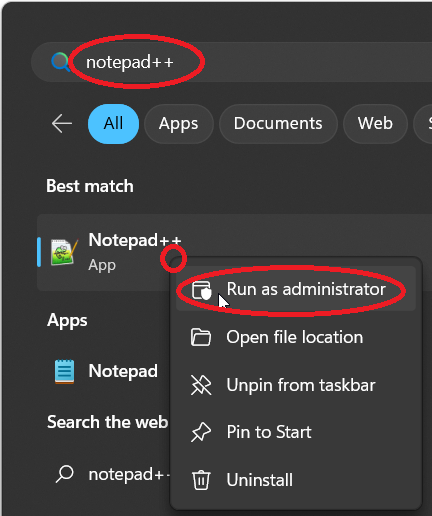
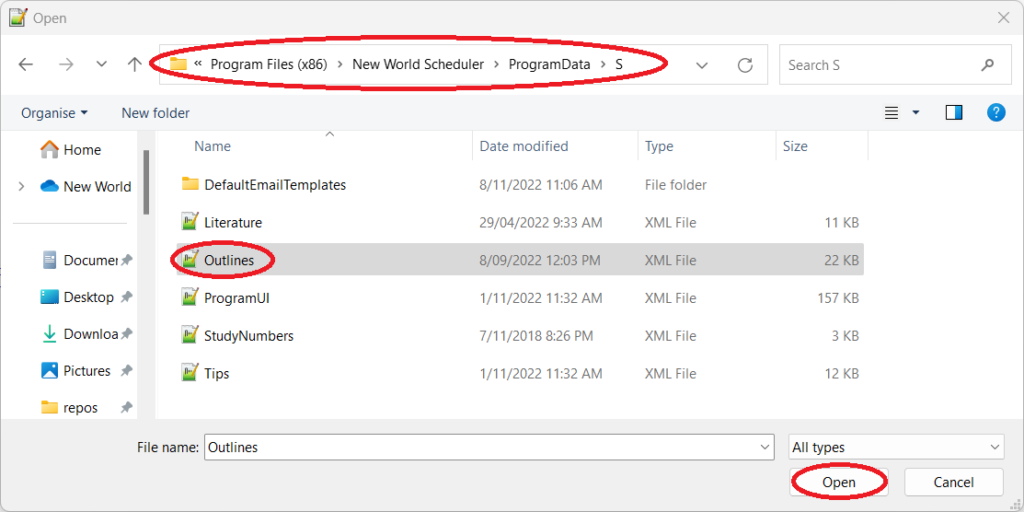
Literature Items
- Download and install the free software called Notepad++
- Open NW Scheduler > click Me > Updates > Check for Updates and install the latest Major and Minor update
- Close NW Scheduler
- In Windows, click Start button then search for Notepad++
- Right-click Notepad++ and click Open as Administrator
- Click Yes
- In Notepad++, click File > Open and navigate to C:\Program Files\New World Scheduler\ProgramData\<LANGUAGE CODE>\
- Note: The Language Codes are the same as JW.org. E.G. Spanish = S
- Open Literature.json
- Editing existing Literature Items:
- Only edit text on the right-hand side.
- Note: Please do NOT edit or alter the tags in any way, or you will break the program and will need to reinstall New World Scheduler.
- Note: Please do NOT change the Category
- Adding new Literature Items
- Ensure the ID is a unique 6-digit number.
- Ensure the Category is set EXACTLY as of the following: AnnualItems, Bibles, Books, BrochuresAndBooklets, Tracts
- Note: Do not change the ID for any existing Literature Items
- Note: The order is not important.
- Save the file
- Test your updates by opening New World Scheduler.
- ZIP the updated .json file
- Upload the ZIP below, so everyone can benefit from your updates.
- Important Note: Translation files are updated with each new New World Scheduler release. This means any changes you make will be overwritten unless you Upload them for inclusion in the next update.
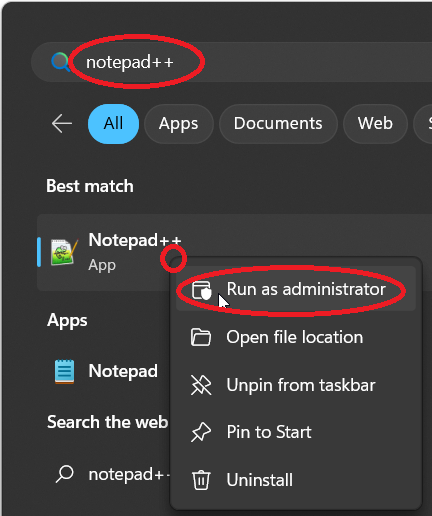
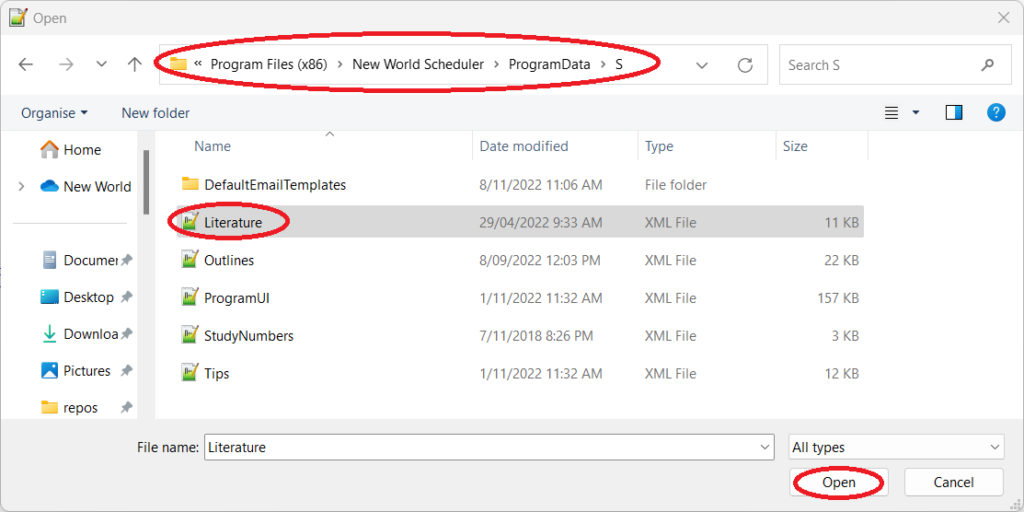
Songs
- Download and install the free software called Notepad++
- Open NW Scheduler > click Me > Updates > Check for Updates and install the latest Major and Minor update
- Close NW Scheduler
- In Windows, click Start button then search for Notepad++
- Right-click Notepad++ and click Open as Administrator
- Click Yes
- In Notepad++, click File > Open and navigate to C:\Program Files\New World Scheduler\ProgramData\<LANGUAGE CODE>\
- Note: The Language Codes are the same as JW.org. E.G. Spanish = S
- Open Songs.json
- Only edit text on the right hand side
- Note: Please do NOT edit or alter the tags or brackets in any way, or you will break the program and will need to reinstall New World Scheduler.
- Save the file
- Test your updates by opening New World Scheduler.
- ZIP the updated .json file
- Upload the ZIP below, so everyone can benefit from your updates.
- Important Note: Translation files are updated with each new New World Scheduler release. This means any changes you make will be overwritten unless you Upload them for inclusion in the next update.
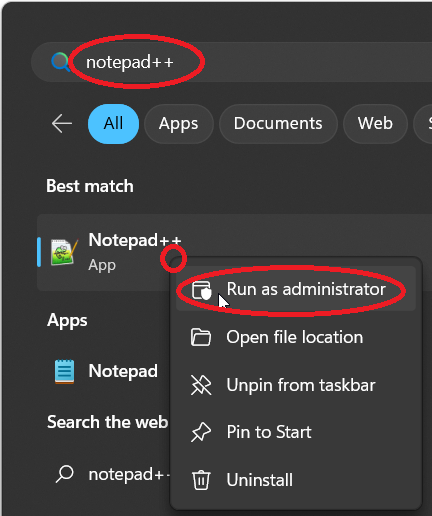
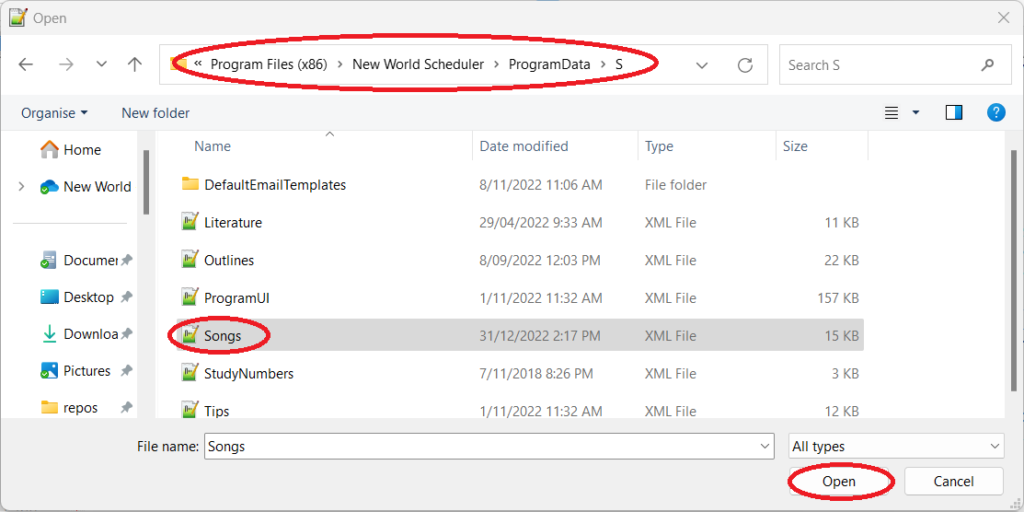
Tips
- Download and install the free software called Notepad++
- Open NW Scheduler > click Me > Updates > Check for Updates and install the latest Major and Minor update
- Close NW Scheduler
- In Windows, click Start button then search for Notepad++
- Right-click Notepad++ and click Open as Administrator
- Click Yes
- In Notepad++, click File > Open and navigate to C:\Program Files\New World Scheduler\ProgramData\<LANGUAGE CODE>\
- Note: The Language Codes are the same as JW.org. E.G. Spanish = S
- Open Tips.json
- Only edit text on the right hand side.
- Note: Please do NOT edit or alter the tags in any way, or you will break the program and will need to reinstall New World Scheduler.
- Note: Please do NOT change the ID or URL
- Save the file
- Test your updates by opening New World Scheduler.
- ZIP the updated .json file
- Upload the ZIP below, so everyone can benefit from your updates.
- Important Note: Translation files are updated with each new New World Scheduler release. This means any changes you make will be overwritten unless you Upload them for inclusion in the next update.
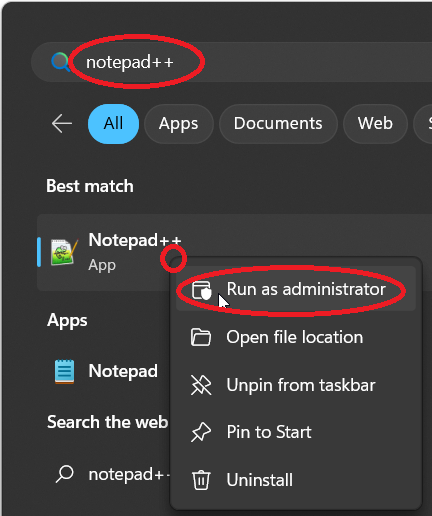
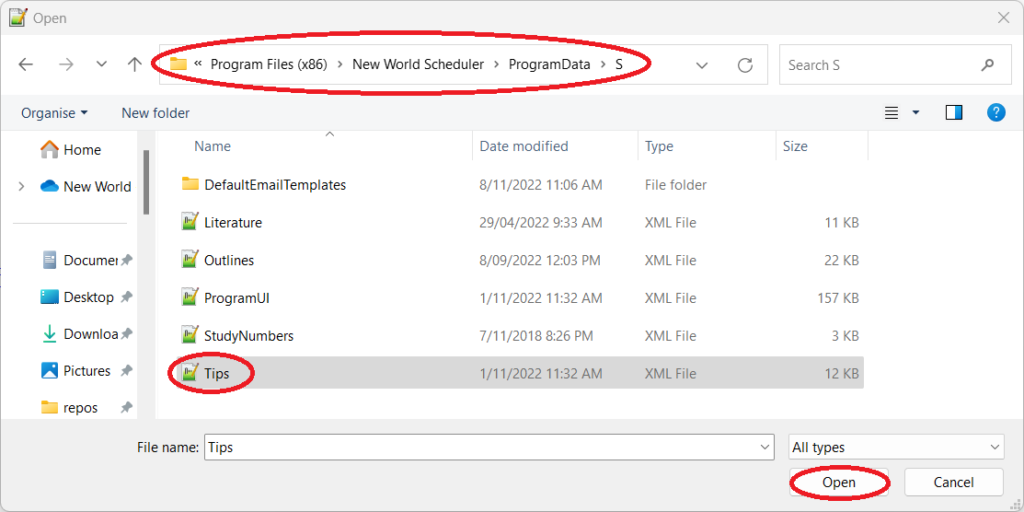
Default Email Templates
- Open NW Scheduler > click Me > Updates > Check for Updates and install the latest Major and Minor update
- Close New World Scheduler
- Open File Explorer
- Navigate to C:\Program Files\New World Scheduler\ProgramData\
- Open the folder with your language.
- Note: The Language Codes are the same as JW.org. E.G. Spanish = S
- Open the folder called DefaultEmailTemplates
- Open, Edit and Save each text file as needed
- Important: Do not change any the Email Tags inside the files (data inside the square brackets)
- Important: When saving, you must select Encoding: UTF-8
- If needed, change the name of the file
- Important: Do not change the number or underscore at the front of the filename
- Test your updates by opening New World Scheduler
- When you have finished Testing, ZIP the entire DefaultEmailTemplates folder and Upload the file below, so everyone can benefit from your updates.
- Important Note: Translation files are updated with each new New World Scheduler release. This means any changes you make will be overwritten unless you Upload them for inclusion in the next update.
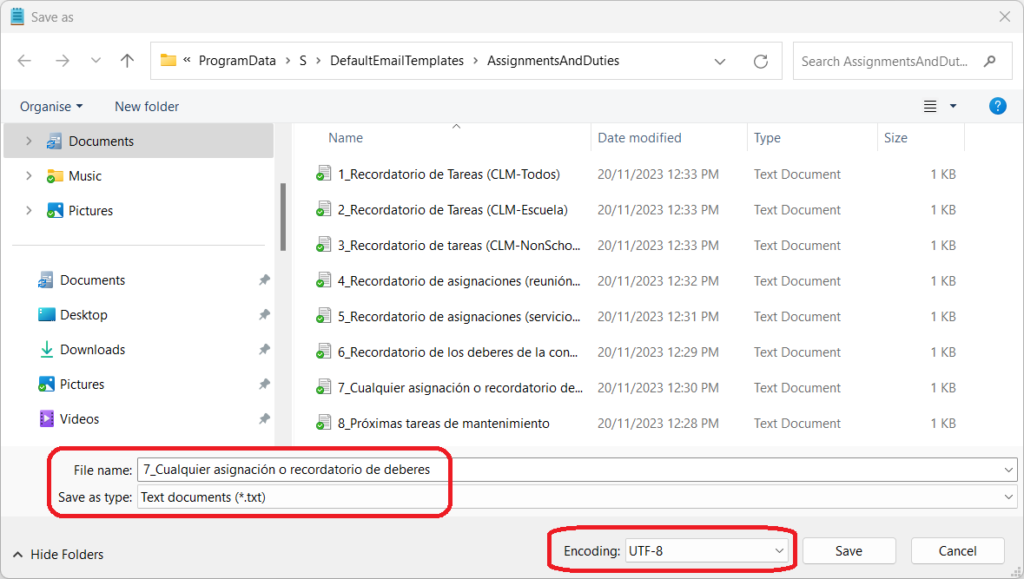
Day Names, Month Names, and other Dates
All Day names, Month names and dates inside New World Scheduler are generated by the Windows Locale of your Congregation Language.
To check what Windows Locale a certain language is using:
- Download and install the free software called Notepad++
- Close New World Scheduler
- Open Windows Explorer, and navigate to C:\Program Files\New World Scheduler\ProgramData\
- Right-click the Languages.json file > click Edit with Notepad++
- The <CultureInfoCode> tag shows which Windows Locale is being used.
- If you feel we should change the Windows Locate to something else, please visit Windows Locales and find which Windows Locale is better, then Contact Us.
