New World Scheduler contains many attractive, practical and informative Schedules and Reports, allowing you to quickly and easily view your congregation data.
All schedules and reports can be Previewed, Printed, Saved or Emailed. They can be saved or emailed as either Document, PDF, Image or XPS.
Schedules and Reports can be accessed by clicking Printing > Save, Print & Email Reports or from various shortcuts throughout New World Scheduler.
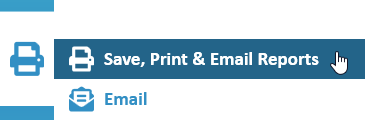
Preview, Save, Print or Email Reports
- Note: See Description of all Schedules & Reports in New World Scheduler for more information about each report or schedule. If a report does not exist on those pages, it does not exist.
- Click Printing > Save, Print & Email Reports
- Under Report, select select the Report Category
- Select the Report or Schedule
- Optionally, tick any Options for the report
- Select your Template
- Optionally, select any Other Print Options
- Output the Report or Schedule
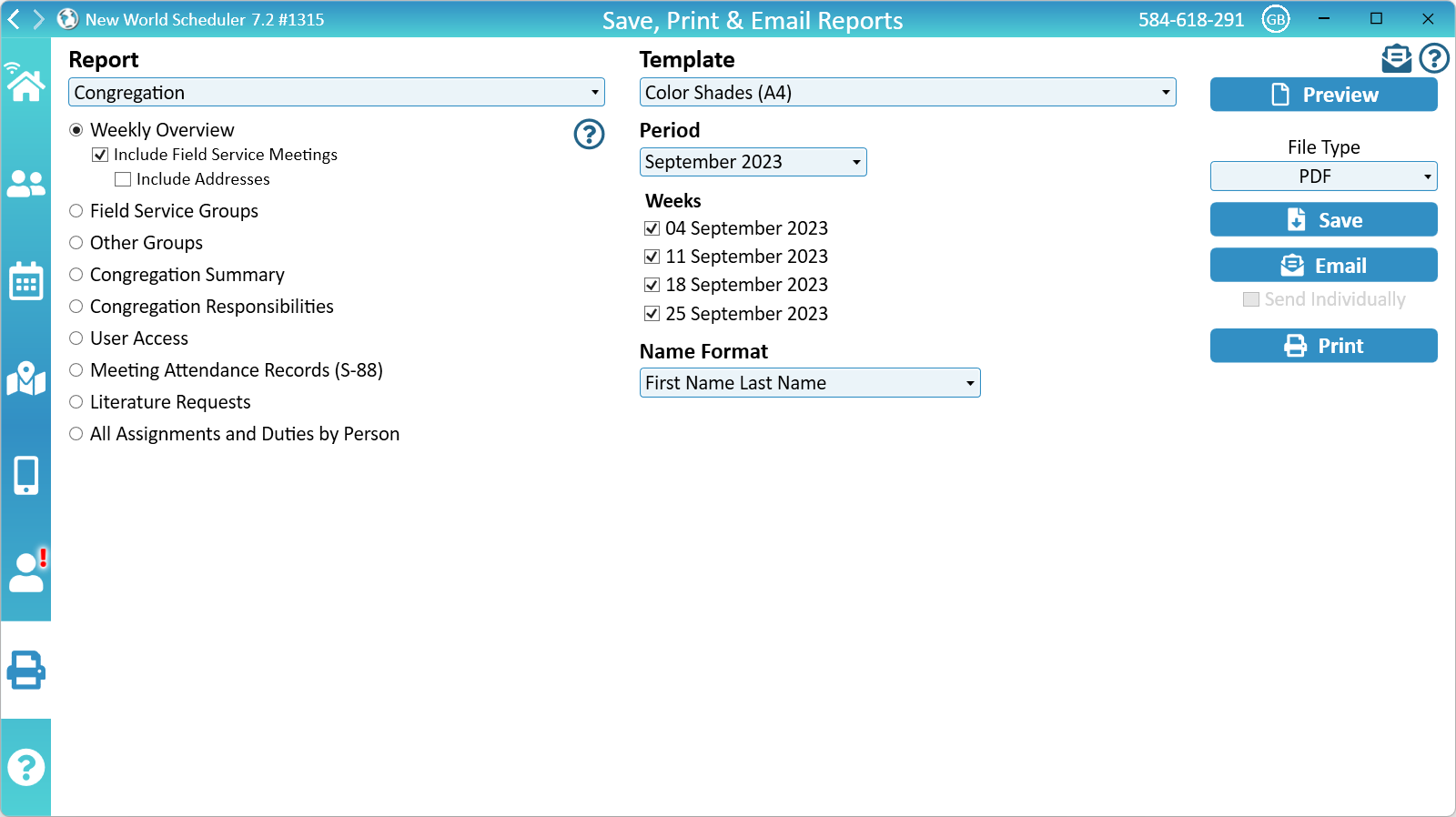
Templates
Most reports have multiple templates to choose from, including either A4 or Letter format.
For your convenience, the most recent template selected is saved as your Default Template.
- Note: Set your default Paper Size in Settings
Other Print Options
Period
Select the week or month to print. Some reports allow you to select multiple weeks or multiple months.
- Note: The Periods are fixed and cannot be changed. They will automatically update as time passes.
Persons
Select which Persons to include in the report.
You may select multiple persons, and persons can be Filtered or Searched. See Person Filters for more information.
Name Format
Select how Person Names will be displayed on the Report or Schedule.
Territories
Select which Territories to include in the report.
You may select multiple territories, and territories can be Filtered by Category, Area and Type.
Output the Report or Schedule (right column)
Preview
To Preview the report or schedule,
- Click Preview
- Note: Preview creates and shows a PDF file. If you wish to change format, click Save or Email.
Save
To Save the report or schedule,
- Select the File Type
- Note: The File Type Image should only be used for 1-page reports, since only the first page is saved.
- Click Save
- Choose the filename and location on your computer.
- Click Save
To Email the report or schedule,
- Select the File Type
- Note: The File Type Image should only be used for 1-page reports, or when ticking Send Individually.
- Optionally tick Send Individually
- Note: Not all Reports and templates support Send Individually. Please see Email Special Features Summary for a list of which Reports and Templates support Send Individually.
- Click Email
- Note: See Email Special Features for more information.
- Select the File Type
To Print the report or schedule,
- Click Print
- Select your printer and adjust the printer settings
- Click Print
Common Questions and Problems
Preview creates and shows a PDF file. Therefore you must have a PDF Viewer software installed to Preview reports.
Please carefully re-read Description of all Schedules & Reports in New World Scheduler.
If a report or schedule does not exist on that page, then it does not exist in New World Scheduler. If you feel there is a certain report that would be beneficial to everyone, feel free to create a sample, then send it to us via a Feature Request.
- Click Printing
- Click Save, Print or Email Reports
- Under Report, select Secretary
- Select Congregation Publisher Records (S-21)
- Optionally: Tick Combine into 1 file
- Select the Template
- Select the Period
- Note: You must select a period!
- Select the Name Format
- Select the Persons or click Select All
- Select the File Type
- Click Save
The S-21 Congregation Publisher Records cannot be Previewed, Emailed or Printed. They can only be Saved.
After saving, you can open, email or print.
When saving any S-21 records, they are automatically placed in a new folder with your Congregation name.
Please carefully re-read the section Select the Report or Schedule above.
The Periods are fixed and cannot be changed. They will automatically update as time passes.
Many reports allow you to select the Name Format before printing,
Please carefully re-read the sub-heading Output the Report or Schedule above.
Not all Reports and templates support Send Individually. Please see Email Special Features Summary for a list of which Reports and Templates support Send Individually.
For example, when printing School Assignment Slips, only the 1 per page Template supports Send Individually.
Please see Translation or Languages Help
The Printing, Emailing and Report language is based off your Congregation Language, not Program Language.
