In addition to saving and printing, New World Scheduler can email all Schedules, Assignment Slips and Reports to others.
You can choose to email to many or just a few, including to only those who have parts on the meeting.
How to Email Schedules, Assignment Slips and Reports
- Select the Report Type
- Select the Report
- Select the Template
- If required, select the Period
- Click either Email Document or Email PDF
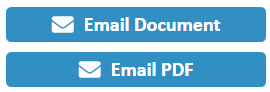
- Note: Before sending your first email, you must first Setup Email (see How to Setup Email below).
- On the left side, Select which members you want to email the report to
- Note: You can use the filter to easily find the right members.
- Note: The filter “Everyone with Parts” currently only works for Emailing Assignment Slips.
- Click Add > or Add All >>
- Click Send Emails
- Note: The Result shows if the email was successfully sent, not if the email was successfully received. Please double-check that the email addresses are correct.
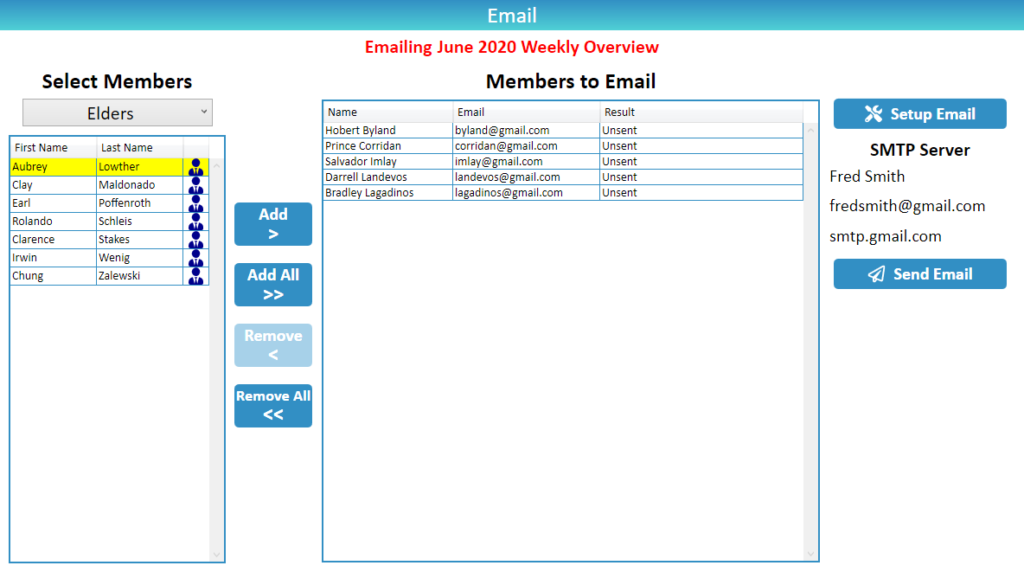
How to Setup Email
- Click the Setup Email button
- Carefully follow the instructions at Setup your own SMTP Server

