App Devices shows which physical devices have connected to your congregation in the NW Publisher app. This is used both for sending Notifications, and also determining the App Persons Status.
- Note: The NW Publisher app was designed to be used on 1 device per person only. If publishers connect with multiple devices, they may have problems receiving notifications and reminders. Also, some data will not sync between devices.
To access App Devices, click App > App Devices
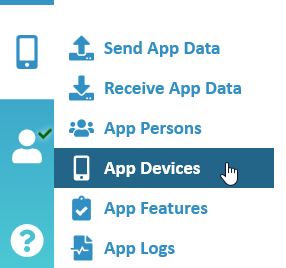
App Devices
The App Devices List shows all devices that have connected to the NW Publisher App.
- Note: It can sometimes take up to a week for a mobile device to report their status.
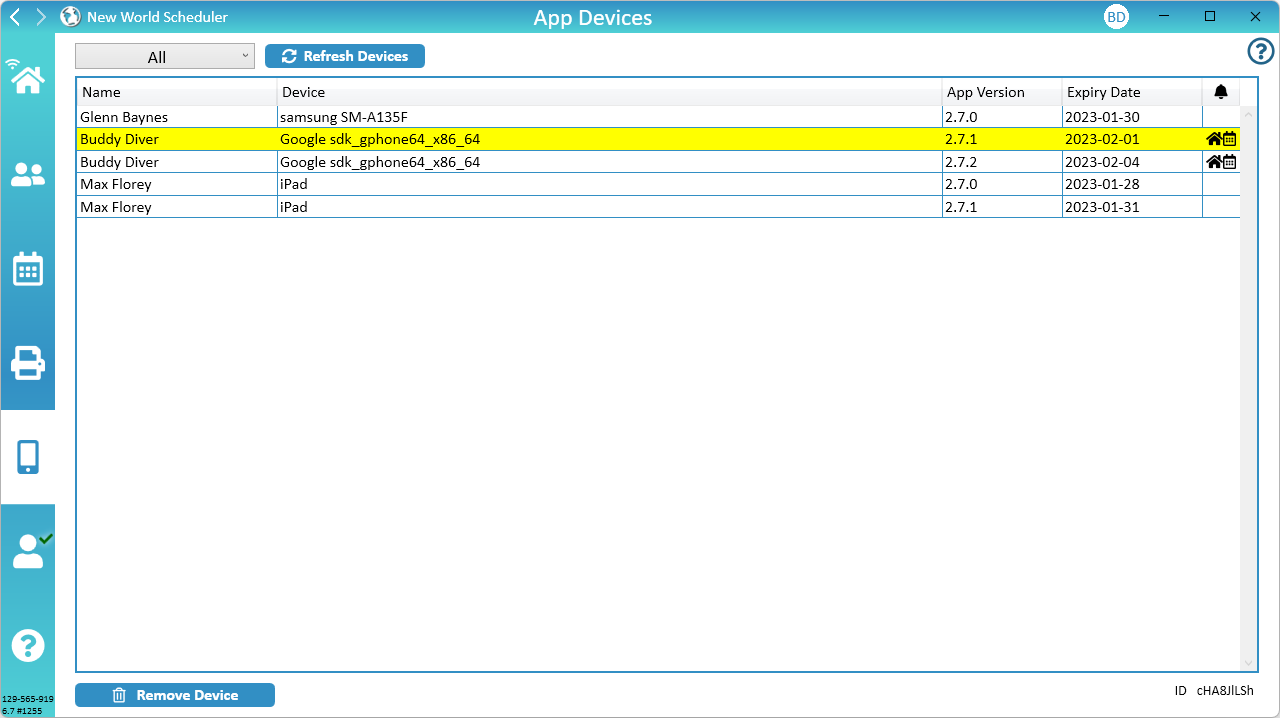
Status
Devices are highlighted according to their Status:
- Light Grey. Old Devices which have expired.
- Light Yellow. Devices using an old version of NW Publisher app.
- White. Devices connected and using the latest version.
Name
The name of the publisher who connected with this device.
Device
The name of the device
App Version
The App Version installed on the device.
Expiry Date
Devices will automatically expire after 45 days of not connecting, and will be automatically removed.
Notifications
If Notifications have been enabled on that device.
App Devices Problems
Some Devices are not displaying
- Click Refresh Devices
- Check the App Logs – Devices to see what devices have connected. Perhaps the person is connecting with an older Congregation PIN and their device cannot be decrypted.
- Note: It can sometimes take up to a week for a mobile device to report their status.
Some Devices have no Name
Likely this person has either left your congregation, or was deleted and then re-added. Click Remove Device.
A Device is duplicated
If a publisher connects with multiple devices, a new device, or if they hit Disconnect and then Reconnect, this sometimes results in multiple devices being detected for a publisher.
It is best to remove any unused devices by clicking Remove Device.
A Device was removed but keeps coming back
Removing a device does not automatically remove a publishers access to NW Publisher app.
If you Remove Device, but the publisher is still connected, the device will keep coming back.
If you wish to permanently remove a device, you must also select Remove this App User’s access to NW Publisher
- Note: Since mobile devices often cache data, it may take several days for the device to be fully removed
Refresh Devices
New App Devices are automatically refreshed whenever you open NW Scheduler.
However if you have problems, you could click Refresh Devices. This will re-download and refresh all App Devices.
- Note: You should not do this often, but only if you have problems sending notifications, or with Persons Status, etc.
Remove Device
If a publisher connects with multiple devices, a new device, or if they hit Disconnect and then Reconnect, this sometimes results in multiple devices being detected for a publisher.
It is best to remove any unused devices by selecting the device, then clicking Remove Device.
- Note: Devices automatically expire after 45 days and will be automatically removed.
Remove this App User's access to NW Publisher?
When removing a device, you are given the option to also remove this App User’s access to NW Publisher.
If you are unsure whose device you are removing, or the person has left your congregation, we recommend clicking Yes.
This will cause the publisher to lose access to NW Publisher (this may take several hours).
On the other hand, if you are deleting a publishers old device, we recommend clicking No.
Common Questions and Problems
If a publisher connects with multiple devices, a new device, or if they hit Disconnect and then Reconnect, this sometimes results in multiple devices being detected for a publisher.
It is best to remove any unused devices by clicking Remove Devices.
- Note: It can sometimes take up to a week for a mobile device to report their status.
In rare cases, a publishers device will not report back that they are connected. Likely their device has been configured incorrectly, or has a problem.
There is nothing we can do.
