New World Scheduler only allows you to have one Congregation at a time.
If you move to another congregation, you will need to either Change or Delete your congregation.
To change Congregation, you must first Delete the existing congregation from your New World Scheduler, and then either Create Congregation, Open Congregation or Import Congregation.
Change (or Move) Congregation
- Note: If a brother is moving to another congregation, he should follow these instructions.
- Open NW Scheduler
- Select Congregation
- Click the Delete Congregation button (bottom-left)
- DO NOT tick Also Remove this Congregation from Sharing?
- DO NOT tick Also Disable the App?
- Click Confirm
- Close New World Scheduler
- Open New World Scheduler
- At Getting Started, choose either
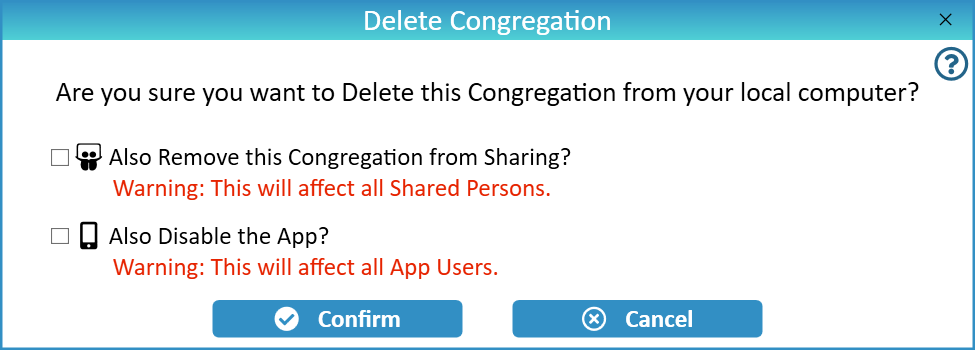
Delete Congregation
- Note: Deleting a congregation will delete that congregation and all data from your local computer, and optionally from the Sharing and App Server. This cannot be undone! However, any Automatic or manual Backups will still exist and not be deleted, so you could always restore from Backup.
- Open NW Scheduler
- Select Congregation
- Click the Delete Congregation button (bottom-left)
- Optionally: tick or untick Also Remove this Congregation from Sharing?
- Note: Only tick this if no other persons in your congregation still use New World Scheduler!
- Note: If you are moving congregations and the rest of the brothers will continue to use New World Scheduler, DO NOT tick this.
- Optionally: tick or untick Also Disable the App?
- Note: Only tick this if you want to permanently disable the app for all persons.
- Note: If you are moving congregations and the rest of the brothers will continue to use New World Scheduler, DO NOT tick this.
- Click Confirm
- Optionally: see Completely and Permanently Wipe All New World Scheduler Data
Completely and Permanently Wipe All New World Scheduler Data
- Note: Deleting a congregation will delete that congregation and all data from your local computer, and optionally also from the Sharing Server. Any manual backups on USB or elsewhere will still exist and not be deleted.
To completely and permanently wipe all New World Scheduler data:
- Warning: This cannot be undone!
- Open NW Scheduler
- Select Congregation
- Click the Delete Congregation button (bottom-left)
- Tick Also Remove this Congregation from Sharing
- Tick Also Disable the App
- Click Confirm
- Close New World Scheduler
- Uninstall New World Scheduler from your computer
- At the end of the uninstallation, you will be asked if you want to also remove any settings and backups. Optionally click Yes.
- Optionally, delete any manual backups saved on USB or elsewhere.
- Warning: This cannot be undone!
Congregation Merging
It is not possible to automatically merge two New World Scheduler congregations.
However, there are two ways to combine the New World Scheduler data from 2 or more congregations.
- For example, two congregations might be physically merging, or brothers might have created multiple New World Scheduler congregations by mistake.
Option 1
- In the 1st New World Scheduler congregation,
- In the 2nd New World Scheduler congregation, import this data.
Option 2
- In the 1st New World Scheduler congregation, click Congregation > Backup all Data
- Copy the backup to USB or similar
- In the 2nd New World Scheduler congregation, click Congregation > Restore Data
- Select the 1st congregation Backup file, then select the specific data you wish to import.
Congregation Splitting
The easiest way to handle a congregation split is to create a New Congregation for the smaller of the two new congregations, and continue to use existing congregation for the larger one. You can then export the required persons and import them into the new congregation. Finally, you would change the existing Congregation Name and other details in Congregation Information, and remove the exported persons.
The process would be as follows:
- Create a new Congregation on another computer
- Using the existing New World Scheduler congregation, export the required persons from the existing congregation and import them into the new congregation
- Note: As you will be transferring many persons, you should first create a new Field Service Group called “Transfer” or similar, then move these persons into this group. Then when Transferring the persons, you can select the “Transfer” group and only transfer those persons.
- Remove those persons from the existing congregation.
- Update the name and other details of the existing congregation.
Since it is not possible to have multiple congregations on 1 computer, you will need the assistance of other brothers to create and setup the new congregations.
