New World Scheduler allows you to customize many parts of the program, including printing and displaying data.
To access Settings, click Me > Settings
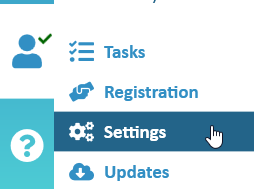
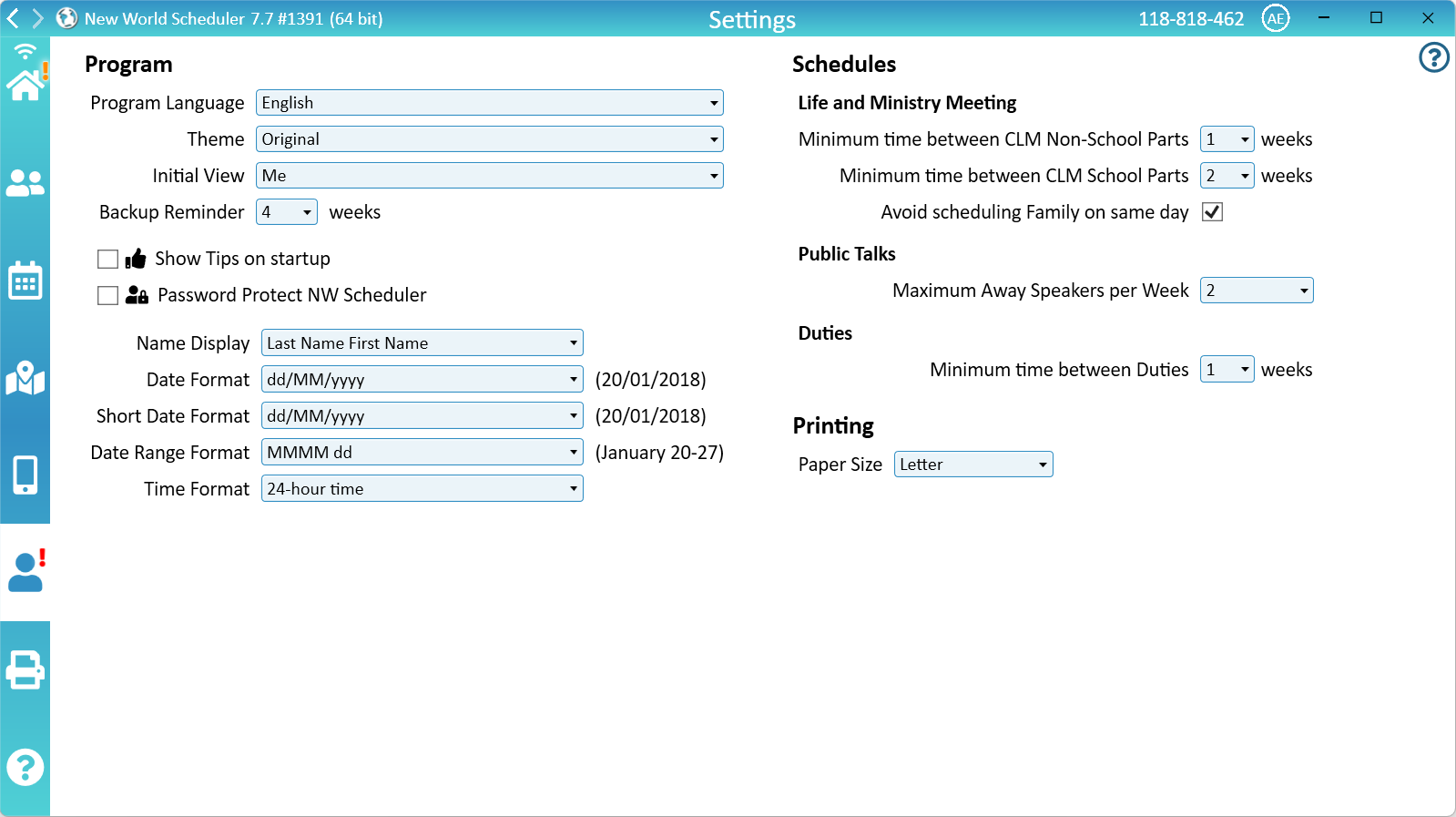
Program Settings
- Note: Program Settings are saved in your Local Settings File.
Program Language. The language of the program. This can be different to your Congregation Language, which is especially helpful for language learners or those serving where the need is greater.
- Note: To improve or update the translation, please see Improve or Fix Translation
Theme. The theme color of New World Scheduler. Please feel free to customize New World Scheduler by selecting a color.
Initial View. The initial view that opens when New World Scheduler is first opened.
Backup Reminder. How often you want to be reminded to make a Manual Backup of your data.
- Note: Even though New World Scheduler creates an Automatic Backup, we still strongly recommend regularly creating a manual Backup and saving the backup file offsite, somewhere safe. If your entire computer crashes, is destroyed or stolen, an offsite backup will allow you to restore all your data. If you do not create an offsite backup, there will be no way to restore your data.
Show Tips on startup. Show Tips about how to use NW Scheduler when the program starts.
Password Protect New World Scheduler. Please see Password Protect Help
Name Display. Choose to show either First Name then Last Name, or Last Name then First Name.
Date Format. The date format shown in various parts of the program, including on some reports and schedules.
Short Date Format. The short date format shown in various parts of the program, including on most reports and schedules.
Date Range Format. The format for showing date ranges in various parts of the program, including printing some schedules.
Time format. Select your time format: 12-hour time or 24-hour time.
Schedule Settings
Life and Ministry Meeting
Minimum time between CLM Non-School Parts. The minimum weeks between when a person last had a Non-School part, and when they should give the next one. This will affect Scheduling Christian Life and Ministry Meeting warnings and Auto-Assign. For large congregations, you would likely increase the weeks, for smaller congregations you would decrease the weeks.
Minimum time between CLM School Parts. The minimum weeks between when a person last had a Non-School part, and when they should give the next one. This will affect Scheduling Christian Life and Ministry Meeting warnings and Auto-Assign. For large congregations, you would likely increase the weeks, for smaller congregations you would decrease the weeks.
Avoid scheduling Family on same day. This will affect Scheduling Christian Life and Ministry Meeting warnings and Auto-Assign. For large congregations, you would likely tick this box, for smaller congregations you would likely not.
Public Talks
Maximum Away Speakers per Week. The program will warn if you have reached the maximum number of away speakers per week. This also effects Public Speaker Sharing.
Duties
Minimum time between Duties. The minimum weeks between when a person last had a Duty, and when they should give the next one. This will affect Scheduling Duties warnings and Auto-Assign.
Printing Settings
Paper Size. The default Paper Size for all Templates and Schedules.
- Note: Each time you use a template, New World Scheduler will remember the last template used, and set this as your default. This will override the default Paper Size. This means if you previously used a certain A4 template but your default Paper Size is Letter, New World Scheduler will still set that template to the previous A4 one you used.
Local Settings File
All User Settings and Individual Registration Information is saved automatically to a local Settings file on your computer. This is located in your Windows User Profile folder.
- E.G. C:\Users\[USERNAME]\AppData\Local\New World Scheduler\Settings.json
New World Scheduler needs a stable and working Windows User Profile to successfully save your data, settings and registration information.
Identifying Settings File Problems
When you first open New World Scheduler, you will be asked for your First Name and Email. This data is then saved to your local Settings file.
If you close and re-open New World Scheduler, but New World Scheduler again asks you for your First Name and Email, this means your Settings file could not be saved or has problems.
Fixing Settings File Problems
Delete and Refresh your Settings file
- Close New World Scheduler
- Open Windows File Explorer
- Navigate to C:\Users\[USERNAME]\AppData\Local\New World Scheduler\
- Note: AppData is usually hidden, but can be accessed by directly typing the name into the Address bar.
- Delete only the files Settings.json or Settings1.json
- Open New World Scheduler, and enter your First Name and Email.
- In File Explorer, you should see a new Settings1.json file created.
New World Scheduler needs a stable and working Windows User Profile to successfully save your data, settings and registration information.
Verify you are using a standard Windows User Profile
- If you regularly login to your computer with different User Profiles, your New World Scheduler may have problems. Please do not do this.
- If your User Profile is stored on a Cloud or Network Drive (E.G. OneDrive), New World Scheduler may have problems. Please do not do this.
- Note: Some workplace computers save User Profiles to a network drive. Contact your local I.T. Department for assistance.
- If you or your I.T. Department set Windows to automatically delete User Profiles when you logoff, New World Scheduler will have problems.
- Note: Some public computers (e.g. at Libraries) or work computers will automatically delete all User Profiles after log-off. New World Scheduler will not work correctly on these computers. Contact your local I.T. Department for assistance.
- If Local User Profiles are not enabled, your New World Scheduler may have problems. New World Scheduler does not use Roaming Profiles.
Create a new Windows User Profile
If you have tried and confirmed all above steps, you can try re-creating your Windows User Profile. You might need to ask a local brother who is good with computers to assist. We cannot provide personal computer support.
New World Scheduler needs a stable and working Windows User Profile which can save data to the AppData/Local folder to function correctly. This is the same as almost every Windows software program.
Common Questions and Problems
Please carefully re-read the Local Settings File sub-heading above.
New World Scheduler needs a stable and working Windows User Profile to successfully save your data, settings and registration information.
Please carefully re-read the Local Settings File sub-heading above.
New World Scheduler needs a stable and working Windows User Profile to successfully save your data, settings and registration information.
