New World Scheduler is regularly updated with new features, improvements and fixes.
Generally, Major updates occur a few times a year and Minor updates occur every few weeks.
- Important: You must always keep NW Scheduler up to date. This is a strict requirement for using NW Scheduler. Updating NW Scheduler ensures your software remains secure, has the latest fixes and features, and are following the latest branch directions.
We recommend checking for and installing updates at least once a month, but you absolutely must check for and update NW Scheduler at a minimum once every 3 months. If you do not do this, you may lose data or have other data problems.
New World Scheduler Update Types
There are 2 types of New World Scheduler updates:
Major Updates
New World Scheduler Major Updates are released every 3-6 months. They are usually released between the 21st and 26th of a month.
When a Major Update is released, you will be notified when open New World Scheduler. Details about the new version are also shown.
Please carefully read the Overview and Release Notes before updating. This contains any special instructions about the new update as well as User Interface changes.
We recommend updating to the latest version within a few days after it is released.
- Important: Old versions are not supported. If you wait more than 3 months to update, you may lose data or have other data problems.
The New World Scheduler Version is shown in the bottom-left corner of the screen, E.G. 7.5
Please see Updating New World Scheduler for instructions on how to update.
Minor Updates
Minor Updates fix bugs and problems. They are identified by the numbers following the # in the bottom-left corner. E.G. #1234.
Generally, Minor updates are released every few weeks.
If you, or any other elder in your congregation, has any problem, you should first check and install any new Minor Updates which will likely solve your problem.
Please see Updating New World Scheduler for instructions on how to update.
Updating New World Scheduler
Before Updating
Before updating New World Scheduler, please note the following:
- New World Scheduler must be closed. If New World Scheduler is still open while you update, your installation will be corrupted and you will need to re-install New World Scheduler.
- It is recommended to be a Windows Administrator. If you are a computer expert, you may be able to install without being a Windows Administrator, but this may cause problems. Please Google “How to check if you are a Windows Administrator” if you need assistance.
- Some anti-virus software causes problems when installing or updating New World Scheduler, so if you have problems installing or updating, please either change anti-virus programs (we recommend simply using the free, inbuilt Windows 10 or Windows 11 antivirus) , or disable your antivirus software before updating.
- You must be running Microsoft DotNet Framework 4.7.2 or greater to use New World Scheduler. DotNet Framework comes free with Windows Updates. Please ensure you have all the latest Windows Updates before installing New World Scheduler.
Automatic Updates
- Opening New World Scheduler causes New World Scheduler to check for any new updates. If a new version is detected, you are automatically taken to the Me > Updates view
- Carefully read the Overview and Release Notes
- Click Update Now
- After the download has completed, New World Scheduler will automatically close and begin the installation
- Note: New World Scheduler must be CLOSED when you install the new version. If New World Scheduler doesn’t automatically close, please close it manually before installing the new update
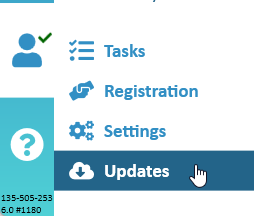
Manually Check for Updates
- In NW scheduler, click Me > Updates > Check for Updates
- Any new Major Updates and Minor Updates will be shown
- Carefully read the Overview and Release Notes
- Click Update Now
- After the download has completed, New World Scheduler will automatically close and begin the installation
- Note: As with all software packages, New World Scheduler must be CLOSED when you install the new version. If New World Scheduler doesn’t automatically close, please close it manually before installing the new update
Manually Download Updates
- Close New World Scheduler
- Visit our website and click Download New World Scheduler
- Carefully read the Overview and Release Notes
- After the file downloads, close New World Scheduler
- Double-click the downloaded install file to install
- Note: Please do not uninstall the previous version. Simply download and install the new version. It will update your previous version
- Note: No data will be lost, everything will be the same
Updating from a very old version of NW Scheduler
You must always keep NW Scheduler up to date. This is a strict requirement for using NW Scheduler. Updating NW Scheduler ensures your software remains secure, has the latest fixes and features, and are following the latest branch directions.
We recommend checking for and installing updates at least once a month, but you absolutely must check for and update NW Scheduler at a minimum once every 3 months. If you do not do this, you may lose data or have other data problems.
If you are currently using a very old version of NW Scheduler, i.e. a version more than 6 months old, you may lose data if you directly update to the latest version.
How to update NW Scheduler from a very old version
To update NW Scheduler from a very old version:
- Visit New World Scheduler Download Archives
- Download the next Major Version, after the one you currently have installed
- E.G. If you currently have version 7.1 installed, you would need to download version 7.2
- Install this version and then open NW Scheduler
- Wait 10 seconds, and then close NW Scheduler
- Repeat steps 1 to 4 until you are now using the latest version
I already updated to the latest version and lost data
If you are currently using a very old version of NW Scheduler (over 6 months old) and directly update to the latest version, you may lose data.
You have two options:
- Manually re-enter the lost data, and be more careful to always update to the latest version in future.
- Visit New World Scheduler Download Archives and download the version you were previously using. Then visit Backup or Restore Data and restore your lost data. Next, follow the steps above How to update NW Scheduler from a very old version.
NW Publisher app Updates
NW Publisher app updates generally occur about the same time as New World Scheduler Major Updates.
Please visit https://nwpublisher.com to download the latest NW Publisher app.
Please see Common App Questions and Problems for more information.
Problems Updating
Cannot Connect to Update Server
This means New World Scheduler cannot connect to the Update servers. The problem is not with New World Scheduler, it is either with your computer, your internet connection, or the internet in general.
Sorry, there is nothing we can do. New World Scheduler must be allowed to connect to the internet and have a reliable internet connection.
Solution 1
The easiest solution is to Manually Download and install the Update.
Solution 2
Please try the following:
PROBLEM: There is a temporary internet problem.
SOLUTION: Try clicking Update Now again, or a few minutes later, or a few hours later, or the next day. Sometimes internet servers go down for several hours and then go back up.
PROBLEM: Your computer has Anti-Virus, Firewall or Security software preventing New World Scheduler from connecting to the internet. (This the most common reason for this error)
SOLUTION: Uninstall, disable or correctly configure all 3rd party Anti-Virus, Firewall or Security software to allow New World Scheduler to connect to the internet. We recommend removing all Anti-Virus, Firewall and Security software and instead using the free Windows Security that comes with Windows 10 and 11. This works fine with New World Scheduler.
PROBLEM: You are using a VPN, a proxy or workplace network or internet connection.
SOLUTION: Try disconnecting, disabling or deleting all VPN software. Do not use a proxy, or correctly configure the proxy. Ask your workplace technical support for assistance.
PROBLEM: Your internet or Wi-Fi is slow, congested, unstable or unreliable.
SOLUTION: Try connecting again later, at a different time of the day. Ensure no one else is using the internet. Try moving your computer closer to your Wi-Fi router, or into a different room. Try using an internet connection at another location, or try using 3G or 4G. Try contacting your internet service provider (ISP).
PROBLEM: Your computer or someone on your network is performing another internet intensive task.
SOLUTION: Ensure no one on your network is streaming videos, downloading large files, performing Windows updates or other software updates.
If you have tried all of the above and you still receive this message, you might have to reinstall Windows, try another computer, or try another internet connection at another location.
Please remember, the problem is not with New World Scheduler, it is either with your computer or your internet connection.
Problems During or After Updating
If you update NW Scheduler while some files are still open or locked by your computer, it may cause problems.
Or if the update is interrupted for any reason, it may cause problems.
Problems Updating include:
- Crash as soon as you open NW Scheduler
- Labels are blank or missing
- All data is missing or blank
- Missing Language data
If you have any problems either updating or running New World Scheduler afterwards:
- Review Before Updating New World Scheduler and ensure:
- New World Scheduler is closed when you update.
- You are logged in as a Windows Administrator
- Your Antivirus software is disabled
- You have all the latest Windows Updates installed.
- Make sure all Templates and other New World Scheduler files are closed.
- Restart your computer.
- Re-download New World Scheduler from our website.
- Install New World Scheduler.
- Note: You will not lose any data if you re-install or install again.
Other Updates
Christian Life and Ministry Meeting schedule updates
Public Talk Outline updates
Please see Update Public Talk Outlines
Update Templates or Language data
Templates, Public Talk Outlines and other User Interface data, such as language updates, are updated when a new version of New World Scheduler is released.
Please feel free to Help Improve New World Scheduler Translations
Additional Help
- How to Install New World Scheduler
- How to Install New World Scheduler on Apple Mac
- Updating New World Scheduler
- Changing Computers or Multiple Computers
- Updating Translations and Languages
- Updating Christian Life and Ministry Meeting schedule
- Updating Public Talk Outlines
- Beta Version Updates
- New Features and Updates
